Are you looking for a working method to open MOBI files on Android? In this article, you will find multiple methods by which you can open any sort of MOBI eBook file on your Android device.
MOBI file extension is a popular eBook format similar to EPUB. There are dozens of MOBI file readers that will help us to open MOBI files and read the content. Android does not support MOBI files natively. If you try to open a MOBI file on your Android device, you might see an error message stating the file can’t be opened or found no suitable apps to open the file.
If you are someone who uses MOBI files quite frequently then it is a good idea to keep a MOBI file reader for Android installed on your device.

What is a MOBI File?
For starters, MOBI is an eBook file format developed by Amazon. There are certain programs that will help us to open MOBI files. Now Mobi file readers are available for all leading operating systems like Windows, iOS, Windows, Linux, and Android.
MOBI files are designed for mobile or ebook reader devices. It supports Javascript and other basic HTML + CSS as well. MOBI files also come with DRM support so as to protect ebooks from piracy and illegal sharing as well.
Now that we have some idea about MOBI files, let’s different methods open them on Android.
How to Read MOBI Files on Android
You may follow any of these methods given below to open and read a MOBI file on Android.
Open MOBI File on Android with Moon+ Reader
Moon+ Reader is a MOBI File Reader that you can use to open .mobi files on Android.
Follow the steps given below to download and use Moon+ Reader.
Step 1: Download Moon+ Reader from the Google Play Store and install it.
Step 2: Once installed, open Moon+ Reader. Upon opening, it will ask permission for accessing the phone’s storage. Just grant the permission.
Step 3: You can tap on the My Files section to navigate and find the MOBI file from your phone’s internal storage or SD Card. Moon+ Reader also supports various online cloud storage services like Google Drive and Dropbox.
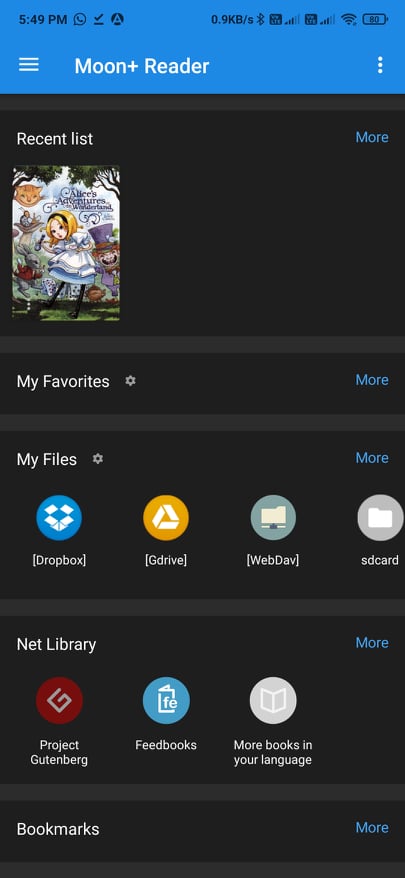
Step 4: Now find and tap on the .MOBI file to open it up in Moon+ Reader
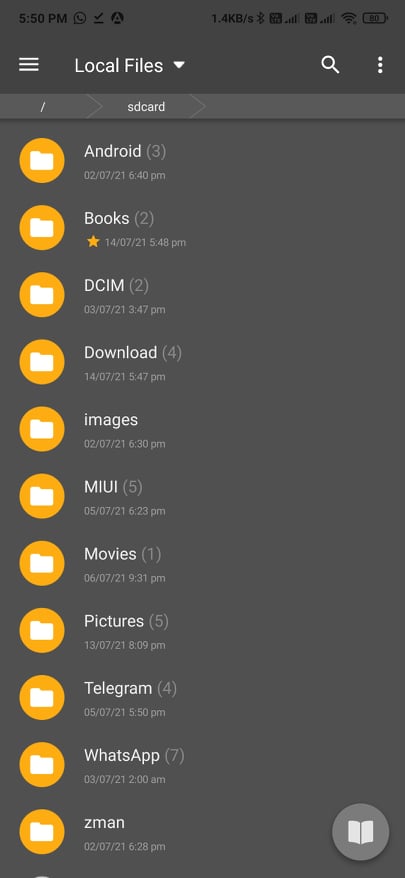
Moon+ Reader will display the .MOBI eBook file content and you can start reading the same. If you are planning to read MOBI files in night then consider enabling the night mode option or switch to dark mode.
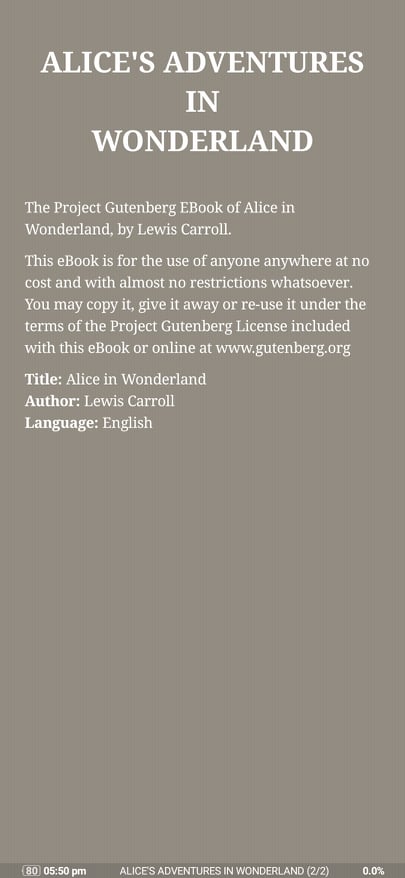
As the app supports both Google Drive and Dropbox, you can open MOBI files remotely from any of these cloud storage services. You may also connect via WebDav to access files using the URL, Username and Password.
Find MOBI Files Online with Moon+ Reader
One cool feature I like a lot in Moon+ Reader is the integration with Project Gutenberg and Feedbooks. From the Net Library section, you can directly browse MOBI files on any of these platforms and open them. It is a cool feature as you are not required to manually download the .MOBI file from other sources. This makes it extremely easy to download MOBI files as well.
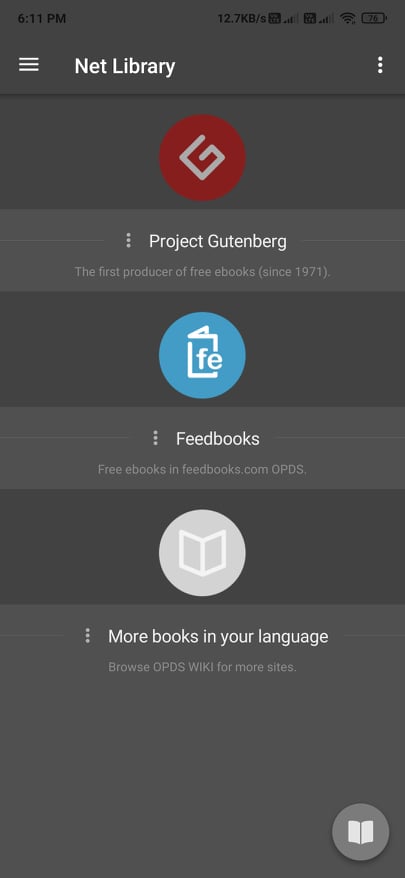
So, we can consider Moon+ Reader as both a MOBI reader and MOBI downloader at the same time.
Open MOBI Files with ReadEra
In this method, let’s see how to open MOBI files using the ReadEra eBook Reader app for Android. This is yet another MOBI file reader for Android that you can use for free.
The best part of using ReadEra is that it does not come with any sort of annoying ads. The free version is completely ad-free and you are not required to pay anything in order to use it
- First of all, download ReadEra from Play Store. You can either click here or open Play Store and search for ‘ReadEra’.
- Open the App and tap on the browse button to find all the available MOBI files on your device. From the menu section, you can access various sections like Folders, Collections, Downloads, etc. If you have downloaded it via ReadEra then you can find it in there.
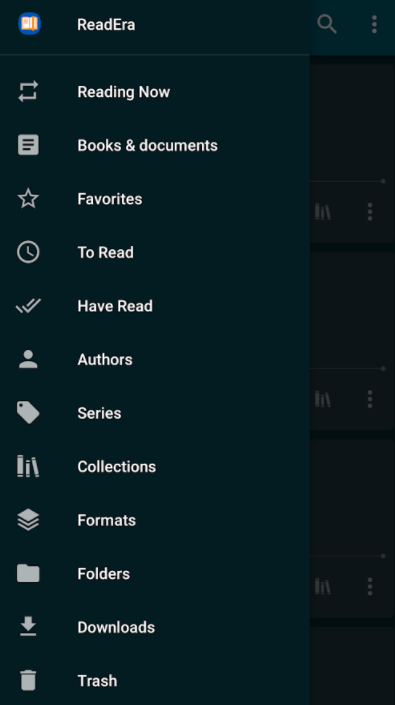
- From the list, tap on the name of the book that you want to read.
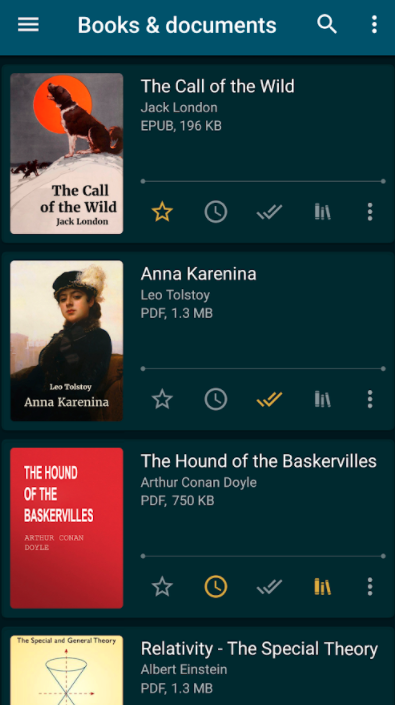
- Now it will open that particular MOBI file via ReadEra app.
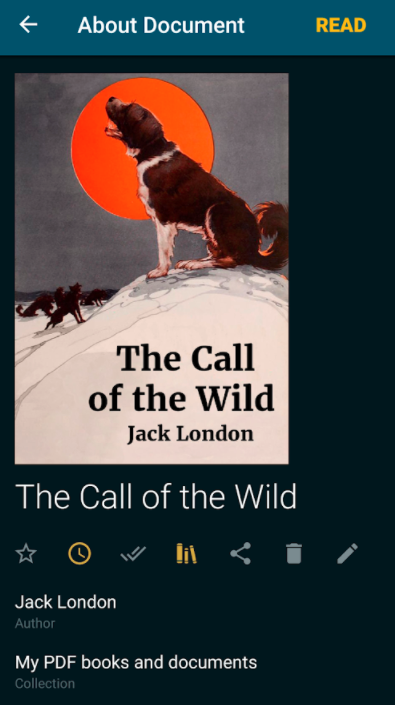
- ReadEra app lets you easily customize things like the font, color, size, family, etc to match your liking. You can also quote certain sections to refer in future as well.
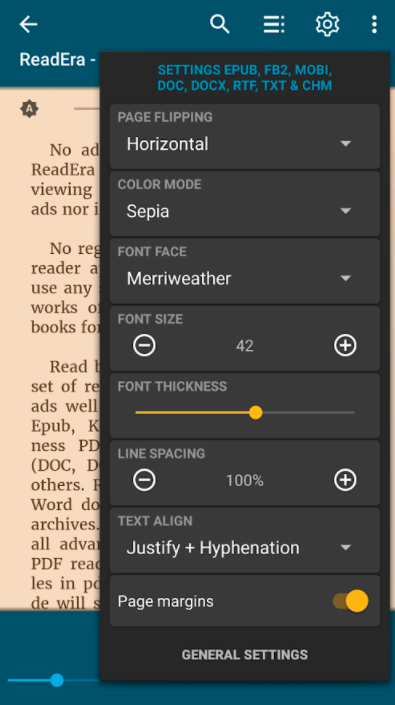
This is how we use the ReadEra app to open .mobi files on Android. This works well with both Android smartphones as well as tablets.
If you want to open EPUB eBook files then you may use any EPUB Readers.
Use Ebook Reader to Open Mobi Files
Ebook Reader app for Android is a useful app to read various ebooks. Apart from the MOBI file, it supports a number of files like EPUB, PDF, FB2, etc as well. Using the app is really simple and can be downloaded from the Google Play Store.
Step 1: Firstly, download Ebook Reader from the Google Play Store
Step 2: Once downloaded, open it up. Make sure to grant necessary permissions like access to the storage.
Step 3: Tap on the browse button to navigate and find the MOBI file locally stored on your device. (You can tap on the Scan Files option to find all the ebook files stored on your Android device. This option will come in handy to find and list out all MOBI files on your device.)
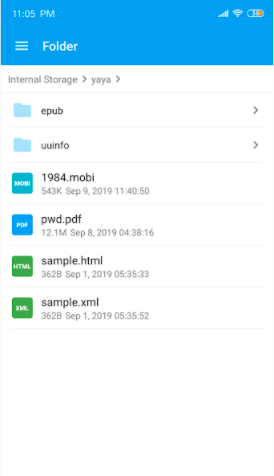
Step 4: Once found, simply tap on it to open it up.
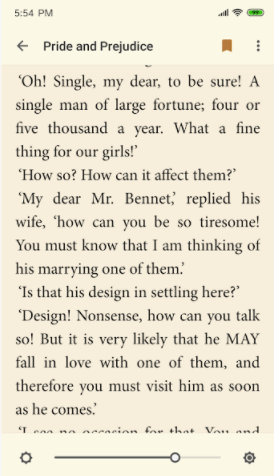
Read MOBI Ebook on your Android Device
These are some ways to read MOBI files on your Android device. Since Android doesn’t support MOBI files natively, we are forced to download third-party apps to read them. There are a good number of eBook Readers for Android that support MOBI files. The apps mentioned in the article are free and most of them support other eBook formats as well.










