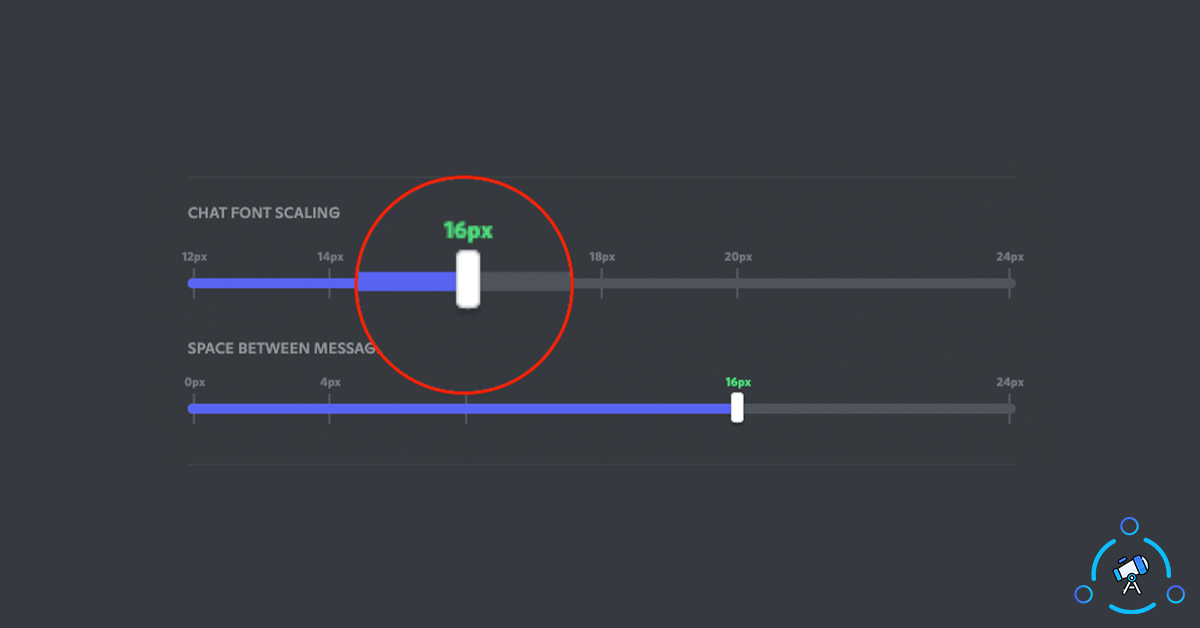The Appearance options on Discord let us Zoom in on Discord or Zoom out. At times, we might want to zoom in to see certain things. Let’s suppose you are using a really big monitor and text and other contents on Discord might appear too small, in this case, we can easily zoom in on Discord so as to make things appear bigger.
The best part is that Discord provides the option to individually set the Zoom rate for different components. For example, you can set a specified value for chat fonts, space between message groups, zoom level, etc. By tweaking these settings properly, you can attain the perfect zoom level for Discord based on your device.
So, let’s see how to Zoom in on Discord.
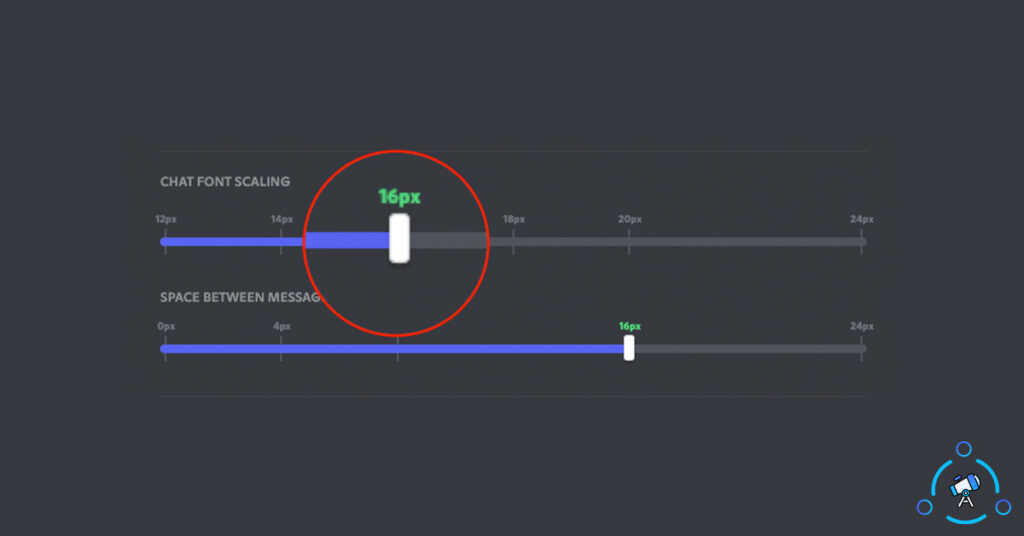
How to Zoom in or out on Discord
You are not required to use BetterDiscord or any themes to zoom on Discord. The option to zoom is already available on Discord under Appearance settings.
When it comes to zooming on Discord, you have multiple options. You can zoom in or out from both the web browser as well as Discord’s Appearance settings as well.
Zoom on Discord Web
If you want to zoom everything on Discord then follow this method. We are basically using the Zooming function of the web browser to zoom in on Discord. Almost all leading web browsers like Google Chrome come with the option to zoom in/out on web pages.
So, follow the steps given below to zoom in on Discord on a web browser.
Step 1: Open Discord and open the web version. (You may try this with any other websites or web apps as well).
Step 2: Once the page is completely loaded, just press the + (plus) or – (minus) key while holding Ctrl on Windows or Command on macOS. Clicking the key combo once will zoom in or out by one step. You can keep pressing the same combo until it has reached the perfect size for you.
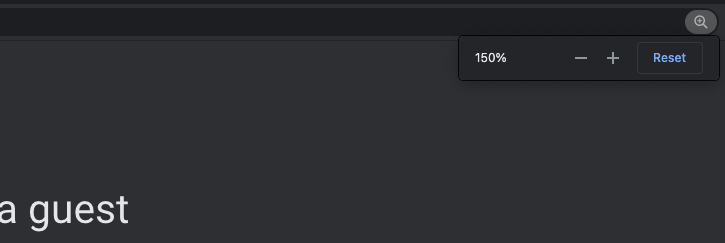
Pressing the Ctrl or Command + 0 combo will zoom to fit or default size.
This is how we zoom in and out on the web browser. Next, let’s see how to zoom in and out by adjusting the Discord settings.
Zoom in/out on Discord via Settings
Earlier, we used an option available on the web browser to zoom in and out on Discord. That method is not specific to Disord alone. It will work with pretty much every website out there. Now, let’s see how to adjust the zoom settings on Discord by going to the Appearance Settings.
Step 1: Open Discord and log in to your account. Click on the Settings button from the option next to your username.
Step 2: From the options on the left side, click on Appearance. Scroll down a bit and you will find two options – Change font scaling and Space between message groups. You can use the slider to adjust the value.
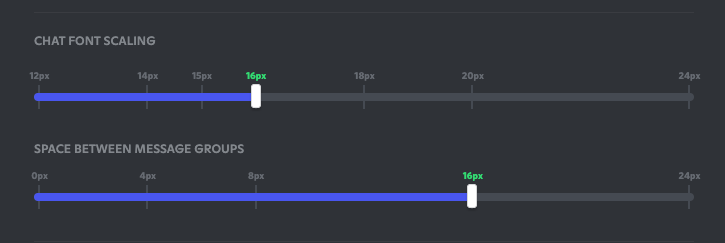
As you move the slider in any direction, you will start to see the changes immediately. That will be how the fonts and other elements look on Discord.
Adjust Zoom on Discord App
If you use Discord’s app on your smartphone then follow the steps given below to zoom in or out. It will work with both Android and iOS versions of Discord.
- First of all, open Discord and tap on the profile picture from the bottom bar.
- From here, scroll down a bit to find the Appearance option. Just tap on it.
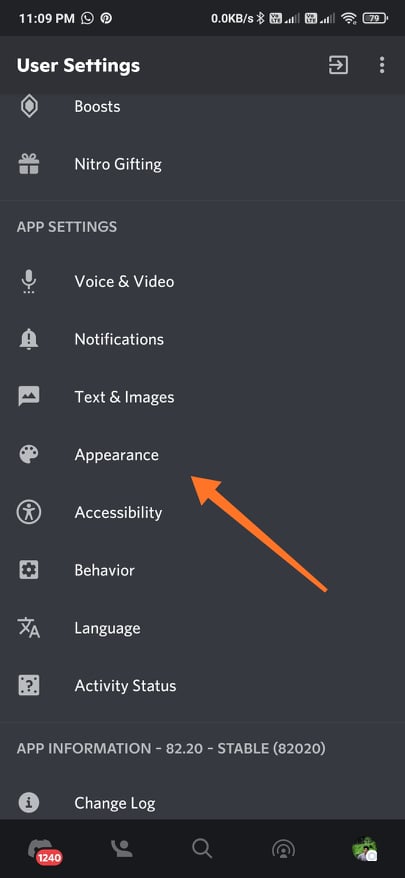
- Now a bunch of customizational options will be revealed. From here, find the Chat Font Scaling option.
- Adjust the slider to increase of decrease the size of fonts. Moving the slider to the right will zoom in and moving the slider to the right will zoom out on Discord.
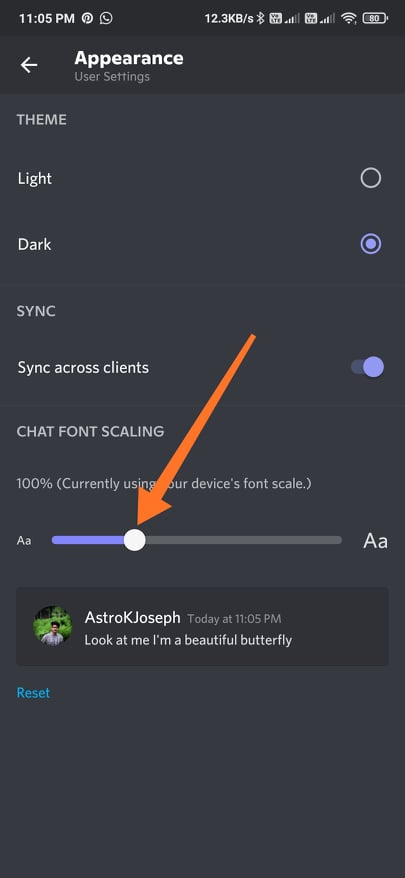
- Once done, come back and you will see the changes applied on everywhee throughout Discord.
This is how we zoom on the Discord app for Android and iOS.
Why Zoom on Discord?
You might be wondering why would anyone zoom on Discord. Well, there are a lot of people who use Discord on bigger or smaller displays. Displaying contents too big and small is problematic. Let’s suppose a user has a bigger display and contents on Discord appear too small then he/she might want to zoom in so as to see everything properly.
On the other hand, someone might be having a small display and things might appear zoomed in too much, in this case zooming out on Discord can help. These are some situations where zooming on Discord comes in handy.
Follow the methods given below and zoom in or out in Discord easily.
FAQ – Zoom on Discord
Here are some frequently asked questions about the zooming option on Discord.
There are tons of tools available online claiming to tweak Discord settings. But the thing is you are not required to use any of those. An option to zoom fonts and other elements is already available on Discord. Furthermore, if you use Discord on a web browser when using the native browser zooming function will be enough for you.
Almost all leading web browsers out there comes with the option to zoom in or out on a webpage. This is a basic feature that every web browser should have and chances are, you will find them. After zooming in or out, you may use the Ctrl + 0 or Command + 0 keyboard shortcut to reset the zoom and switch to default.
Alter Zoom on Discord
Sometimes it might become necessary to Zoom on Discord. There are two options for us to zoom on Discord. If you use the web version of Discord then follow the first method to easily zoom using the built-in browser zooming function. Otherwise, if you use the Discord app for PC or smartphones then follow the second and third methods to zoom on Discord.