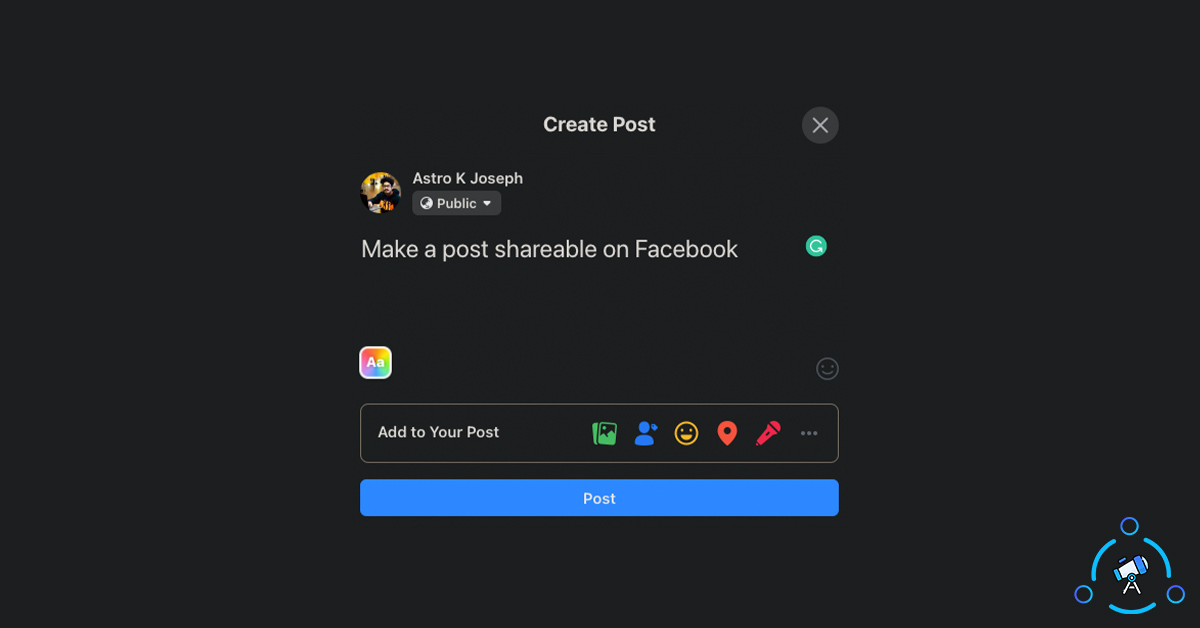Facebook provides various privacy and post-sharing options. There are certain privacy settings that will not allow users to share your post. Sometimes, your friends on Facebook might tell you that they are not able to share your post. It might be a photo, video, or even a link. If you have not set the proper privacy settings for the post, then those posts won’t be sharable on Facebook.
In this article, we will see how to make Facebook posts shareable in a few steps. Making a post shareable on Facebook will let your friends and followers share the same on their timeline or to a page or group.
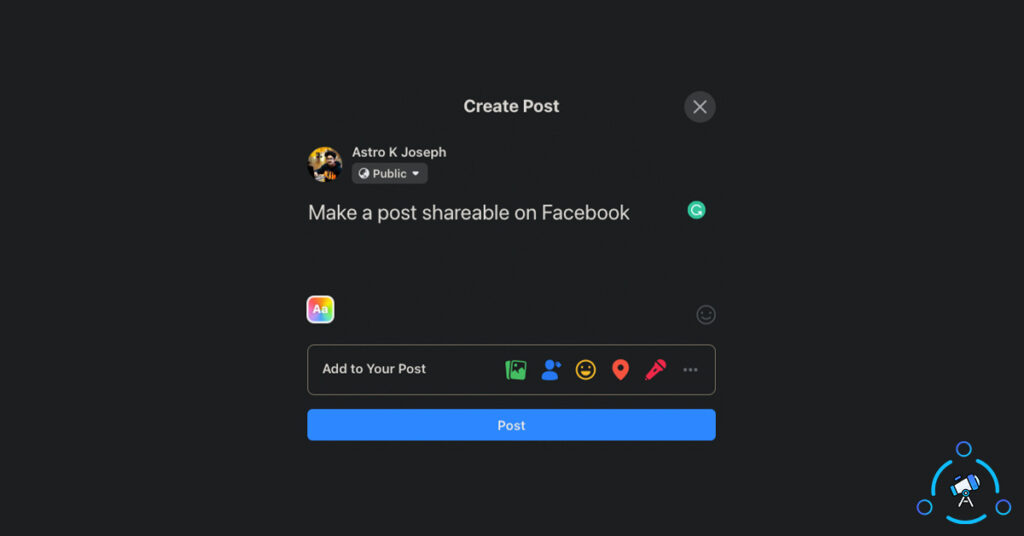
Sharing Options in Facebook
Facebook lets us set sharing options globally for all posts and individually for a single post as well. If you set an option globally then the same applies to all posts you publish on your Facebook account. But you also have the option to edit sharing settings of individual posts.
Making a post shareable on Facebook is easy and all you have to do is simply edit the audience option and sharing options. So, let’s see how to do it.
How to Make Posts Shareable on Facebook
Follow the simple step-by-step guide given below to easily change the settings of a post and make it shareable across the platform.
Step 1: First of all, log in to your Facebook account.
Step 2: Go to your profile and find the post that you want to make shareable. Once found, click on the three dots icon from the top right corner of the post and click on Edit Audience.
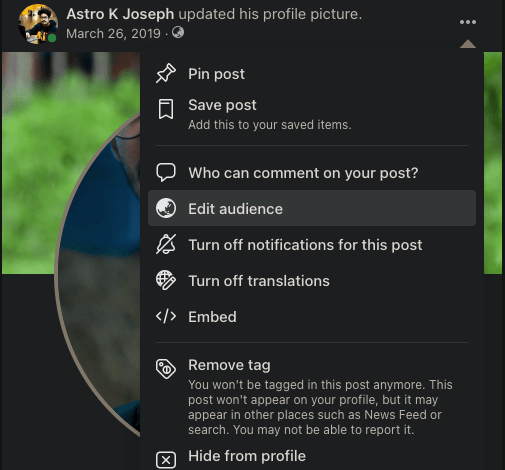
Step 3: Now a popup will appear revealing various categories of audience. This will include Public, Friends, Friends Except, Specific friends, Only me, Custom and Close Friends. Here, you have to make sure that the audience is set as Public.
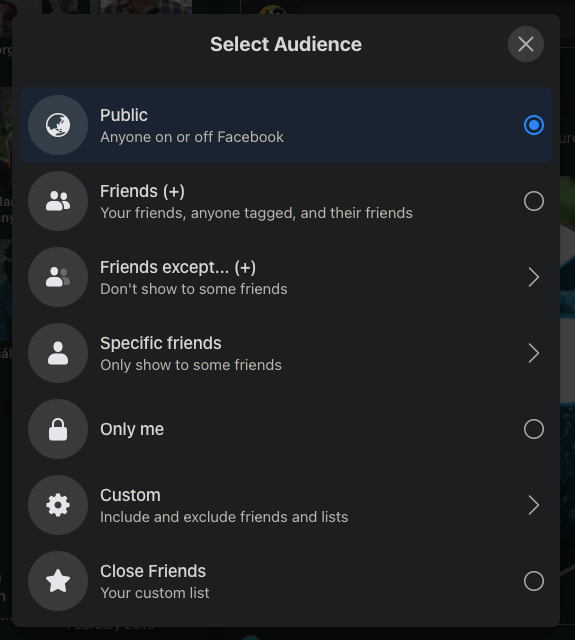
Only if your post is set as public, it will be shareable and accessible to everyone using Facebook.
Once done, you may close the popup and new audience settings will be applied instantly.
This is how we make a Facebook post shareable.
If you want to contact Facebook for any reason like unlocking your account, etc then make sure to check the ways to contact Facebook easily.
Make a Facebook Post Shareable on Facebook App
Earlier, we saw how to make a Facebook post shareable on the Facebook website, now let’s see how to do the same on the Facebook app for Android and iOS.
Step 1: Open the Facebook app on your device and switch to your Profile tab.
Step 2: From your profile, find the post that you want to make shareable. Once found, tap on the three dots icon and tap on Edit Privacy.
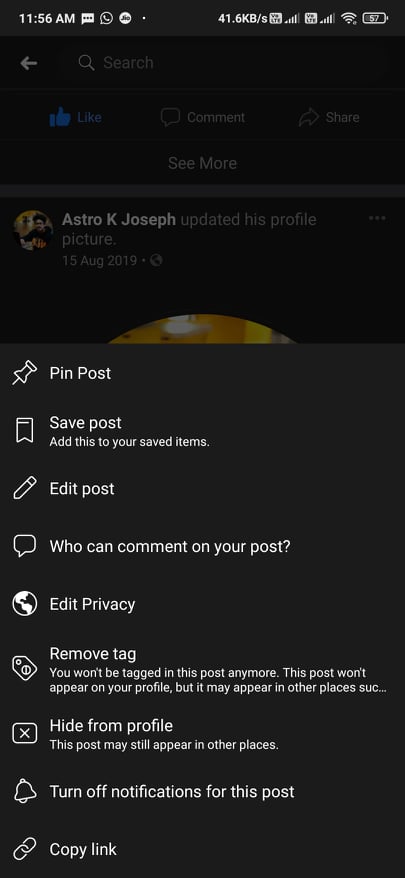
Step 3: Now make sure to set the privacy option as Public to make the post shareable to all.
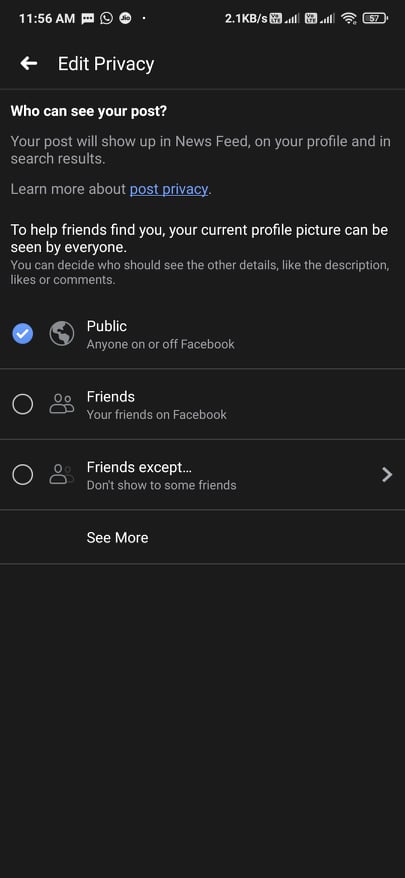
Now we have made a post shareable on the Facebook app.
How to Make New Posts Shareable on Facebook
In this section, let’s see how to make new posts shareable on Facebook. Make sure to keep the settings like this in the future while posting a new post.
- While on the Create Post tab, make sure to keep the privacy option to Public. You can click on it to expand the drop down menu to list all options. Keep it as Public and then post the content on Facebook. If done like this, the post will be shareable on Facebook.
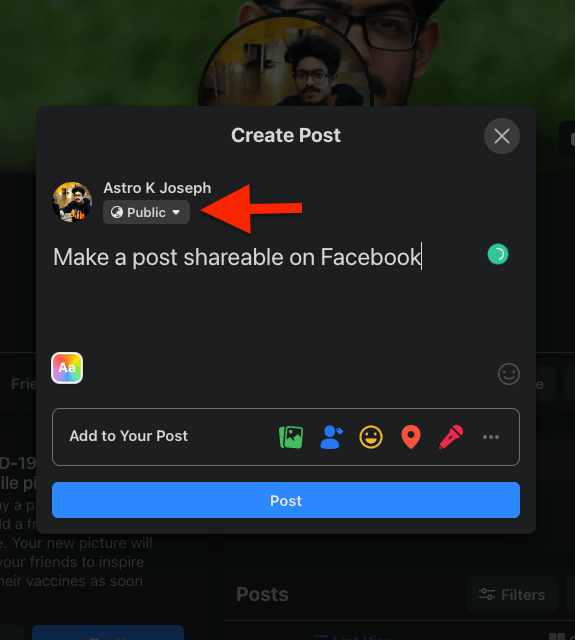
That’s it, as simple as that.
Final Words
At times, we might keep the privacy settings of our post as Friends or Closed Friends, this will make the post-non-accessible to the public and people won’t be able to share the same on Facebook. If you have posted content on Facebook with these privacy settings, then make sure to change it to Public to make it shareable again. Next time onwards, when you post a new post, make sure to keep the privacy settings Public.