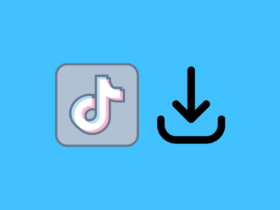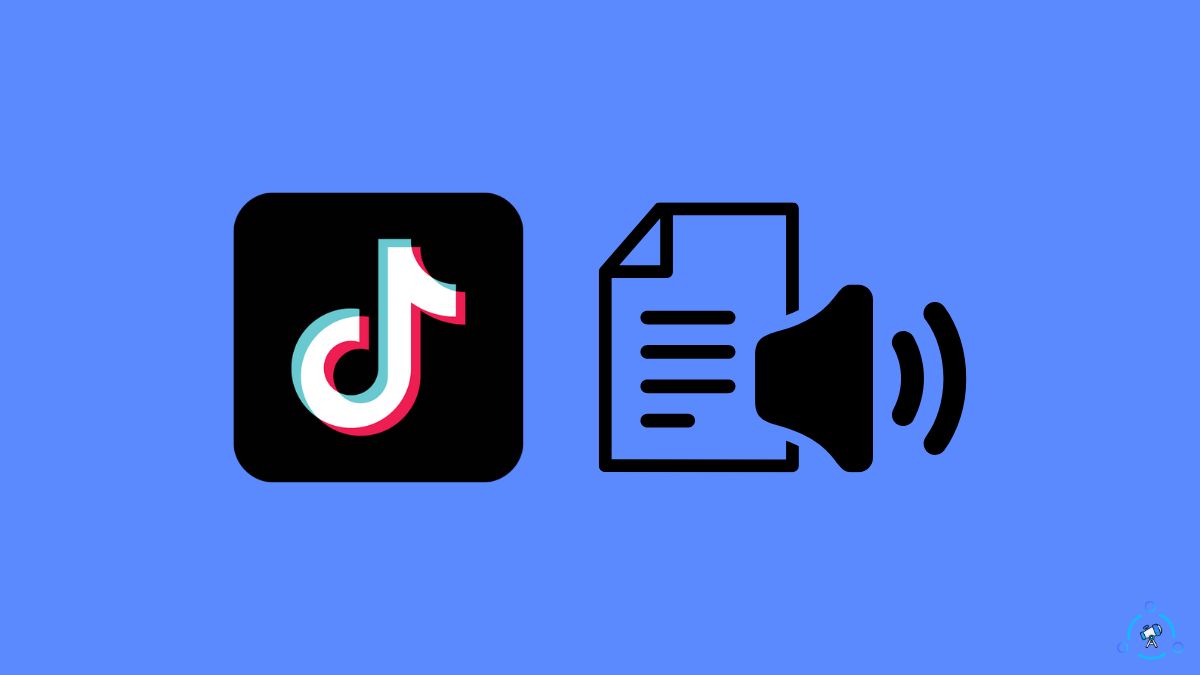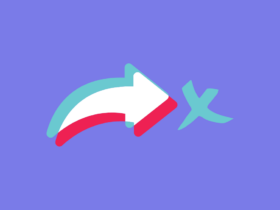You are scrolling through TikTok and find a nice video with a special effect, and you proceed to create a new TikTok video with the same effect, and suddenly an error message shows up saying, ‘This effect doesn’t work with this device.‘
First of all, you are not alone.
Many people face the same problem when creating TikTok videos using specific effects or filters. The error message says this effect doesn’t work with this device.
It can be frustrating to many. But below are some methods you can try to fix it fast.
I encountered the same problem a couple of weeks back, and I was able to fix the problem by following a straightforward tip I will list below.
If TikTok says, “This effect doesn’t work with this device,” you need to update the TikTok app and clear the cache. First, open Play Store or App Store and update TikTok to the latest version. Open TikTok > Settings & Privacy > Clear Cache to clear the app cache.
Why TikTok Says “This Effect Doesn’t Work With This Device”
TikTok shows the “This effect doesn’t work with this device” error when the app cannot create a video using the specific effect or filter you selected. It may be because the TikTok app isn’t updated, your device isn’t updated, the cache is not cleared, or a technical glitch.
There are several reasons why a particular effect doesn’t work with a device.
TikTok showed me the same error message on my Samsung Galaxy S22 Ultra. And I certainly don’t think anything is wrong with my phone. It’s a high-end flagship device, and all Android apps should work smoothly.
After digging through multiple forums and trying a bunch of fixes, I finally found a solution that worked for me.
Follow along…
Fix This Effect Doesn’t Work With This Device Error on TikTok
Update TikTok To The Latest Version
Updating TikTok to the latest version helped me fix the problem right away. Most people encountering this problem might not have updated the TikTok app in a long time.
TikTok keeps adding new special effects and filters every other day. Certain filters and effects only work with the latest version of the TikTok app.
So if you try to create a video with a new special effect or filter on the older version of TikTok, it may not work.
Follow the steps below to update the TikTok app on your Android or iOS device, and then try to use the new effect or filter.
On Android:
- Open Google Play Store.
- On the search bar, type TikTok and hit go.
- From the list of apps, tap TikTok.
- Tap the Update button.
- Wait for a few moments til the new update is installed.
On iOS:
- Open App Store.
- Tap your profile picture from the top right corner of the screen.
- Scroll down and find the upcoming automatic update section.
- Find TikTok from the list of apps and tap the update button right next to the app name.
- Wait for a minute or two to install the new update.
- Once installed, open the app and see if you can use the new filter and special effects.
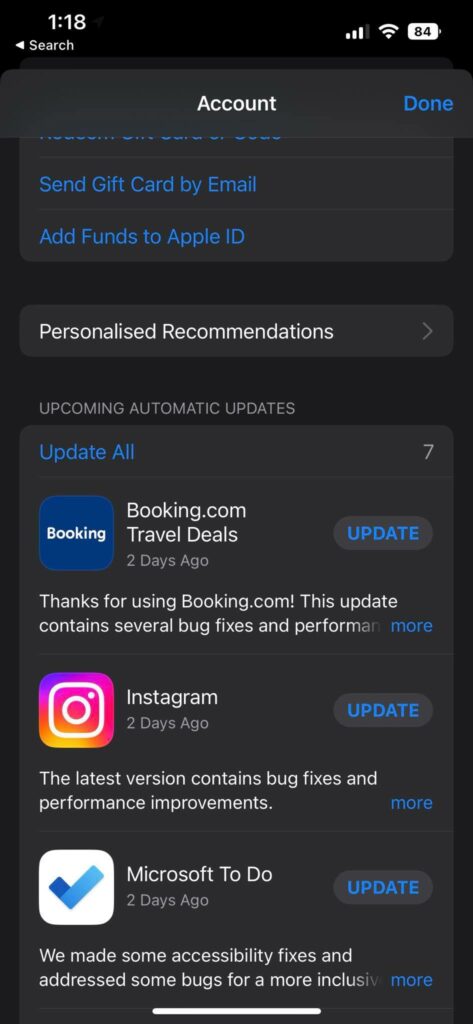
Updating TikTok also lets you fix current resolution not supported error on TikTok as well.
Clear TikTok App Cache
The next thing to do when the TikTok app is not working properly is to clear the cache.
Clearing the TikTok app cache has helped many people fix several problems like being unable to favorite videos on TikTok or trim TikTok videos.
As you use TikTok, many cache files will accumulate, eating up a lot of your storage space. At times, these cache files may make the TikTok app not work correctly and in turn, show error messages like This Effect Doesn’t Work With This Device will show up.
So clearing the TikTok app cache is something you should try. The TikTok app itself has a built-in option to clear cache. Follow the steps below to see how.
Open the TikTok app
Tap the Menu icon on the navigation bar.
Tap Settings and privacy option.
Scroll down and tap Cache and cellular data.
Tap the Clear cache button.
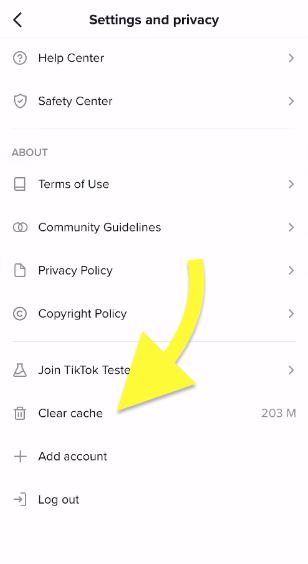
Wait for a few seconds and reopen TikTok.
You have successfully cleared the TikTok app cache.
The above is one way to clear the TikTok app cache from your phone. You also have another option to clear the app cache by visiting your phone settings.
Open Settings.
Tap Apps.
Tap Installed apps/Manage apps.
Go through the list and find TikTok and tap on it.
Tap the Clear data button.
On the pop-up that appears, select Clear Cache.
You have successfully cleared the TikTok cache via phone settings.
Depending on the device, the setting may differ slightly. But you have to visit the TikTok app management page and clear the cache.
Ensure you do not tap the Clear Data button, as it will completely reset the TikTok app, and you will lose the drafts saved on your TikTok account on the device.
Uninstall and Reinstall TikTok
If updating TikTok to the latest version and clearing the cache didn’t help you fix the problem, it’s time to uninstall and reinstall TikTok on your phone.
Remember that uninstalling TikTok from your phone will erase all the draft videos. So make sure you take a copy of it and save it somewhere before you proceed.
So start by long tapping on the TikTok icon and tapping the Remove button.
Once uninstalled, head to the Play Store or App Store and search for TikTok.
Tap the install button and wait for a few seconds until it downloads to your device.
Once downloaded, open it up and log into your account. See if you can use the effect or filter and see if it works this time.
Try Switching The Device
If your phone is way too old, certain features on TikTok might not work correctly. For example, if your phone is too old, it may lack the hardware configuration to run that effect or filter properly.
To see if it’s a problem with your phone, you may try logging into your TikTok account on a different smartphone and try to use the same effect or filter.
So all you need to do is add the particular effect or filter to your favorites.
Grab your friend’s phone or another phone you have and install TikTok on it. Log into your account and go to your favorites section on the Effects page.
Try to use the same effect on a video and see if it works this time.
If the effect works on the new phone without any problem, chances are, your phone hardware does not support the effect.
But don’t leave hope yet; there’s something else you need to try.
Update Your Phone
If your phone is not running the latest operating system version, it may miss a lot of features, including the ability to use the latest effects and filters on apps like TikTok, Snapchat, etc.
If it’s been a while since you updated your phone’s OS, you may fix the problem by updating it to the latest version.
Follow the steps below to download and install the new update.
- Open Settings
- Tap About
- Tap System Update
- Tap Check for updates.
- Tap the Download and install button if a new update is available.
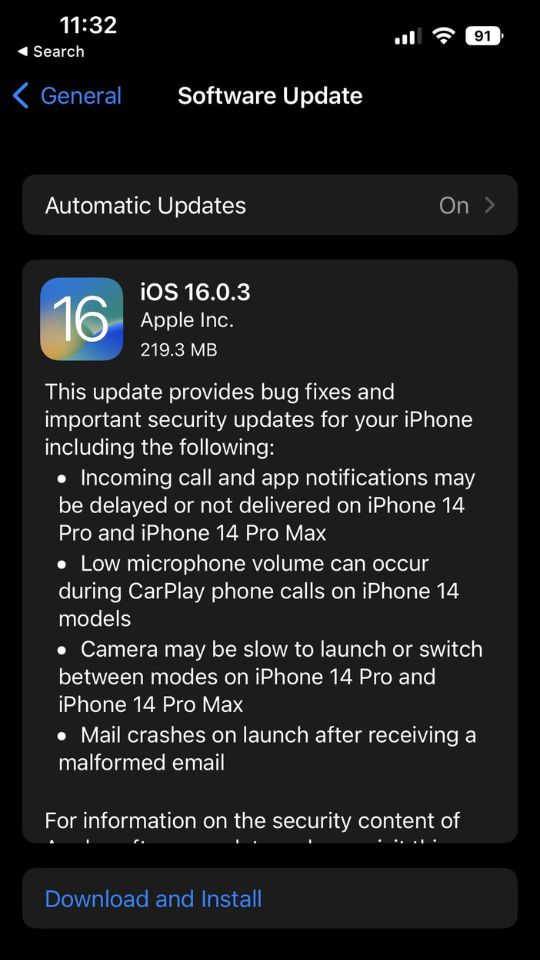
After updating your phone, try to open TikTok and use the effect or filter; hopefully, it will work this time.
Even after trying all these troubleshooting steps above, if you cannot get the particular effect or filter working on your phone, you’ll probably have to get a new one.
If your phone is too old to handle filters and effects on TikTok, your best option is to get a new one and start using TikTok.
What’s Next?
TikTok is a fantastic short form vertical video-sharing platform with a huge user base.
Many people often run into problems like not being able to like TikTok videos and more. Updating the TikTok app to the latest version and clearing the cache has helped many people fix various problems like this effect doesn’t work with this device and much more.