There are cases where we wanted to unblur a photo or image to get back the detailing. Let’s suppose you clicked a photo for a reason. Only later after some time, you realized that the photo is partially or fully blurred. Things are not clearly visible at all. In this case, retaking the photo might not be an option as you are already done with it. The methods mentioned below will be extremely useful for you in cases like this.

If you realize your mistake the moment you take the photo, then you can easily capture one more photo and the problem will be solved. Whatever be the case, unblurring photos are not that much of a tough task. Below, in the article, you will find multiple methods to unblur photos or images so that you can use the same photo itself without having the need to take one more shot.
Samples of Unblurred Photos
Here is a side-by-side comparison of the two photos. The first one is the blurred version and the second one to the right is the unblurred version of the same image.


These images are unblurred using the same methods given in the article. Different methods might provide different results, so it is better that you process the same images with multiple tools and then finally choose the best one from it.
Unblur Photos Easily
As mentioned earlier, there are multiple methods by which you can unblur images. You can go through every one of them and find one that you find is easy.
1. Online Deblurring Tool
In this method, we are using an online image editing tool to get the job done. This tool basically sharpens the image to get back the detailing. In fact, the above-given sample is processed using the same tool. Since it is a web-based tool, you are not required to download or install any additional software. All you need is a web browser and you can use this tool on your smartphone or computer alike.
Step 1: Visit the Deblurring tool website
Step 2: You will find an option to upload an image that you want to unblur. Just click on choose file and then browse and find the file. Once uploaded, simply click on the ‘DEBLUR IMAGE’ button.

Step 3: Wait for a few seconds until the image gets uploaded and processed. Processing an individual image can take up to 1 minute.
Step 4: Once the processing is done, you will see both the processed image and blurred photo side-by-side. You will be able to find the difference straight away.
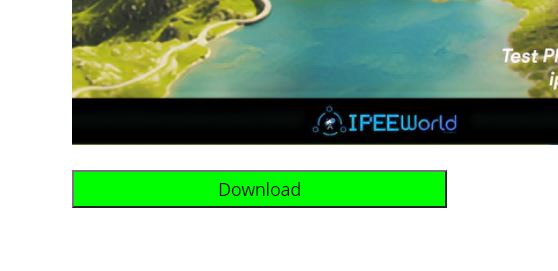
Step 5: Now save the unblurred photo to your device and everything’s done.
2. Use Photoshop to Unblur Photos
If you are into photo editing, chances are you will have Photoshop already installed on your computer. And yes, you can Photoshop software to unblur photos easily.
Step 1: Open Photoshop and import the photo from which you want to remove blur.
Step 2: After selecting the image, from the top bar, select Sharpen under Filters. Select Shake Reduction
Step 3: Now a new popup will appear with Blur Trace Settings. Now play with the sliders until you get a satisfactory output.
Step 4: Once done, press the OK button and wait for processing
Step 5: Now save the image in any format of your choice and you have successfully unblurred the image.
You can also compress images to reduce its size, if it takes a lot of space after unblurring.
3. Deblur Photos with Lightroom
If you are using a smartphone or tablet then you can use Adobe Lightroom to easily unblur photos. You can freely download and install Adobe Lightroom from Google Play Store or App Store.
Step 1: Download Adobe Lightroom for Android or iOS depending on your device
Step 2: Once downloaded, open it up. Go through the initial setup – it might ask you to login to your Adobe account to sync content
Step 3: Import the photo that you want to unblur
Step 4: Once imported, from the option in the bottom bar, select DETAIL
Step 5: The first slider is what we want to adjust in order to sharpen the image and reduce blur
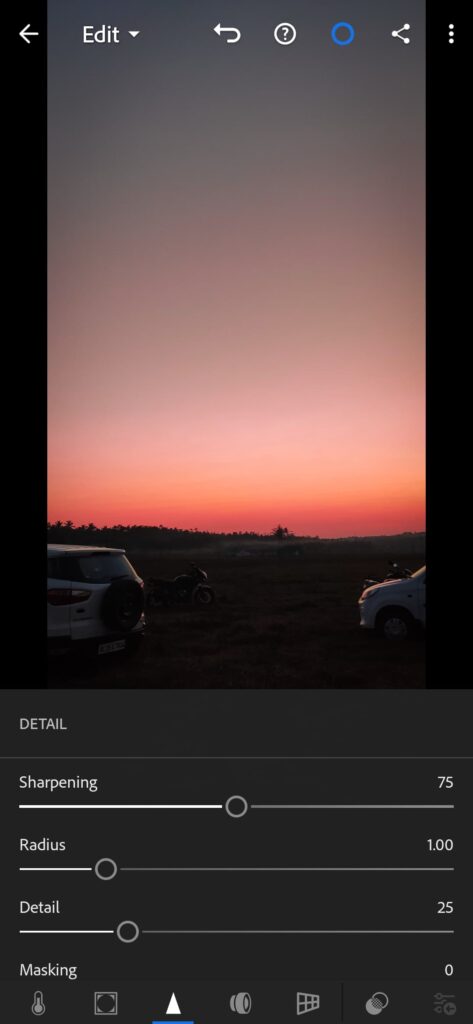
Step 6: Increase the slider and also make sure to increase the radius slider as well. You should also adjust the Detail slider to get the perfect output.
Step 7: Once done, tap on the share button and save the image to your phone.
How Unblurring Photo Works?
Image sharpening is the process that takes place behind the scenes. Basically, this sharpening feature will enhance your photo and makes the edges a bit sharp. So sharpening in turn unblurs a photo to give you maximum good output. All the tools mentioned in this article are making use of the same thing. Popular software and apps like Photoshop, GIMP, Lightroom, etc can be used to sharpen images or unblur photos.
Final Words
These are some methods that you can use to unblur photos or images easily. We have shared multiple methods by which you can unblur photos, follow the one that you feel is easy for you.









