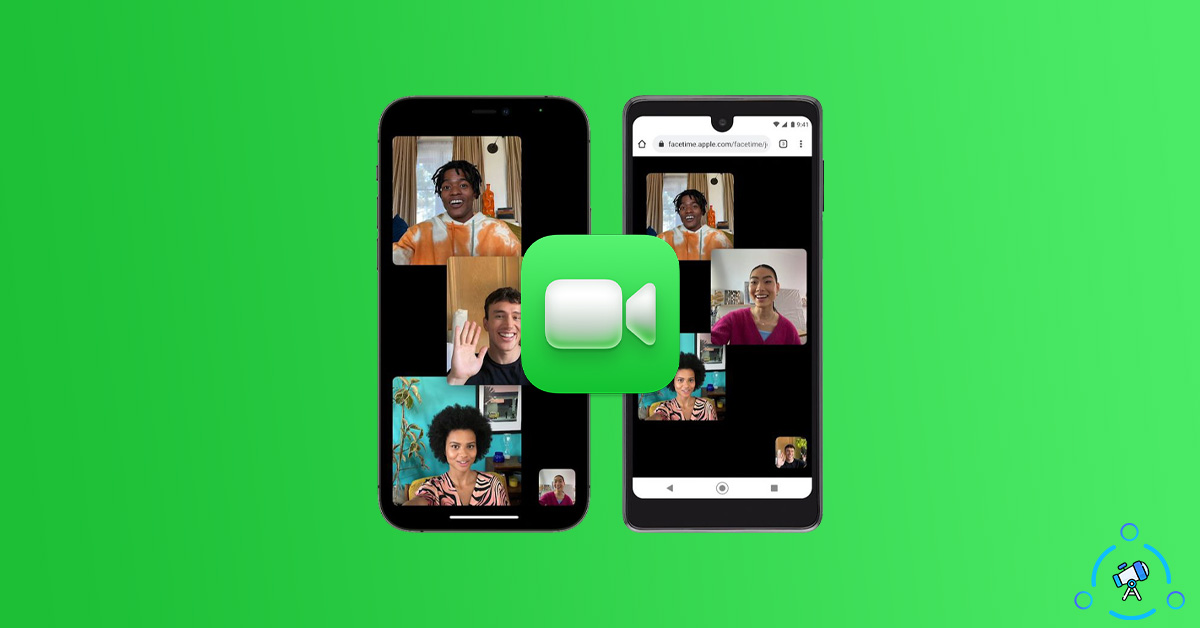With the introduction of iOS 15 and macOS Monterey, Apple will now let Android users use FaceTime on their devices. From the very beginning, FaceTime was only available on Apple devices such as an iPhone, Mac, or iPad. But things have finally changed and people using Android or other Windows devices can finally use FaceTime on their device.
Not everyone owns an iPhone and it made things hard for people to find a common communication platform. Until now, to do a video call or audio call, people used to rely on apps that are available for both Android and iOS. For example, WhatsApp or Messenger.
Now that FaceTime is finally available on Android, let’s see how to set up and use FaceTime on Android easily.
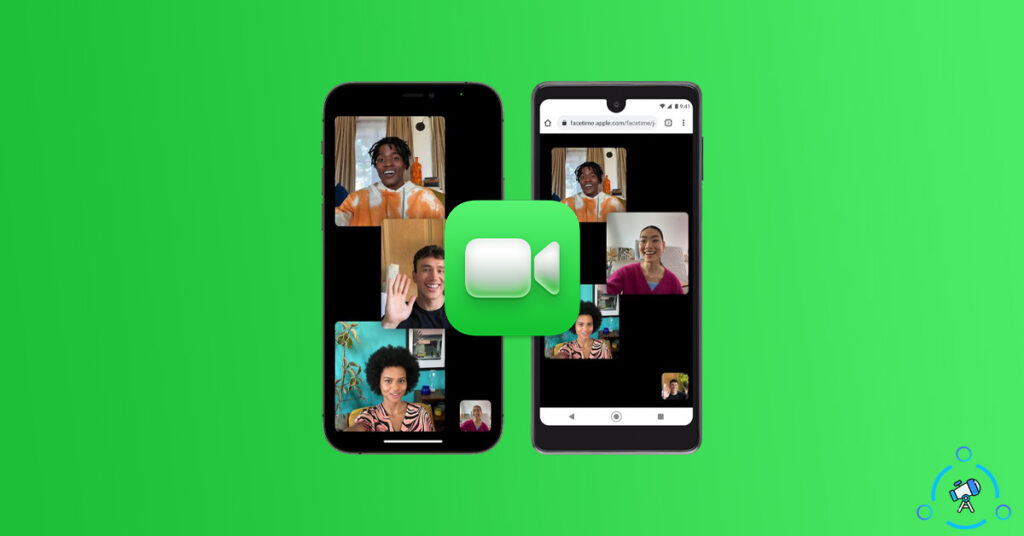
How Does FaceTime Work on Android?
First of all, you have to understand the fact that the FaceTime app is not available for Android. With the introduction of iOS 15 and macOS 12, Apple introduced a new feature on FaceTime by which you can add people using Android or other devices.
This option comes with a lot of limitations like you cannot use your Android device to host a call. The way it works is that someone who uses an Apple device should create a call link and then other people have to join the call using the same link. For the same reason, even if you have an Android device, you won’t be able to make a call on FaceTime but only join a call.
It is also to be noted that FaceTime call links can only be opened on either Safari or Chrome web browser. If you are using any other browsers, chances are, it won’t work.
Now that you have a basic idea of how FaceTime works on Android, let’s see how to use FaceTime on Android using the call link. Also, see our guide on using iMessage on Windows
Use FaceTime on Android
The guide is divided into two sections. In the first section, let’s see how to create a FaceTime Call Link and in the second section, you will find how to use the FaceTime Call Link to join a FaceTime call hosted by an Apple user.
How to Create a FaceTime Call Link?
First of all, let’s create a FaceTime Call Link so that we can share it with an Android user. A FaceTime call link can be created using an iPhone, iPad, or Mac. The Apple device user has to do this step.
Step 1: Open FaceTime on your device running iOS 15 or iOS Monterey or above.
Step 2: You will find a button to create a new link. Just tap on Create Link button
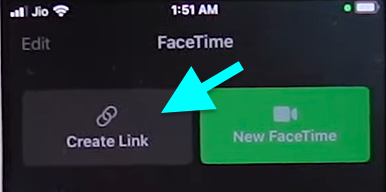
Step 3: Once the link is created, tap on the green info button on the right side of the newly created invite link.
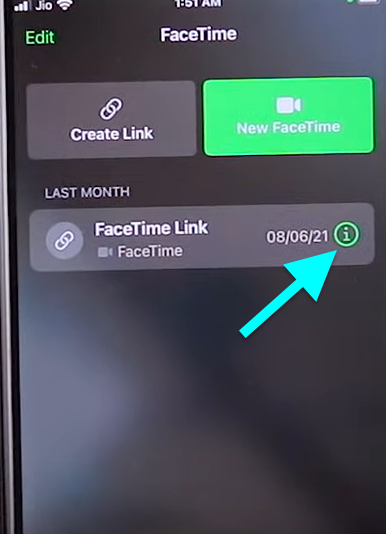
Step 4: Now a Share button will appear. You can either copy the link and share it with anyone manually or share the same on WhatsApp, Email, Messenger, etc.
Now, we have successfully created a FaceTime Call invite link and shared the same as well. Next, let’s see how to join a FaceTime call with the invite link.
How to Join a FaceTime Call on Android with Invite Link?
If you are an Android user and got the invite link from someone, let’s see how to join the FaceTime call. Make sure to open the link using the Google Chrome browser for Android. At the time of writing this article, only Safari and Google Chrome are supported.
Step 1: First of all, click on the FaceTime call link sent by an Apple user. All you have to do is just open the link using the Google Chrome web browser. You can just copy the link and paste it in Chrome’s address bar and hit go.
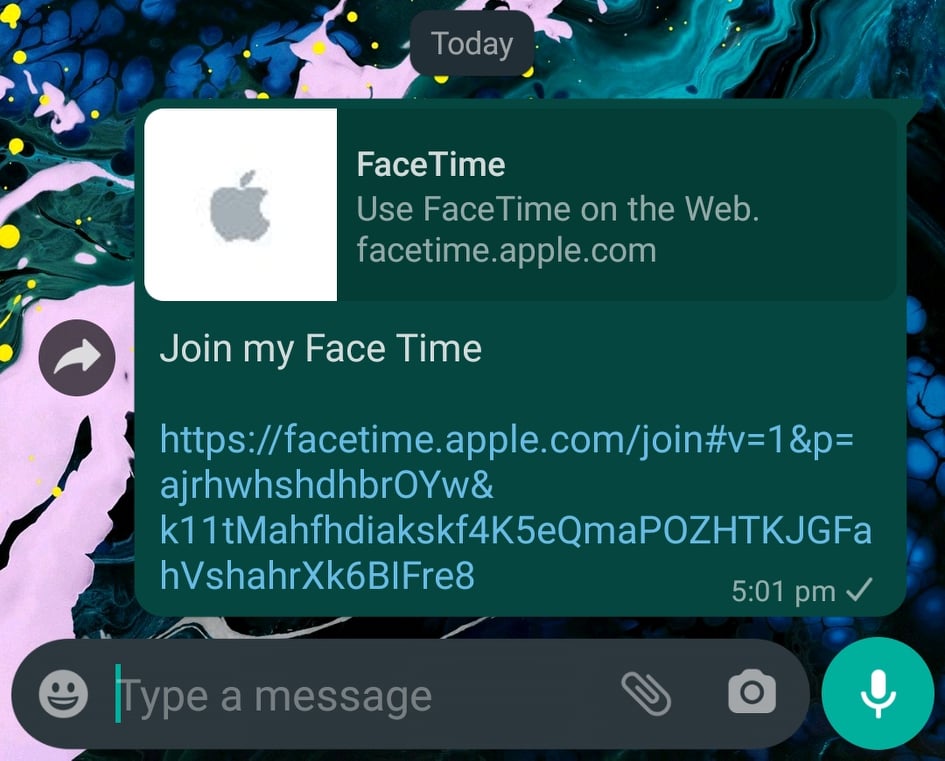
Step 2: Now, enter your name and tap on the Continue button.
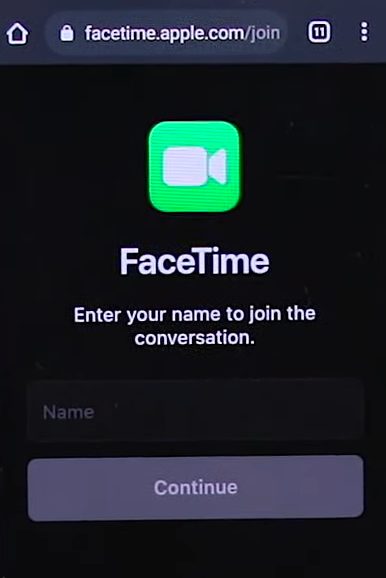
Step 3: Now a popup will appear asking you to grant camera and microphone permission. Both these are very important and mandatory for FaceTime to work on Android. Tap on the Allow button on the popup to allow necessary permissions.
Step 4: Once you grant the necessary permissions, tap on the green Join button.
After tapping on the Join button, you will have to wait until the iOS user approves your request. Once accepted, you will be added to the FaceTime call. Now, you can use your Android device to attend a FaceTime call.
Limitations of FaceTime on Android
Android users do not get to enjoy all the features available on FaceTime. A lot of main features are still exclusive to Apple users only. You can find the major limitations below.
- You cannot start a call from your Android device. Using your Android device, you can only join a call hosted by an Apple user.
- Android users won’t get the option to share the screen through FaceTime call.
- Only Safari and Google Chrome web browsers are supported.
- Even after opening the link, the Apple user have to accept you to join the call.
FaceTime on Android – FAQ
Here are some frequently asked questions and answers on using FaceTime on Android.
No, the FaceTime app is not yet available on Android. The way it works is using invite links. An iPhone, iPad, or Mac user has to create an invite link first and then share it with others. This is the only way to use FaceTime on Android.
You don’t need to download anything in order to use FaceTime on Android. All you need is an active Internet connection and a Google Chrome web browser. If you don’t have Chrome installed on your Android device then head over to Play Store and install Chrome for Android
Once created, the FaceTime call invite link will be active for more than 2 weeks for sure. I am not sure how long exactly.
At the time of writing this article, only two browsers are supported. You can use Safari or Google Chrome to access and join a FaceTime call via link. I am not sure why other web browsers like Google Chrome based on Chromium are not supported.
Use FaceTime on Android to Call an Apple User
This is how we use FaceTime on Android to call an iPad, iPhone, or Mac user. It was with iOS 15 and macOS Monterey that Apple introduced the option to let Android and Windows users use FaceTime. A lot of people think that a dedicated FaceTime app for Android is available but that’s not the case. There is no FaceTime app for Android. We are basically using FaceTime on our web browser to use on Android.