If you’re having problems changing your name on Zoom, don’t worry, you’re not alone. Many people have been struggling to make this change, but fortunately, there is a fix. In this blog post, we will walk you through the steps to take so that you can successfully change your name on Zoom. We’ll also explain why this process isn’t working for some people and how to get around the issue.
First, let’s take a look at why you might want to change your name on Zoom. There are many reasons why this might be important to you. Perhaps you’ve recently gotten married and would like to use your new name on Zoom. Or maybe you’ve changed your name legally and would like to update your information on the platform. Whatever the reason, it’s important to know that you have the option to change your name on Zoom if you want to.

What is Display Name on Zoom?
This is the name that will show up next to your video when you are in a meeting. The default is your first and last name, but you can change it to anything you want.
Why I Can’t Change Name on Zoom
There are multiple reasons why one can’t change their name on Zoom. This mostly happens on their app for smartphones. There are a couple of other reasons as well.
At first, let’s see how to fix the problem on the Zoom mobile app then we’ll move to other workarounds.
Fix: Can’t Change Your Name on Zoom App
If you are using the Zoom app on your Android or iOS device then follow the steps given below to fix the problem right away.
First of all, make sure that you’re using the latest version of Zoom. If you are on Android then open the Google play store and search for the Zoom app. Open the Zoom app listing page and see if there is an update available. If an update is available and then update it to the latest version right away. If it is already updated to the latest version then continue.
Similarly, if you are an iPhone user then open App Store and see if there is a pending update available for Zoom or not. Make sure to update to the latest version if available.
Even if updating doesn’t fix the issue for you then the next thing that you want to do is to clear the cache of the Zoom app.
To clear cache, just follow the steps given below.
- Open your smartphone device settings
- Go to Apps > Installed Apps
- Search and find Zoom from the list and tap on it
- Under storage, you will find an option called Clear Cache. Just tap on the option and wait for a second.
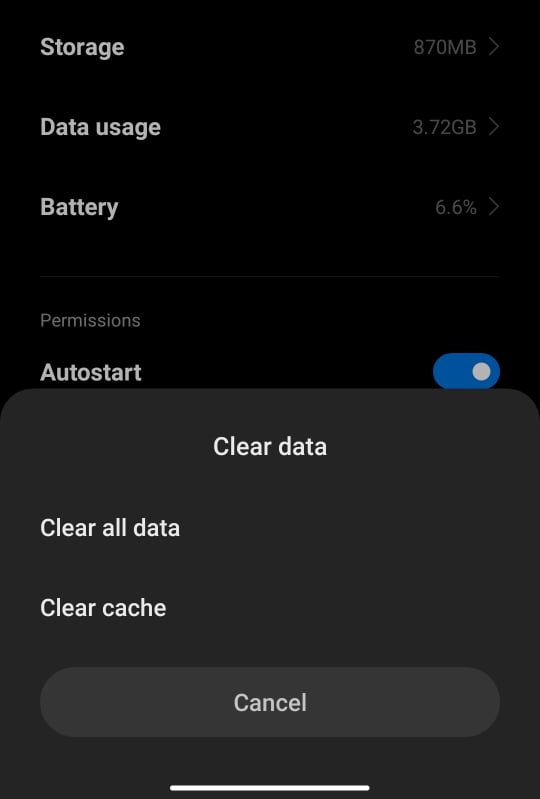
- Now, we have successfully cleared the cache. Now try opening the zoom app and see if you are able to change your name again.
Fix: Can’t Change The Name While On A Meeting
You might have noticed that you don’t get the option to change your display name while attending a meeting. The reason why it happens is that the host might have disabled the option for the attendees to rename their names during the meeting.
If you host a meeting on Zoom, you will be given the option to enable or disable the option to rename the display name.
So, if you want to change your Zoom name while attending a meeting then all you have to do is ask your host to give permission to rename the name. If that doesn’t work, then you may exit the meeting, change the name and join the meeting again. This way you don’t need the host’s permission to change the name.
How To Change Name on Zoom?
The process for changing your name on Zoom is relatively simple.
First, open the Zoom app and sign in. Then, click on the settings icon and select “Profile.” From there, you can update your name and other information. Make sure to save your changes when you’re done.
Also see How to Bypass 40 Minutes Limit on Zoom and watch movies together with your friends remotely using Zoom as well.
Conclusion
These are some of the common problems faced by users while trying to change the name on Zoom. The workarounds given above should help you easily fix the issue and change the name.
Next time onwards, if you note that you are not able to change your name while in a meeting, keep in mind that it is because the host has disabled the option to rename the display name on Zoom.
Even after following all the steps given above and still if you’re not able to change your name on Zoom then you might want to get in touch with the Zoom support team and they can definitely help you with the issue.
Hopefully, this blog post has helped you to understand why you can’t change your name on Zoom and how to fix the issue. If you have any questions or comments, please feel free to let us know. Thanks for reading!










