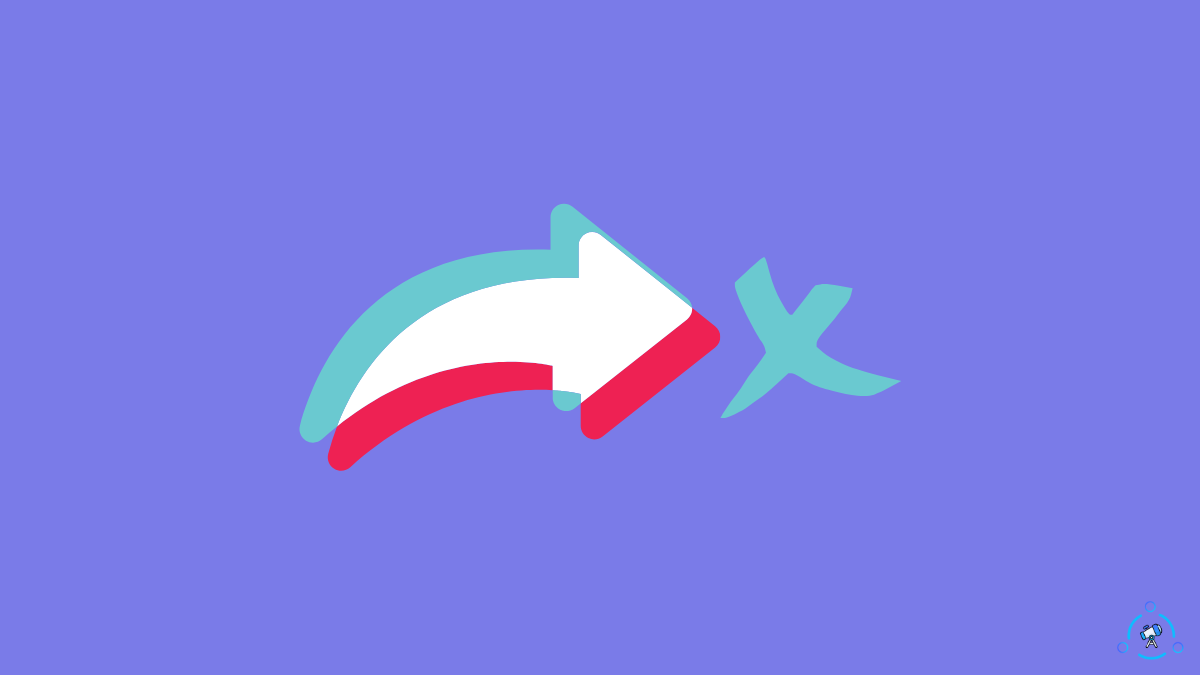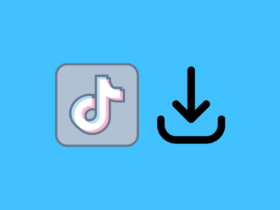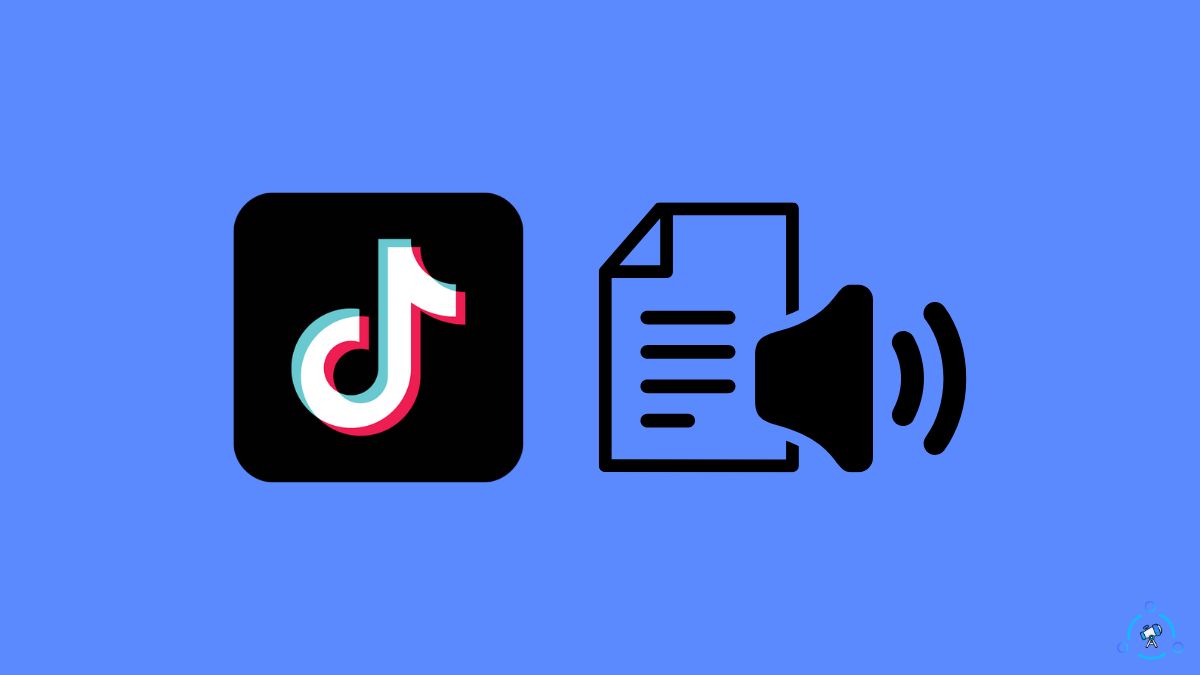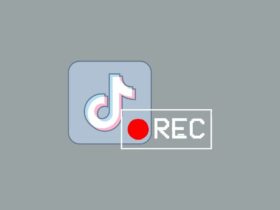TikTok is a giant social media platform with hundreds of millions of active users every month. Even then, the platform is prone to many issues, like people being unable to share TikTok videos with friends.
A few days back, I came across a really interesting video I wanted to share with my girlfriend. I tapped the share button, but I wasn’t able to send the video to her.
After going through multiple forums and trying a lot of troubleshooting tips, I finally managed to find out why I could not share TikTok videos with my friends and how to fix the same.
Only after searching about the same did I know it is a widespread problem faced by many TikTok users around the globe. You are not alone if you cannot share TikTok with your friends.
Why I Can’t Share TikTok Videos With Friends?
You cannot share TikTok videos with your friends when your internet is unstable or the speed is too low, you are trying to share a video from a private account, the TikTok app is outdated, the TikTok servers are down, etc.
How To Fix Can’t Share TikTok To Friends
Restart TikTok
The first and simple thing you should do when you cannot share TikTok videos with your friends is to restart the app. Restarting the TikTok app has helped many people to fix a variety of problems, including cannot favorite videos or TikTok opening Instagram on Safari.
If you have been using your TikTok app nonstop for a lot of time, simply closing and reopening it again should help you fix the problem in a jiffy.
Start by quitting the TikTok app completely.
You should completely close the TikTok app and not just minimize it.
Once closed, wait a few seconds and tap the TikTok icon to open it up.
Select a video to share and see if it works now.
The Uploader Disabled Video Sharing
As part of many privacy features that TikTok offers, it allows people to disable the sharing option for individual videos. If the video uploader has decided not to make the video shareable, the share option will be disabled for the viewers.
If you cannot share some specific videos on TikTok, chances are, the uploader might have disabled the video-sharing option.
If this is the case, there is no option for you to share the video directly. Screen recording the TikTok video is your only option since the share option is disabled.
Since TikTok won’t let the video uploader know you screen recorded the video, you can go ahead and take a screen recording without worrying about the uploader knowing about it.
Wait Sometime
For many people, the issue went away automatically after a few days.
Since we are not sure about the exact reason why the Share option is missing on TikTok, it’s worth waiting for a few days to see if the issue resolves itself.
I went through multiple forums and found that the option started working for many people after a couple of days.
So I suggest you try the workaround method below for a couple of days and see if the issue goes away on its own.
Try Sharing Other Videos
The next thing to check is if the problem is specific to a single video or if you cannot share any videos on the platform.
Switch to a different video on TikTok and tap the Share button. See if you’re able to share this video. Repeat the same for a couple of videos, and you will know if the problem is specific to a few videos or all videos.
If you cannot share only a few videos, the uploader has disabled the video-sharing feature.
If the same problem applies to all videos, try other troubleshooting tips below.
Restart The Phone
Restarting your phone will help you fix many technical glitches and bugs that may be making TikTok not work properly.
Restarting your phone takes less than one minute and can be done in a jiffy.
On Android:
Press and hold the power button for a few seconds.
Tap the Restart option.
Wait for the phone to turn off and turn on again.
On iPhone:
Press and hold power and volume up buttons simultaneously for a couple of seconds.
Move the slider to power off your iPhone.
Once turned off, wait for a few seconds.
Long press the power button to boot it up.
Wait a few moments for the phone to turn on.
Once restarted, you may try sharing TikTok videos to your friends.
Clear TikTok Cache
TikTok cache file accumulates and increases the number of junk files on your phone’s internal storage. Clearing the TikTok cache file helps to get rid of many problems like This Effect Doesn’t Work With This Device or current resolution is not supported.
I was able to fix the problem by clearing TikTok cache files.
For starters, there are many ways for you to clear your TikTok cache.
The first option is to use the built-in cache clearing option inside the TikTok app and the second one is to use the phone settings option to clear the TikTok app cache. Option one is available on both Android and iPhone while option two is for Android users only.
If you have drafts saved on your TikTok account, consider to backup them as you may lose them when you clear the TikTok app cache. Find more about If You Delete TikTok Will it Delete Your Drafts.
Open TikTok.
Tap Menu.
Tap Settings and Privacy option.
Scroll down and tap Cache and cellular data.
Tap the Clear cache option. (Next to this option, you will find the total amount of cache files being stored on your device)
Wait for a few seconds, and the cache files will be cleared.
Follow the steps below to clear the TikTok cache from your phone settings.
Open Settings.
Select Apps/Installed Apps.
Find TikTok from the list.
Tap the Clear Cache button and wait for a few seconds.
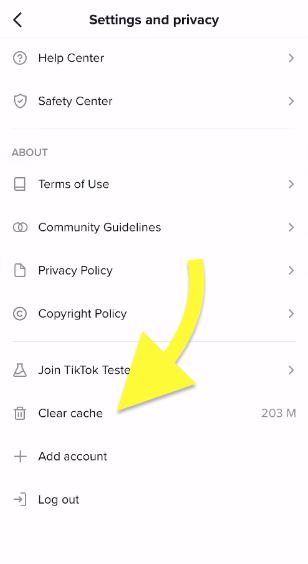
The clear cache option changes depending on the Android version and the Android phone you have.
Update TikTok
If you are using an older version of the TikTok app on your phone, it can cause issues like this.
Older versions of certain apps may suffer from bugs or glitches that might affect the way the app works.
Your TikTok app might be outdated and needs to be updated to solve the problem.
Follow the steps below to update the TikTok app on your Android or iOS device instantly:
On Android:
- Open the Google Play Store
- Search for TikTok
- See if an Update button shows up. If yes, tap on it and wait a few seconds to complete it.
On iOS:
- Open Apple App Store
- Tap your profile picture on the top right corner
- Scroll down and see if the TikTok app is listed under the UPCOMING AUTOMATIC UPDATES section.
- If yes, tap the Update button and wait till it completes.
Contact TikTok
The last thing to do when you cannot share TikTok videos with your friends is to report the problem to TikTok.
TikTok allows users to report any issues or bugs on the platform.
You can head to the TikTok help center and contact TikTok to report the problem.
You can find the report a problem option on the TikTok app for Android or iOS, or visit the TikTok website and report the problem.
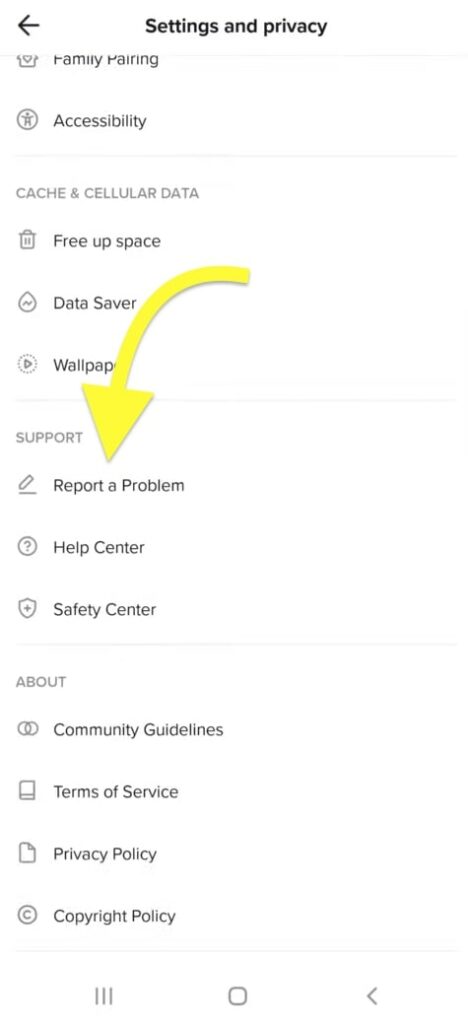
Workaround: Download And Share The TikTok Video
If you do not have the Share To option but want to share the video at any cost then the only option to do so is by downloading the TikTok to your phone and sending them to your friends.
There are many websites and apps that helps you to download TikTok videos to your device for offline viewing and direct sharing.
First of all, you need to visit any TikTok video downloading website.
Copy the TikTok video link.
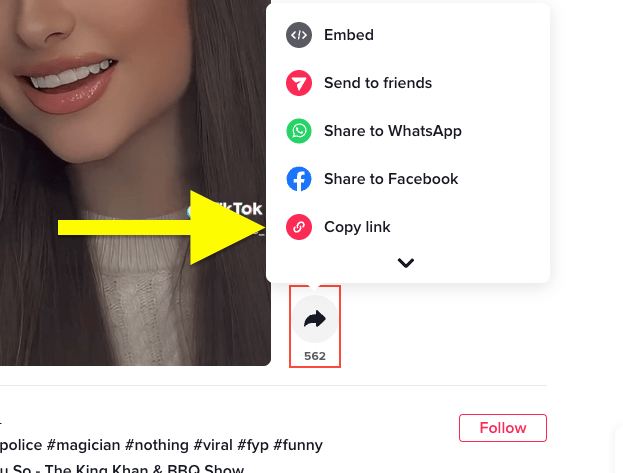
Paste the TikTok video link in the field provided and hit the search button.
Wait for a couple of seconds until the website fetches details about the TikTok video.
Click the Download button to save the TikTok video in MP4 format.

Once the video is saved, you may share it with your friend over WhatsApp, Messenger, Instagram, etc.
I know downloading and sharing TikTok videos is not the intuitive way to share TikTok videos. But since the option to share videos is missing, this is the only way you have.
You may also directly copy and share the TikTok video link as well.
What’s Next?
Once the issue is fixed, you may go ahead and share any TikTok video with your friends directly.