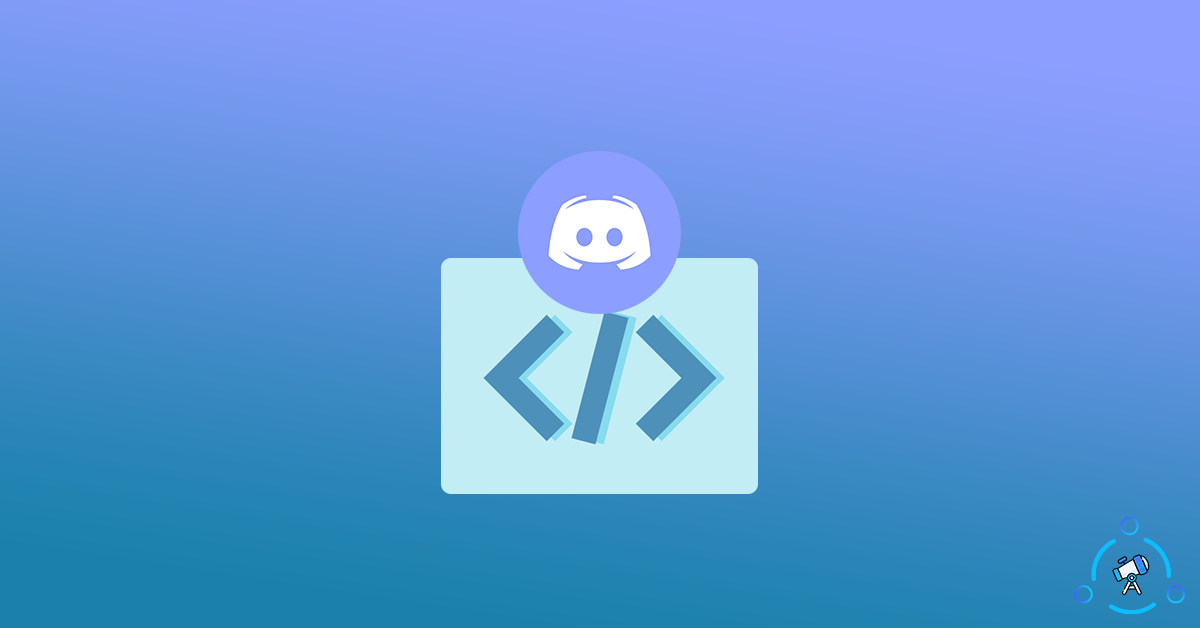Developer mode on Discord gives you access to many hidden options in Discord and will be super useful for developers to build bots. If you have access to Discord developer mode then you can easily access information is like server ID, user ID, message ID, etc. These are developmental features that not all users will need in order to use Discord.
In this article, we will see how to enable developer mode on Discord for Windows, macOS, Android, iPadOS, iOS or the web version. It is super simple and takes less than a minute or so to enable developer mode on Discord.
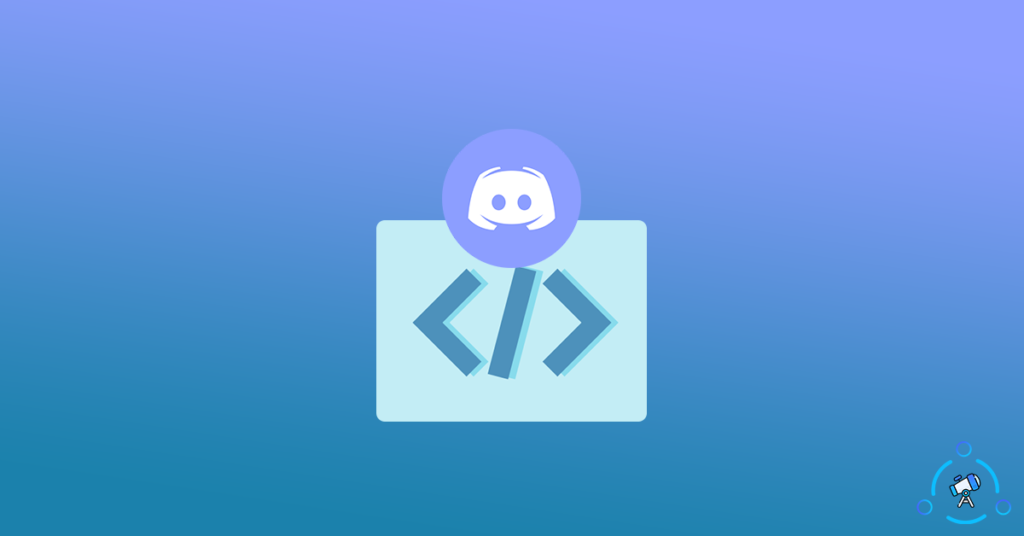
So without wasting any further ado let’s jump straight in.
At first, let’s see some of the reasons why one might want to enable developer mode on discord:
- To Copy the Server ID
- To Copy the User ID
- If you are a developer then the developer mode on Discord will be super helpful as you will be able to get access to some developmental content on the platform.
Also see How to Disable TTS in Discord (Text to Speech)
Enable or Disable Developer Mode on Discord
As I mentioned earlier, developer mode can be enabled both on the PC version of Discord and Discord for smartphones as well. Follow the first section if you want to enable developer mode on Discord for PC and the second section for enabling developer mode on Discord’s mobile app.
Enable Developer Mode on Discord for PC
If you are using the web version of discord or discord for PC then follow the steps mentioned below to enable developer mode.
Step 1: Click on the cog icon from the bottom left corner of the screen, next to your username.
Step 2: It will now open Discord settings. From the options available on the left side, click on Advanced. And find Advanced mode under the ADVANCED tab.
Step 3: Now all you have to do is click on the toggle button to turn on developer mode. By default the toggle button will be green in color, as soon as you enable the option, the toggle button turns green in colour.
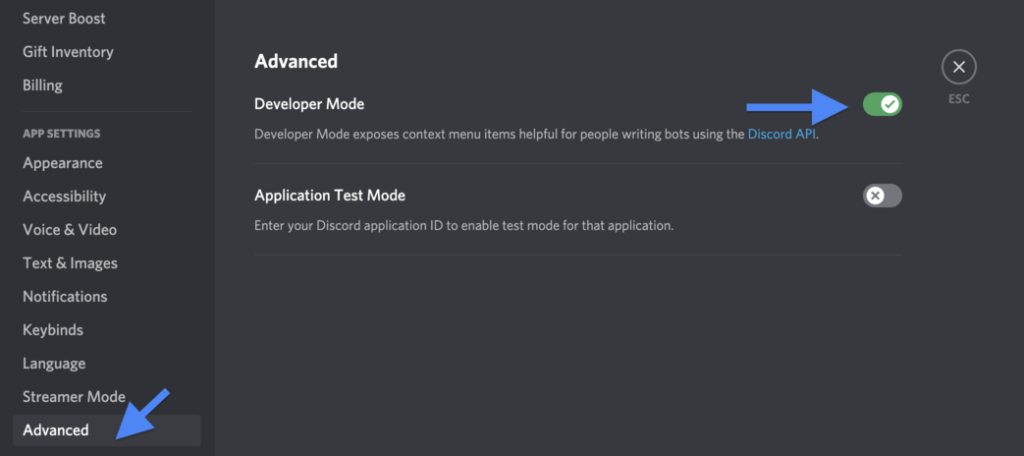
That’s it, we have successfully enabled developer mode on Discord on our PC.
Enable Developer Mode on Discord for Smartphone
In this section, we will see how to enable developer mode on Discord for Android and iOS. You can follow the steps mentioned below to turn it on easily.
Open the Discord app on your device. Tap on the hamburger menu from the top left corner and tap on your Discord avatar from the bottom bar.
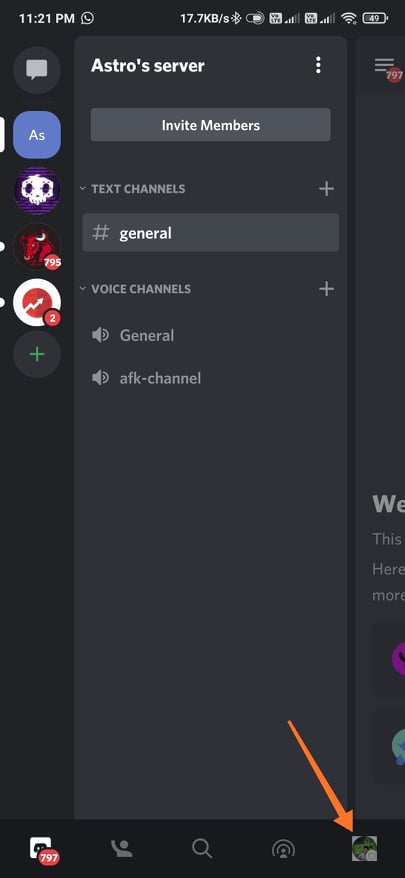
Scroll down a little bit and find an option called Behavior under app Settings, just tap on it.
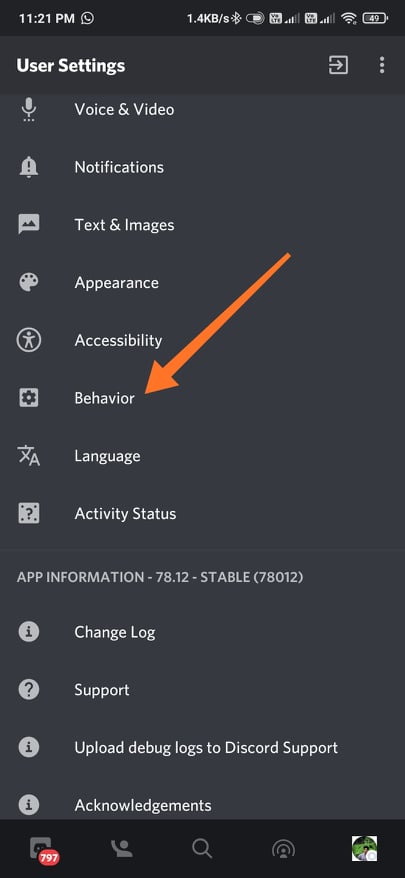
Under behavior settings, you will find the developer mode. Tap on the top and to turn it on.

Now we have successfully turned on developer mode on the Discord app for smartphones.
Now that you have enabled developer mode on Discord, let’s see how to do some basic things like finding Discord server ID and user ID.
Find Server ID
In order to find the server ID of a particular server, right-click on the server avatar and now you will fight a new option called copy ID. Now it will copy the server ID to your device clipboard. Just open up any text editor and paste the content there. And there you have it, the discord server ID.
Find User ID
Similar to server ID, you can also find user ID after you have enabled the developer option.
n order to find the user ID of a particular user, simply right-click on the Discord username of any user and you will find a new option called copy ID. Just tap on the option and it will be copied to the clipboard.
Now just open any text editor and paste the ID there enter you have the user ID of that particular person on Discord.
How to Disable Developer Mode on Discord
After you’re done with your work and if you want to disable developer mode on Discord then follow the steps given below.
On PC, go to settings > Advanced and then selected developer mode and turn off the toggle to disable developer mode.
Similarly, on a smartphone, tap on your Discord avatar and scroll down a bit to find the behavior settings. Find the developer mode option and tap on the toggle to turn it off.
Make sure that the toggle is grey in color, it means the developer mode is disabled.
Final Words
This is how we enable or disable developer mode on discord easily. The developer mode can be enabled both on PC and smartphone. If you are a developer then this option will be super useful for you to find things like server ID, message ID, or user ID. There might be times when you want to get these data from Discord. You can use developer mode to pull data from Discord as well.