Geforce Experience Error Code 0x0003 on Windows is a common error for Nvidia graphics card users. At first, you might think something is wrong with your graphics card. But there’s nothing wrong with your graphics card, and this particular Nvidia GeForce experience error can be easily resolved by following the steps given below.
A lot of Windows users have been reporting this error lately. This error appears on all versions of Windows, including Windows 8, Windows 10, and the newly launched Windows 11.
Here are some of the reasons why GeForce Experience Error 0x0003 appears on your Windows computer:
- Corrupted Nvidia Driver: For some reason, if the Nvidia graphics driver installed on your computer is corrupted, there are chances for the GeForce Experience Error 0x0003 to show up.
- Nvidia Telemetry is not permitted to interact with the desktop: This is one of the common reasons why most users get this error on the Nvidia graphics card-based system. If this is the case, you can easily fix the issue by using the services screen to allow interaction with the Nvidia Telemetry service.
- Conflict with Windows Update: Did you recently update Windows? Many people have reported that sometimes Windows updates can conflict with the Nvidia driver and cause this error. If the error started appearing after installing a new Windows update, you might try reinstalling the latest version of the Nvidia driver.
- Not all Nvidia Services are running: The error can appear when not all the mandatory Nvidia services are running. We can confirm if all the required services are running by opening up the task manager.
These are some of the reasons why a lot of people encounter Nvidia GeForce Experience 0x0003 errors.

NVIDIA GeForce Experience Error Code 0x0003
This is how the Nvidia GeForce experience error code appears on your Windows system.
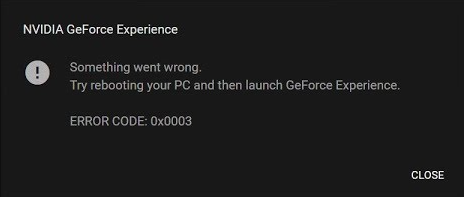
Something went wrong. Try rebooting your PC and then launch GeForce Experience. ERROR CODE: 0x0003
or
Something went wrong. Try rebooting your PC and then launch GeForce Experience. ERROR CODE: 0x0001
Fix Nvidia Error Code 0x0003
Now that we have some basic idea about this particular Nvidia error code let’s look at some fixes to solve the issue.
Method 1: Allow Nvidia Telemetry container to interact with Desktop
Time needed: 3 minutes
The reason why I included this method at the top is that a lot of people have found this working. So try this method before moving to other ones.
- Open Windows Services
First of all, press Windows key + R to open up the Windows Run dialog box. Now type services.msc and hit enter. (If Win key is disabled on your computer then you may search for Run in the search box.)
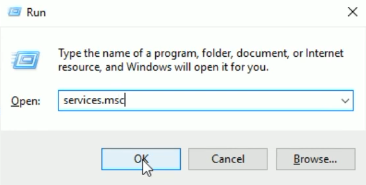
- Allow service to interact with desktop
From the Services window, you need to find all the Nvidia related services including the Nvidia Telemetry Container. Apart from the Nvidia Telemetry Container, also and look and find these services as well:
Nvidia Display Service
Nvidia Local System Container
Nvidia Network Service Container
Right click and click on Properties. Switch to Log on tab and enable the option “Allow service to interact with desktop“.
Now save the changes by clicking on Apply button and finally OK.
Repeat the same steps for all 4 Nvidia services.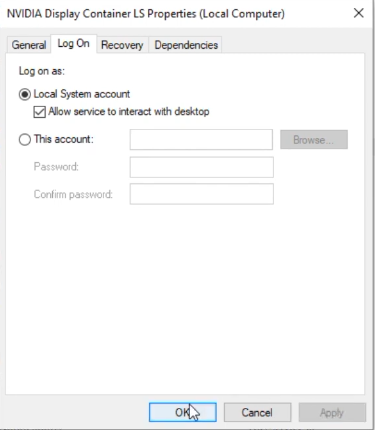
This method should hopefully solve your issue, and a lot of people have already solved the problem. If this didn’t work for you, then continue to the other steps given below.
Method 2: Reinstall Nvidia Driver
Follow the steps given below to uninstall Nvidia GeForce and all other Nvidia drivers from your computer. Once uninstalled, perform a clean installation of the latest GeForce experience package and drivers. This will help you to fix all the issues.
- Click on Windows Search and type Control Panel and open it up.
- Click on Uninstall a program under Programs and Features. (You can uninstall the package from Apps & Features section under Settings as well)
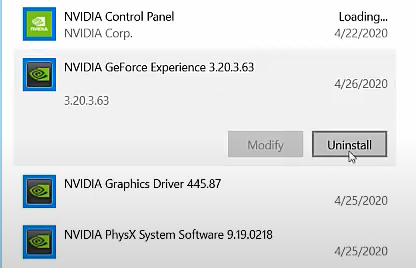
- From there, find all the packages and drivers by Nvidia Corporation.
- Once found, all you have to do is uninstall all of them one by one. Make sure you uninstall every single one of them related to Nvidia. We are doing this to perform a clean installation again.
- After uninstalling every Nvidia Components, restart your computer.
- Go to the official download page of Nvidia GeForce Experiance and download the latest version.
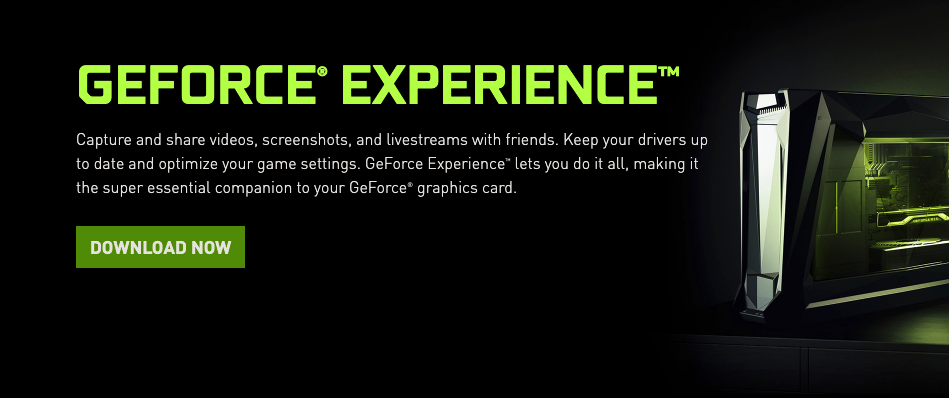
- Once downloaded, install the same. After installing the Nvidia GeForce Experience software, make sure to install all required drivers as well.
After performing the clean installation of the Nvidia GeForce experience package and Nvidia drivers, restart your computer and see if the error persists or not.
Method 3: Reset Network Adapters
As many people have reported that they were able to solve the Nvidia error 0x0003 by simply resetting the Windows network adapter, it’s worth giving it a try.
Resetting network adapters in Windows is as simple as opening the command prompt and running a single command. Follow the steps given below to reset the network adapter. The steps are the same for Windows 7, Windows 8, Windows 10, and Windows 11.
- Press Windows Key + R to open the windows run dialog box. Enter CMD and hit enter to open the command prompt. You can also search for the command prompt in the window search box.
- Copy the command given below and paste it on the CMD/command prompt window, and hit enter.
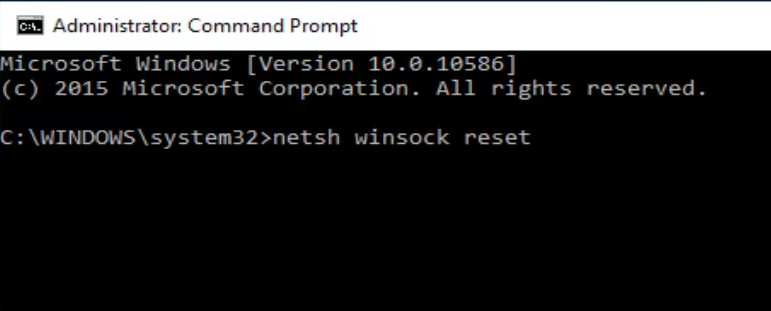
netsh winsock reset
Now we have successfully reset Network Adapters in Windows. Restart your computer and see if you were able to solve the issue by resetting network adapters.
Method 4: Perform a clean installation of Nvidia Graphics Drivers
In this method, we will uninstall all Nvidia graphics-related drivers and perform a clean installation by downloading the drivers from Nvidia’s official website.
- Head over to the Programs and Features section on Control Panel or Apps & Features section on Settings.
- Find Nvidia drivers from the list and uninstall them.
- Go to Nvidia’s driver download page and download the required drivers by specifying your operating system, GPU model, version, and language.
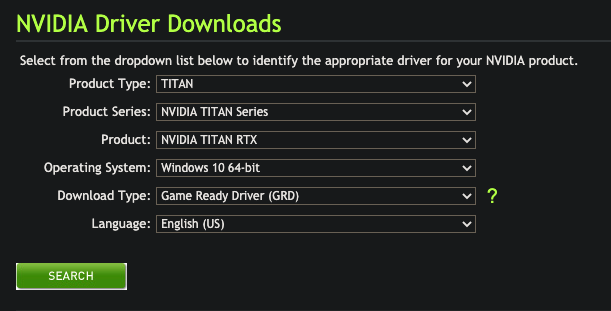
- Please wait for the download to complete, and once done, install it to your computer and restart. Now we have successfully performed a clean installation of all Nvidia drivers on her computer.
If the issue was with Nvidia drivers installed on your computer, then this should solve the issue.
Method 5: Update Windows
Updating Windows might not necessarily help you fix the error, but sometimes it might help if there are some conflicts between the Windows version and the GeForce experience version that you have installed. For this, all you have to do is just go to the Update settings and see if there are any pending Windows updates to be done.
After installing Windows update, restart your computer and launch Nvidia GeForce and see if the error persists or not.
Sometimes you might have disabled auto Windows update and there may be a lot of pending updates to be done.
If none of the methods mentioned above solved your issue, then you may try getting in touch with the Nvidia support center. Login with your account and raise a ticket for your issue. Surely the customer support team will have a solution for you.
Fix Nvidia GeForce 0x0003 Error
These are some of the working fixes to solve the GeForce 0x0003 error on your Windows computer. The first method given in the article has helped a lot of people to solve the problem. So, start with the first method and then continue the article if you don’t get the first one right. Performing a clean installation of the Nvidia GeForce experience and the necessary drivers can also help you fix the error.










