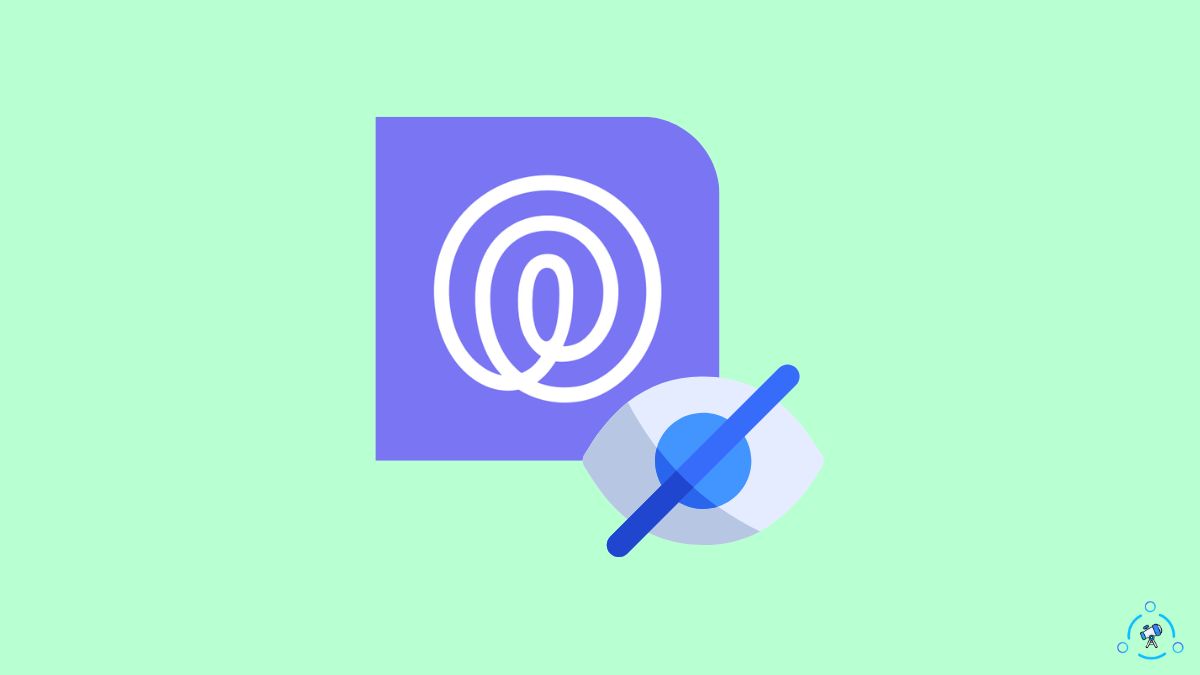If you have installed Life360 on your phone and are part of a circle, your real-time location will be tracked whenever you go anywhere. All the members of the group will be able to see your location.
On top of all that, the location status is updated almost instantaneously.
Many people install Life360 on their phone just because their parents, friends, or family members want them to do it, and they can’t delete Life360 app.
Many don’t like to be tracked.
If you do not want others in the circle to know your location, you need to turn on Life360 ghost mode or spoof the GPS location.
In this article, you will find how to turn on ghost mode on Life360 to hide real location easily.
To turn on ghost mode on the Life360 app, you need to install and enable the Fake GPS Location Spoofing app. Open the app, select any location of your choice, and start spoofing. Now the spoofed location will reflect on Life360.
What Does Life360 Ghost Mode Mean?
The ghost mode on Life360 simply means you change or spoof the location so others will not see your original location.
The ghost mode is not an official mode or feature on the Life360 app. We will use some third-party apps to get the job done. Plenty of apps on the App Store and Play Store let you hide and spoof GPS location easily.
For starters, Life360 fetches the location data from GPS. It then sends the location data to the Life360 server and updates it in the circle.
If you manage to spoof the GPS location, the spoofed location will be fetched by Life360 and displayed in the circle/group.
So other people in the circle will see your spoofed location as the real-time location inside the Life360 app.
Turning off the Internet or switching off the phone will show a no network or phone off error message or a gray circle will appear. So it isn’t an option.
Can You Spoof/Fake Life360 Location?
As you already know, Life360 fetches your location data via GPS. Whatever the GPS location, the same is recorded and sent to the Life360 server.
So if you manage to fake the GPS location on your phone, you can easily spoof the Life360 location.
So it is possible to fake the Life360 location.
Several apps help you to spoof your GPS location.
Spoofing the GPS location and using a VPN are not the same. So using a VPN won’t change your GPS location on Life360.
VPN only changes your IP address, but the GPS location remains the same. So you must use specific GPS location spoofing apps to get the job done.
How To Turn On Ghost Mode On Life360?
To turn on ghost mode on Life360, you need to spoof your GPS location. There are several ways to fake GPS locations on your phone.
Below we will use an app that lets us change the GPS location to any location of choice.
Firstly, open Google Play Store and search ‘GPS Spoofer’.
Install the ‘Fake GPS Location Spoofer‘ app.
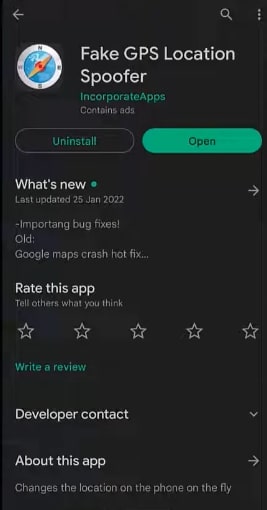
Open your device Settings.
Tap About Phone.
Tap Software Information.
Tap the Build Number 7 times to enable developer options.
Once the developer option is enabled, head back to Settings and tap Developer Options.
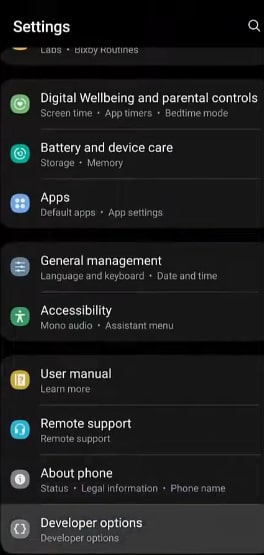
Under Location, tap Select mock location app.
Now tap the name of the app you just installed.
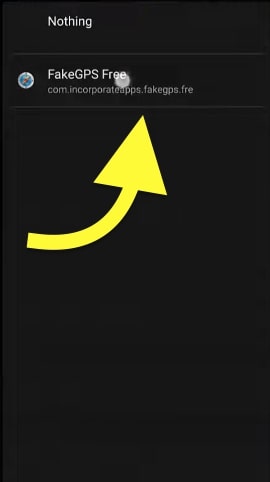
Once done, open the Fake GPS Location Spoofer app.
The blue marker that you see on the map is your current location.
Just change the black crosshair marker to any location you want to display in Life360.
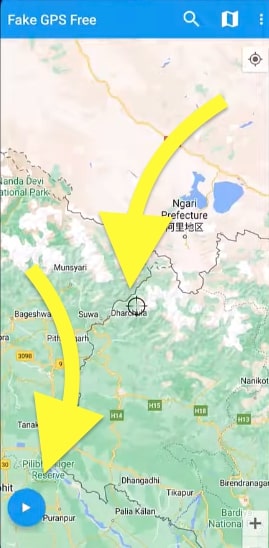
After selecting the location, tap the blue play button towards the screen’s bottom left corner.
On the popup that appears, tap CONTINUE WITH ADS.
Now you will see a notification saying, ‘Mock Location is on’
Now you have successfully spoofed your GPS location.
The same GPS location will reflect on Life360 until you stop it.
Not just Life360, but all other apps installed on your phone, including Google maps, will use your spoofed location as the original one.
Keep the app open in the background as long as you want to spoof the location. Once done, you may stop the app and the GPS will start to pick your original location and the same will start to update in Life360 as well.
Once ghost mode is enabled, the ETA feature will no longe work.
Will Others Know If You Turn On Ghost Mode On Life360?
If you use a stable GPS location spoofing app, the chances of other people knowing you turned on ghost mode on life360 are rare.
If you use a location spoofing app that drops the location now and then, other people will be able to know about location spoofing very quickly. Whatever app you use, it should show a stable location until you change it.
People have often reported the location dancing between your original and spoofed one. If this happens, other people can surely know you spoofed the location.
Should You Change Life360 Location?
Many people do not like to be tracked. Many parents make their children forcefully install Life360 on their phones. If you do not want to share your original location with other members in the circle, you may choose to turn on ghost mode on Life360.
But there are many downsides to spoofing the Life360 location.
Your parents or other people in the circle won’t be able to know about your actual location. In case you meet with an accident or get stuck somewhere, your parents won’t know the same, and it will make it difficult for them to find you.
Think twice before you turn on ghost mode on Life360, and only do it if it is absolutely necessary.
What’s Next?
Now that you have spoofed your Life360 location, everyone in your circle will see the spoofed location instead of your original one.
Spoofing your GPS location will affect all the apps on your phone that use GPS. For example, even if you use Google Maps, it will show you the proofed location as your original location.
Also, check what to do when Life360 shows last updated 2 hours ago.