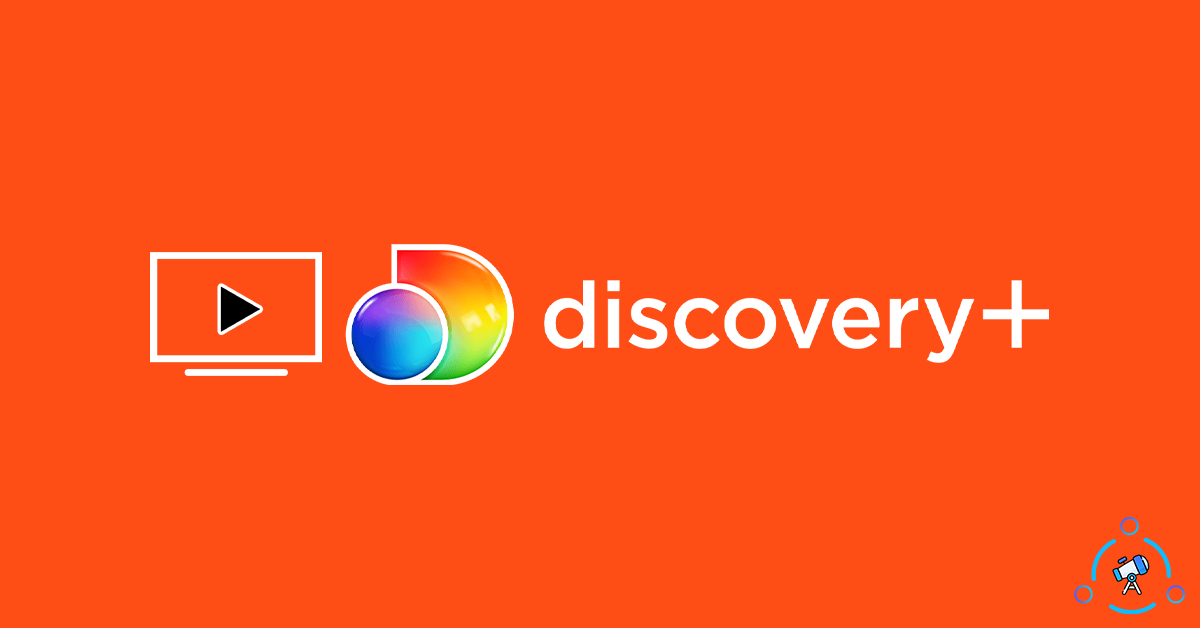Discover Plus is Discovery’s own OTT platform where you can find on-demand content like original series, documentaries, content from Discovery Channel, and more. Similar to Hotstar, Discovery+ comes with both free as well as premium content. You can watch certain content for free without having the need to have an active subscription but with ads.
Discovery Plus is available on all leading platforms like Android, iOS, macOS, Windows, Web, Android TV, FireTV, Roku, Apple TV, Samsung Smart TV, Xbox One, a couple of other gaming consoles, etc.
In this article, let’s see how to activate Discovery Plus on TV. Once activated, you can start watching content from Discovery Plus right on your TV itself. So, without wasting any time, let’s jump right in.
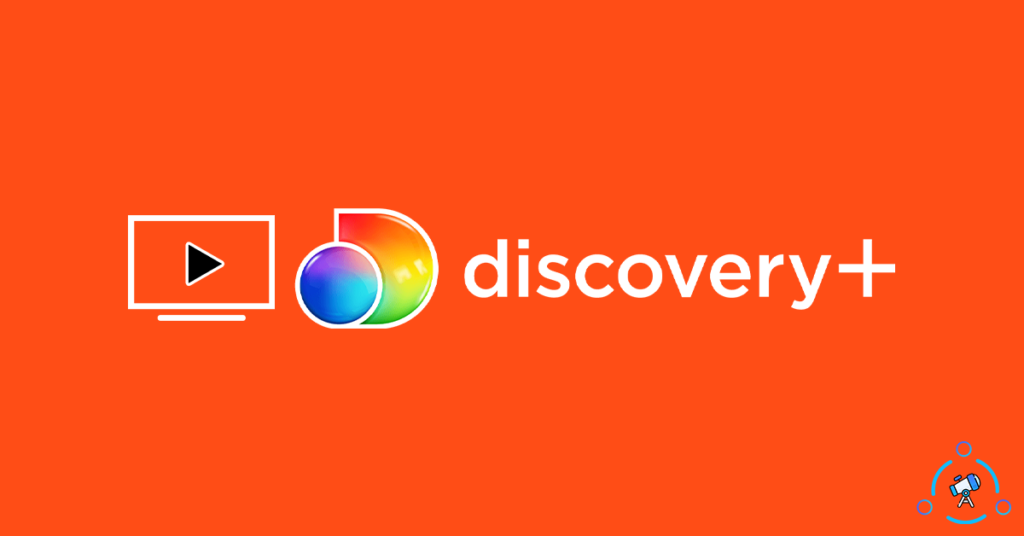
Discovery Plus Supported TV List
To see if your TV supports Discovery Plus or not, go through the list given below. Discovery Plus is available for almost all leading TVs and TV Boxes.
Here is the complete list of TV that supports Discovery Plus:
- Android TV (Android TV 5.0 and above)
- Apple TV (tvOS 12.0 and above)
- Samsung Smart TVs (All models after 2017)
- Amazon Fire TV (TV Cube, TV Stick and TV Edition)
- Xbox One, Xbox Series X and Xbox Series S
- Roku
- iPadOS (version 12.0 and above)
How to Activate Discovery Plus on TV?
Below, I will mention the step-by-step guide to activate and enable Discovery Plus on all different TV platforms likes Android, AppleTV, Amazon TV, etc. You can directly jump to your TVs section by clicking on the name from the ToC on top.
Enable Discovery Plus on Android TV
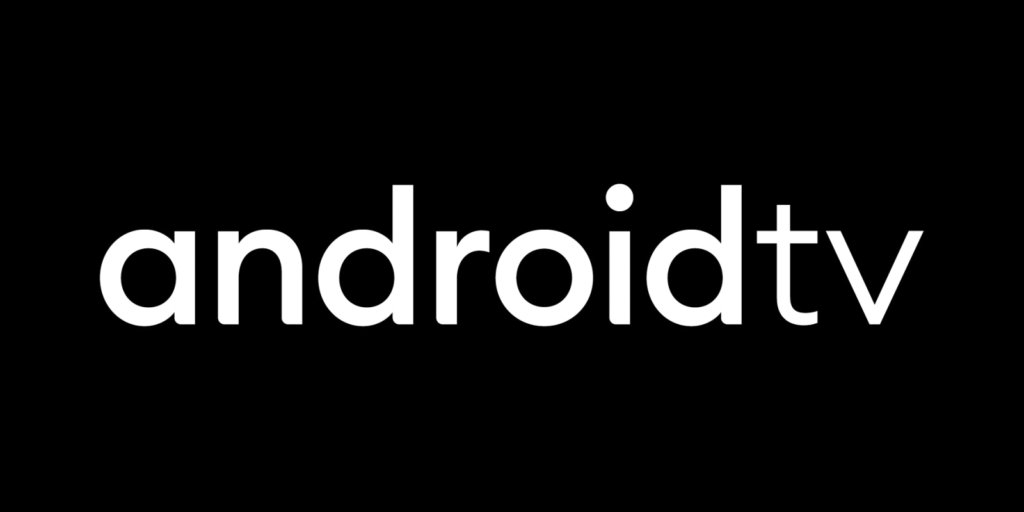
Chances are, most people will have an Android TV. And for the very own reason, I will first mention the guide to install Discovery Plus on Android TVs.
There are two ways you can install Discovery Plus on an Android TV. If you are using a modern-day Android TV then it is as simple as visiting the Play Store and installing the app. But if you are using an older version of Android TV then you might want to install or sideload the APK file of Discovery Plus to get it running.
Install from Play Store
- First of all, turn on your TV and open the Play Store app. By default, the Play Store will only show apps that are optimized for TVs.
- Once opened, just go to the search section and type and search for Discovery Plus.
- From the list of apps that appeared, select Discovery Plus and click on the Install button (If Discovery Plus does not appear then you might want to try sideloading the APK file by following the next method.)
- Once installed, go to Android TV homepage and open Discovery Plus app.
- At first, you will be asked to login to your account. If you already have a Discoery Plus account, just click on the Login button and login to your existing account. Otherwise, you may create a new account.
- Once logged in, start watching any of your favorite shows.
We have successfully installed Discovery Plus on our Android TV.
Sideload the APK file of Discovery Plus
In this method, we are basically manually installing Discovery Plus using the APK file. You can easily get the APK file by following the link given below.
First of all Download Discovery Plus APK and copy the same to a USB stick.
Once copied, connect the USB Stick (Pendrive) to the Android TV and open File Manager. Locate the APK file and click on it. Now a popup will appear asking if you want to install the app. Just click on the Yes button and wait for it to install.
Once installed, log in to your Discovery Plus account and start enjoying the show.
You also have the option to install a web browser for Android TV and then log in to the Discovery Plus website to watch content as well. You might want to use a VPN for Android TV to bypass geo-restrictions and watch content for all regions.
Install Discovery Plus on Apple TV
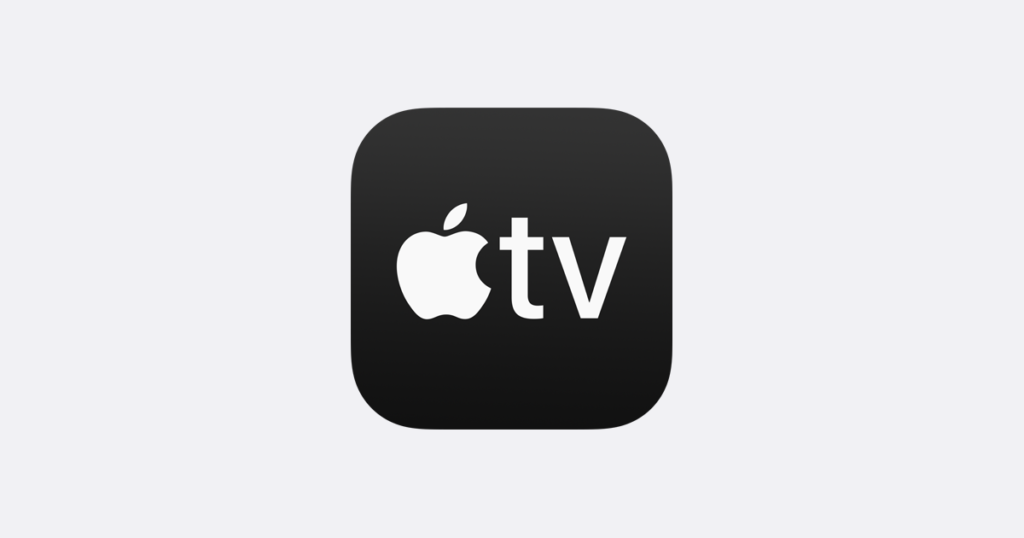
If you own an Apple TV and want to install Discovery Plus, follow the method given below. As the app is already available on Apple TV Store, you can directly get it from there.
- First of all turn on your Apple TV and open the App Store.
- Head over to the Search section and type Discovery Plus. Once typed, search for it.
- From the list of apps that appeared, select Discovery Plus and hit on the Install button.
- Wait for some time till the app gets installed on your Apple TV.
- Once the installation is done, just launch the Discovery Plus app and login to your existing account or register a new account.
If you haven’t already subscribed to Discovery Plus then it’s better to do it from a smartphone/tablet or computer.
Get Discovery Plus on Amazon Fire TV
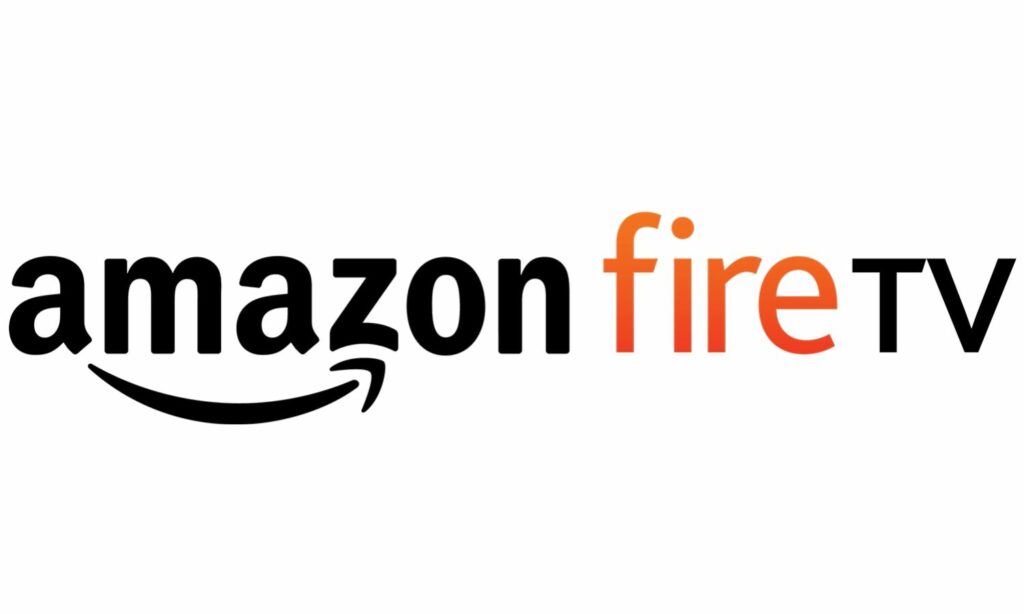
As mentioned above in the list of TVs supports by Discovery Plus, Amazon Fire TV (TV Cube, TV Stick, and TV Edition) are supported. If your device falls in any of these categories then follow the steps given below to install Discovery Plus on Fire TV.
- Grab your Fire TV remote and turn it on. Head over to the search box and type Discovery Plus
- Select Discovery Plus from the list and tap on the Get button
- Wait till it is installed. It might take a little time depending on the strength of your Internet connection.
- Once installed, go to installed apps section and open it up.
- Once opened, at first, you will have to login to your account or create a new Disocvery Plus account.
- Once logged in, start watching your favorite Discovery Plus shows on your Amazon TV.
Install Discovery Plus on Samsung Smart TV

A lot of people use Samsung Smart TV that comes without Android but Samsung’s own operating system. If you are using a Samsung Android TV then refer to the first method. The guide given below is for Samsung Smart TVs.
- Turn on Samsung Smart TV and wait for everything to load. Once loaded, click on the Store app icon to install new apps to your Samsung Smart TV.
- Move to the Search bar and then type Discovery Plus
- Install the Discovery Plus app on to your Samsung Smart TV
- Once installed, just open it up.
- Sign in to your account and setup your Discovery Plus account. Without a premium subscription, you will only get access to free content with ads.
This is how we install Discovery Plus on our Samsung Smart TV.
Enable Discovery Plus on Roku

A lot of people use Roku for streaming and watching content on their TV. In fact, the number of Roku users in the USA has seen a sudden rise in the recent past. If you own a Roku device connected to your TV then follow the steps to get Discovery Plus on Roku.
- Turn on Roku and from the homepage, select the Streaming Channels option from the left sidebar.
- Scroll down a bit to find the search channel options. On the search field type Discovery Plus and hit the enter button.
- Select Discovery Plus from the list and click on Add Channel button
- Once added, Discovery Plus app is now active on your Roku device.
- Now its just a matter of launching the Discovery Plus app to watch shows and original contents from the house of Discovery.
You can also use a web browser for Roku to access the Discovery Plus website and directly watch content there as well. This way, you won’t be required to install the app.
The steps are pretty much the same for all Roku devices out there.
Add Discovery Plus on Xbox

Did you know that you can use Discovery Plus app on your Xbox console? Yes, you heard it right, Discovery Plus is available for Xbox series including Xbox One, Series S, and X.
- Turn on Xbox console
- Head over to the Store to install other apps
- Click on the search button and search for Discovery Plus
- Find the Discovery Plus app from the list and select it. Now click on the Get it Free button to instantly install the same to your Xbox console.
- Tap on the confirm button and wait till it is installed to your Xbox console.
Once installed, you may launch it and log in to your Discovery Plus account to enjoy the content.
Subscribe to Discovery Plus Premium Subscription
It will be a better idea if you log in to your Discovery Plus account from a computer or smartphone and then purchase the subscription. It is better as it will be difficult to use the TV remote to make purchases.
Once purchased through other devices, just log in to your Discovery Plus account on the TV and you are all good to go.
Get Discovery+ on all TVs
This is how we install Discovery Plus on all leading TV platforms including AndroidTV, Amazon FireTV, Apple TV, Roku, etc. Once installed and logged in, you can start watching your favorite Discovery Plus content right from your TV.
I have managed to include the guide for all leading TV platforms out there. This will help you to get Discovery Plus on your TV easily.