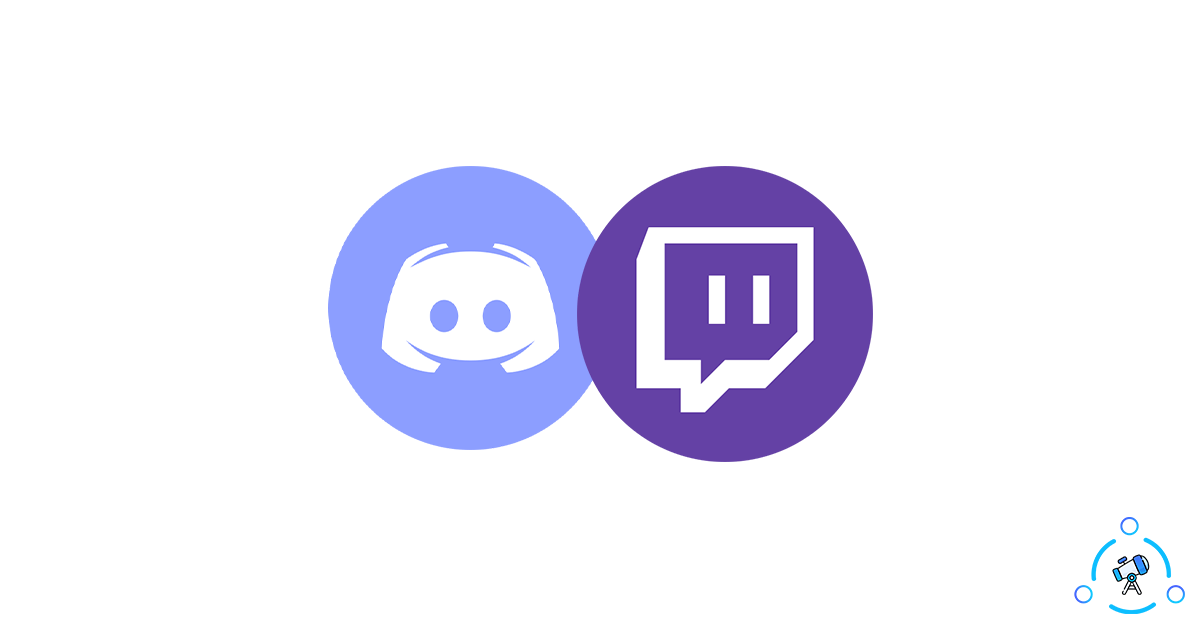Linking your Twitch account to Discord comes with a lot of benefits and perks. It doesn’t matter if you are a streamer or viewer, linking your Twitch account with a Discord account is always recommended. If you are a gamer who streams on Twitch then you are one of them who will enjoy the most out of this process.
In this article, you will find how to link Twitch to Discord easily in less than a minute. The option to do the same is already available on Discord. All you have to do is just authorize Twitch with Discord and you are all good to go.
Once linked, for some reason, if you want to unlink your Twitch account from Discord you can do that as well. Refer to the second section of the article to find how to unlink the Twitch account from Discord.
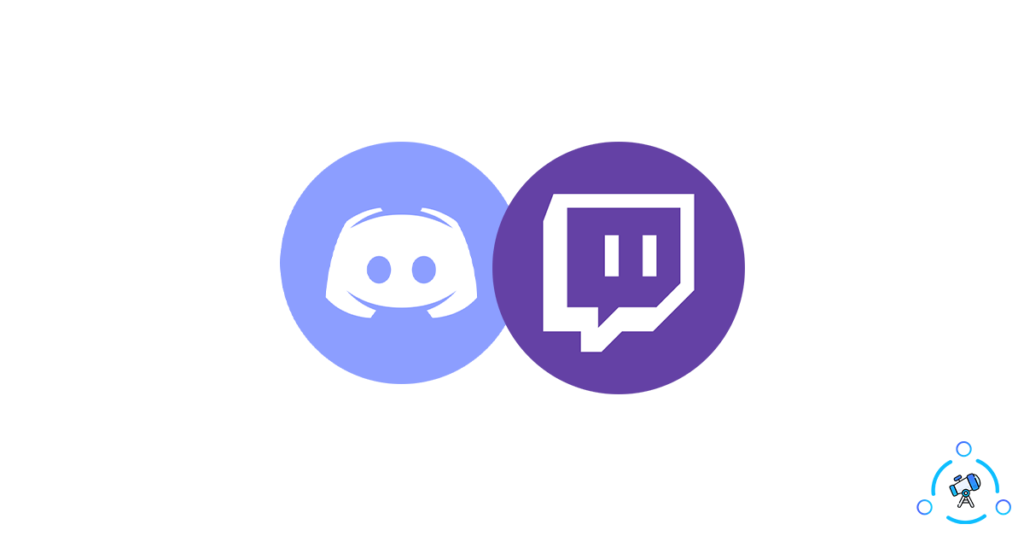
How to Link Twitch Account to Discord?
The option to link Twitch with Discord is available for Discord for PC and the Discord mobile app as well. I will mentionthe guide for both platforms.
It works flawlessly even if you are using any other mods like BetterDiscord or Powercord and other versions of Discord like Canary and PTB as well.
Connect Twitch to Discord via App
In this section let’s see how to connect your Twitch account to your Discord account from the Discord mobile app. The option is available on both iOS as well as Android.
- First of all, open the Discord mobile app and tap on your Discord avatar from the bottom bar to open User Settings.
- Under the User Settings section, tap on Connections

- From the top right corner of the screen, tap on the ADD button
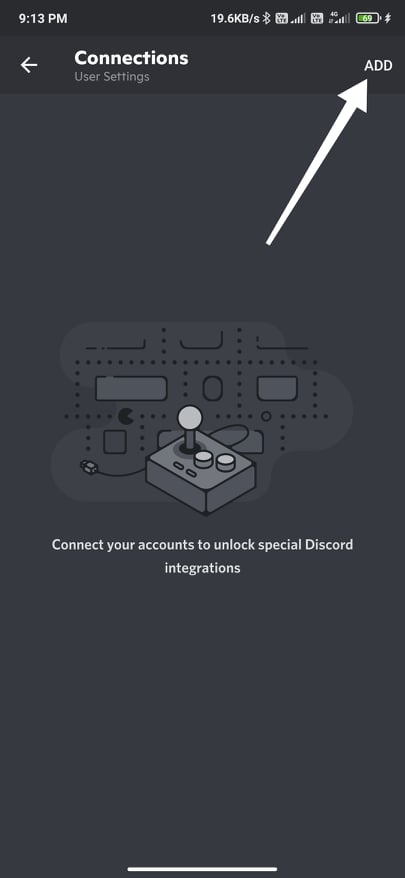
- Now a list of services will appear. It includes Xbox Live, Facebook, Reddit, Twitch, etc. From the list, select Twitch.
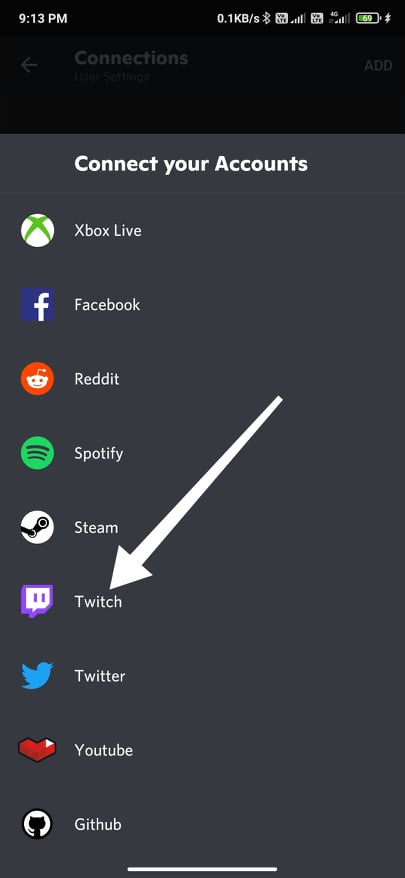
- Now, it will redirect you to Twitch. Here, you need to login to your Twitch account. If you don’t already have one, you can also create a new one.
- Once logged in, a confirmation box will ask you to authorize Twitch in Discord. Just tap on the Authorize button.
You have successfully linked your Twitch account with Discord. This is how we connect Twitch with Discord via the Discord mobile app.
Link Twitch with Discord
Now, let’s see how to connect Twitch and Discord from the PC version of Discord or Discord Web.
Step 1: First of all, open the Discord client or log in to your Discord account via Discord Web.
Step 2: Once logged in, click on the cog icon next to your Discord username to open Settings.
Step 3: Under User Settings, click on Connections.
Step 4: Just beneath the Connections tab, you will find an option to integrate Twitch with Discord. Just click on the Twitch icon from the list.
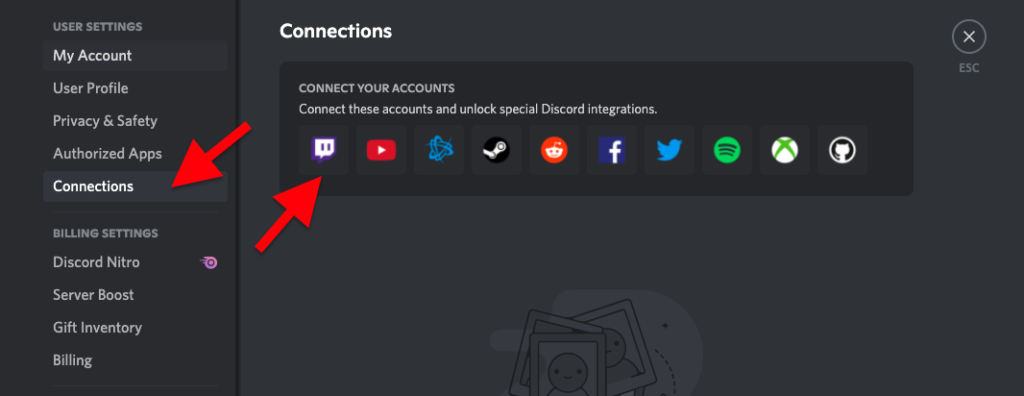
Step 5: Now a browser popup will ask you to authorize the Twitch-Discord connection. Just click on the Authorize button. If you are not already logged in to Twitch then you will have to login first and then click on the Authorize button.
How to Unlink Twitch Account from Discord
For some reason, if you want to unlink your Twitch account from Discord, it can be easily done too. You might want to connect a different account to your Discord account or completely disconnect the account, whatever be the case, just follow the steps below to unlink your Twitch account from Discord.
- Open Discord and click on the gear icon to open Settings.
- Under User Settings, head over to Connections tab.
- Here, you wiil find all the connected accounts. Just click on the X button next to Twitch and disconnect Twitch from Discord.
Connect Twitch and Discord
This is how we easily connect Discord account with Twitch. If you are a streamer who uses both Twitch and Discord frequently then it will be helpful to you. You will get extra options to set special roles, etc with this.
If you have any doubt on the methods given above, make sure to leave a comment. And finally, also see how to customize Discord using themes to change the entire look and feel of Discord.