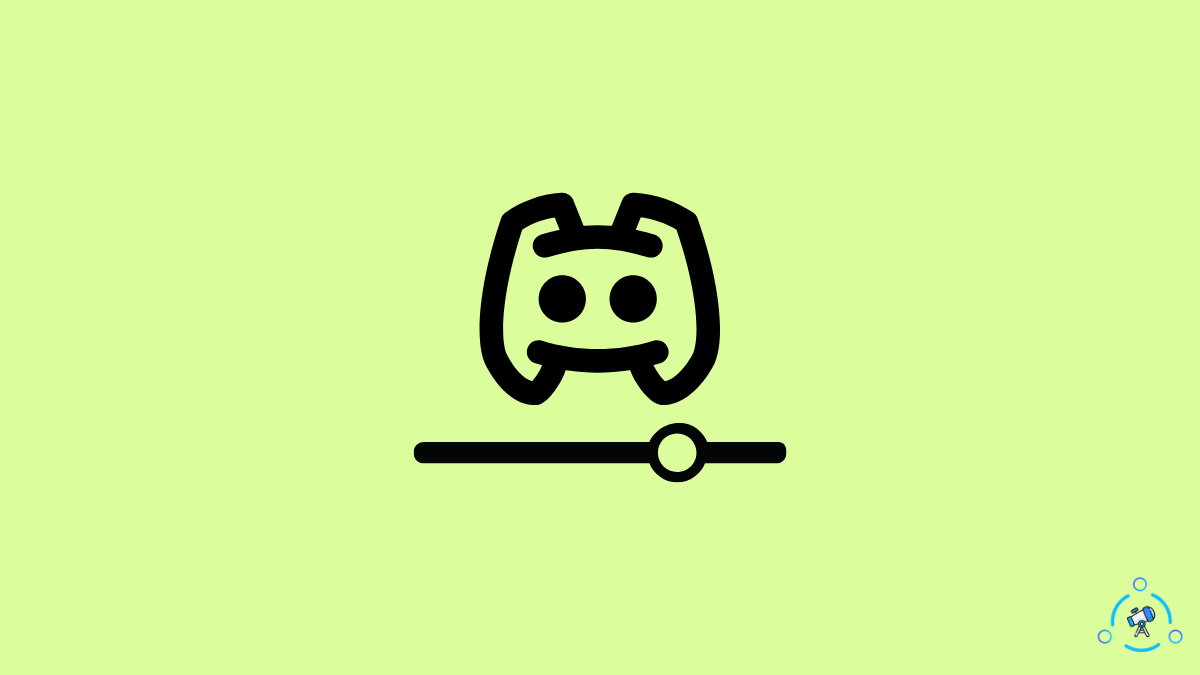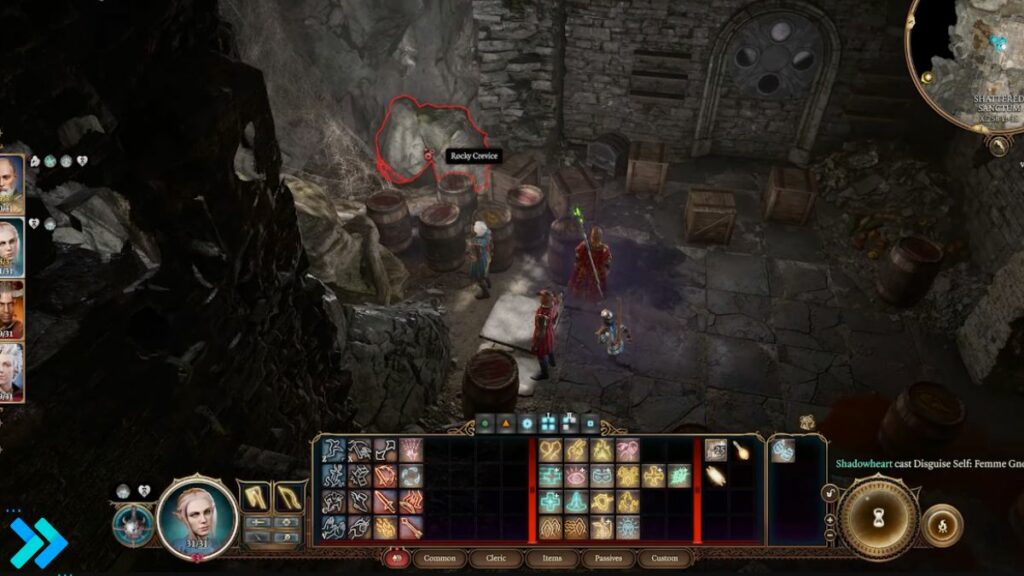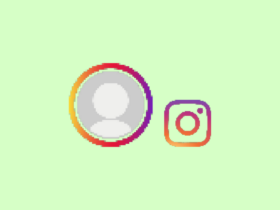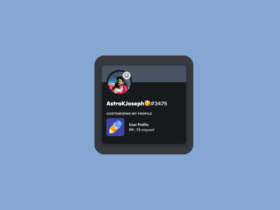Are you struggling to hear someone speaking in a Discord live stream? Simply turn up the volume and are good to go. But how? Let’s see how to adjust the volume in a Discord stream.
We all watch a lot of streams on Discord, and everything is perfect until the person starts to speak and you can’t hear anything. If you have been in such a situation, then I’m here to help.
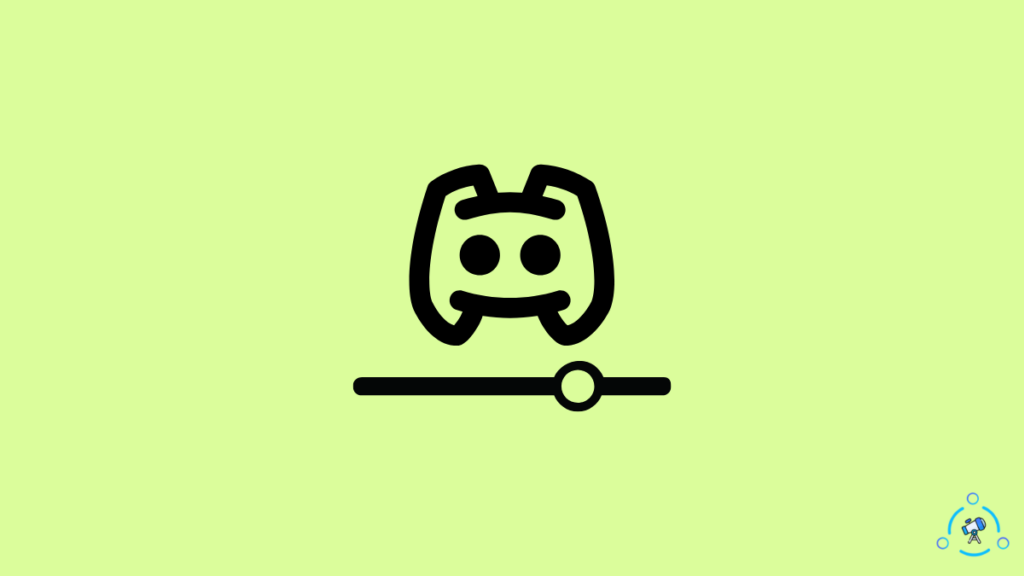
Discord is the number one go-to platform for all gamers and streamers. Discord has more than 140 million monthly active users.
Let’s see how to adjust the streaming volume in Discord on Windows, macOS, Android, and iPhone.
How to Adjust Stream Volume on Discord (PC)?
To adjust the volume of a Discord stream on a PC, open the stream and right-click anywhere to reveal the volume slider. Just drag and drop the slider to the right to increase the stream volume and to the left to decrease the volume.
Now let’s see it in detail. No, you don’t need to use any Discord plugin to adjust the volume.
Log in to Discord and join a stream on which you want to increase the volume.
Once you are in the stream, click on the name of the person streaming. They will have a LIVE icon next to their name.
Right-click anywhere on the screen to bring up the Discord stream volume slider.
Adjust the slider to either direction to decrease or increase the volume.
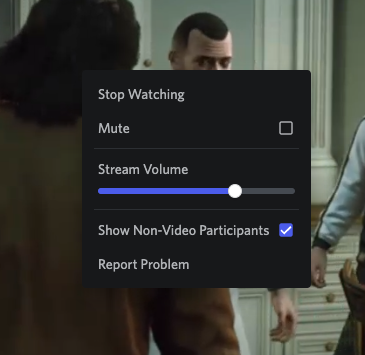
Similarly, you can also directly right-click on the name of the streaming person and find the volume slider.
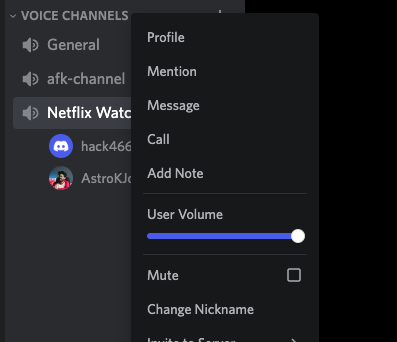
How to Adjust Discord Stream Volume (Mobile App)
To adjust the streaming volume on the Discord mobile app, swipe up from the bottom to reveal the options bar. Under Stream volume, you will find a slider, which you need to adjust to increase or decrease the volume.
If you use the Discord mobile app to stream content, follow the steps below to adjust the volume on the Discord app.
Open the Discord mobile app and join a live stream of your choice.
Once you are on the streaming page, swipe up from the bottom to reveal more streaming settings.
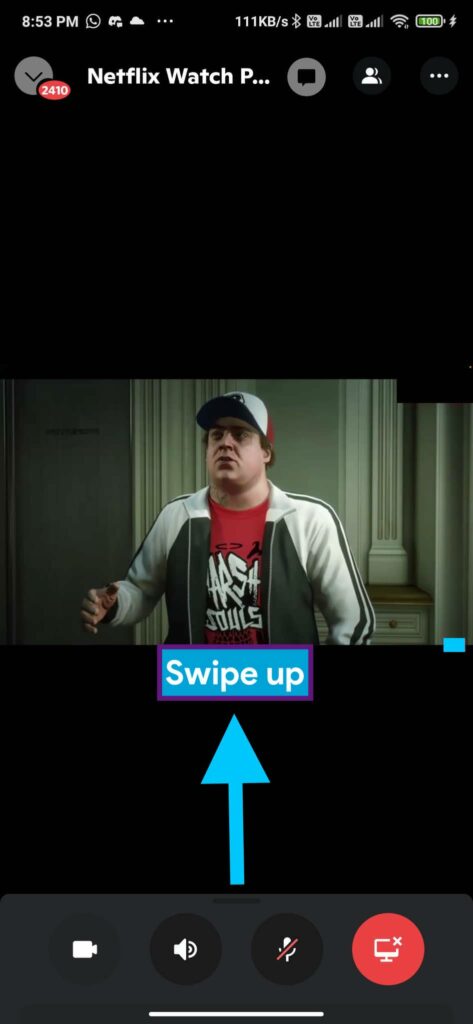
On the popup that appears, under the Stream volume section, you will find a slider to adjust the sound.

Just tap and drag the slider to increase or decrease volume quickly.
How to Mute Stream Volume in Discord?
To mute streaming sound in Discord for PC, right-click on the name of the streaming person (person with the LIVE symbol) and adjust the slider all the way to the left to mute.
To mute streaming volume in the Discord mobile app, swipe up from the bottom to reveal stream settings. Tap on the option called ‘Deafen,’ which will instantly mute the sound of that particular person.
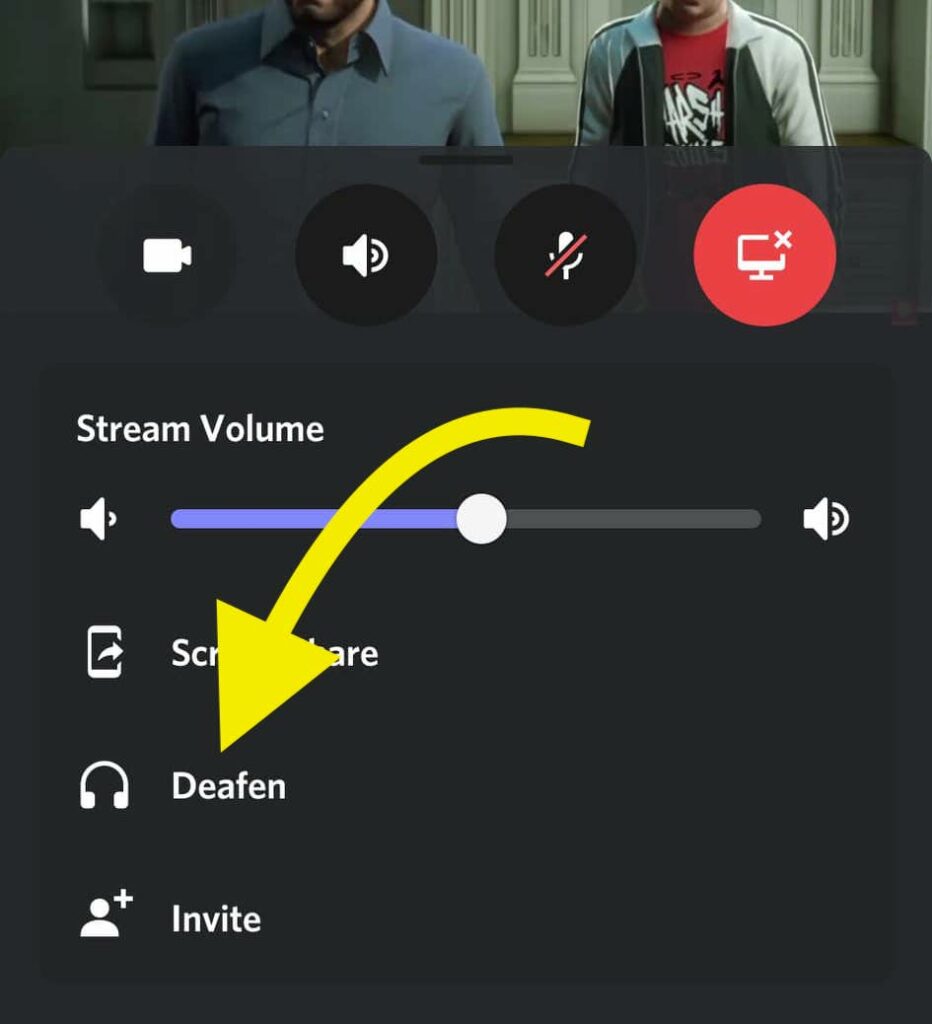
Note that this option will only mute the volume of the person you selected and not the entire stream itself.
Frequently Asked Questions
To adjust the volume of a single person in a stream, right-click on their name to reveal more stream options. Find the volume slider under the Stream volume section and move the slider to adjust volume levels.
Open the Stream volume section and move the slider to the right to increase the volume. Once it reaches a volume where you can comfortably hear everything, leave the slider, and you are all good to go.
Wrap Up: Increase or Decrease Stream Volume in Discord
Adjusting the volume of the Discord stream is as simple as finding the volume slider and changing it as per your liking.
At times, the stream volume might be too low or high. Either way, you can adjust them to a level where everything is okay for you.
I hope you found the guide on adjusting Discord stream volume helpful.