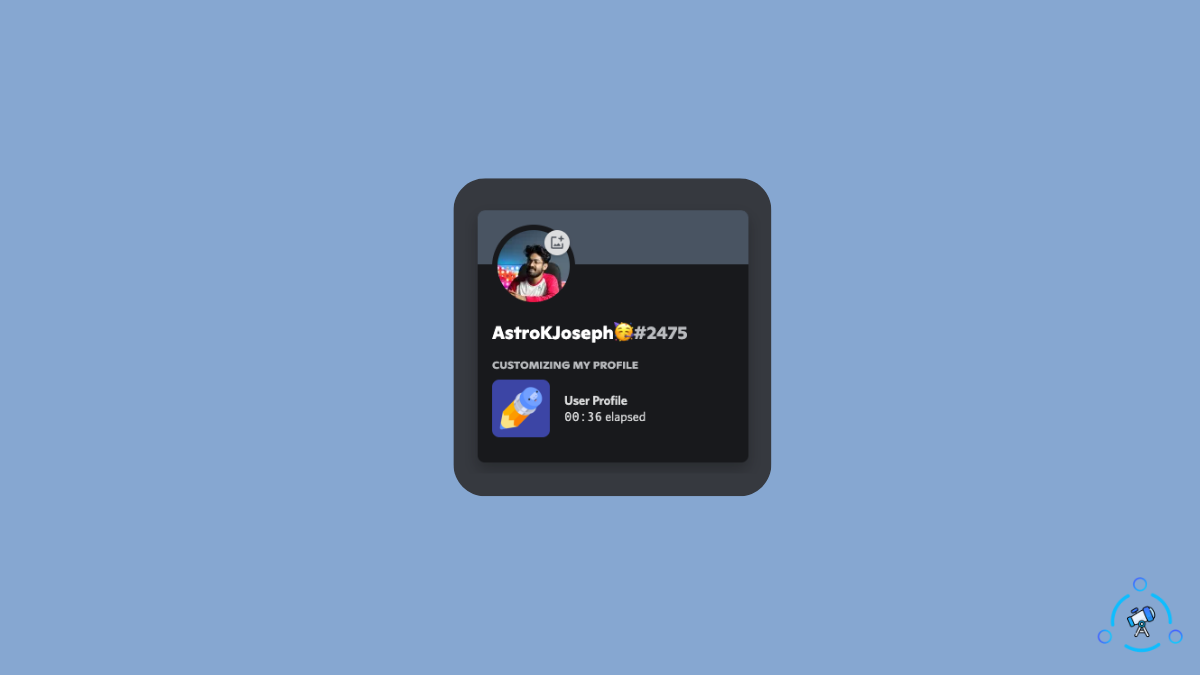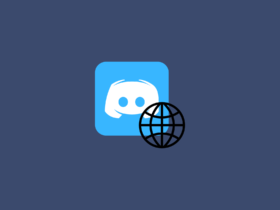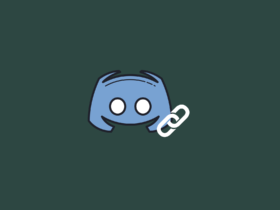Adding Emojis to your Discord name is the best way to stand out from the crowd. Putting an emoji next to your Discord username will also attract some eyeballs.
Adding emojis to your Discord name is simple and easy. In this article, let’s look at how to add emojis to your Discord name on both PC and smartphone.
Similar to having an invisible username on Discord, adding emojis is another way to make your account different.
Why Add Emojis to your name on Discord?
Having only letters and numbers on your Discord username is too generic, and nothing’s fancy here. If you want your Discord name to pop out when interacting with others on the platform, then the best way is by adding an emoji next to your name.
You will find emojis pretty much everywhere in Discord. Emojis are everywhere, whether message reactions, account status lines, etc. So, why not add the same to your name on Discord?
How to add emoji to your discord username?
To add emojis to your Discord name, open up Discord account settings and select the option to edit the name. Open up the emoji picker window and search for your desired emoji. Add the same to your name, and once done, click on Save and successfully add Emojis to your name on Discord.
Let’s take a deeper look at adding emojis in your Discord name.
How to add emoji to discord name? (PC/Mac)
- Login to your Discord account and head to Settings by clicking the cog icon next to your username.
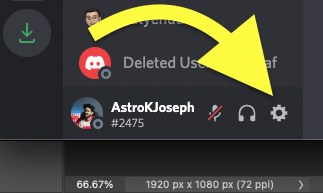
- On the USER SETTINGS section, select My Account.
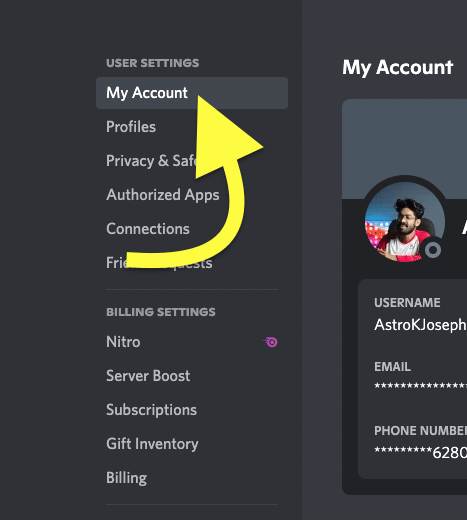
- Click on the Edit button next to the Username.
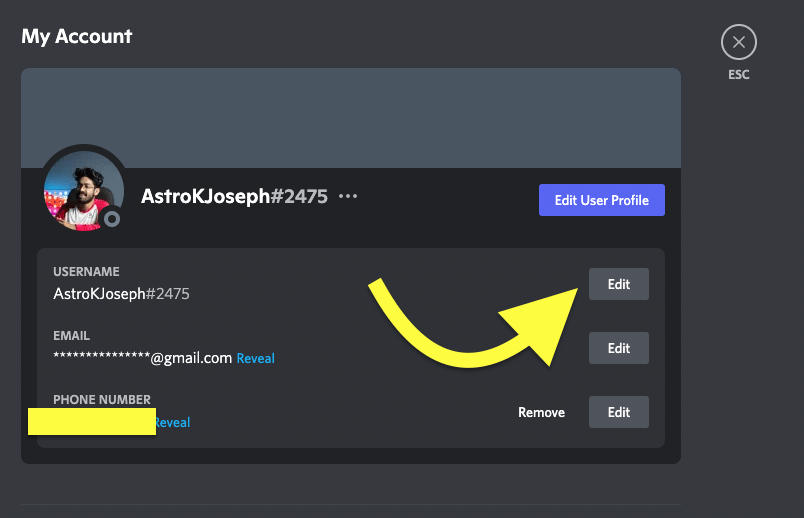
- A popup will appear asking you to enter the new username. Click on the Username field and type the username that you want to change.
- To add an emoji, press Windows Key + . to open the Emoji picker.
- Search for your favorite emoji and click on it to add the same.
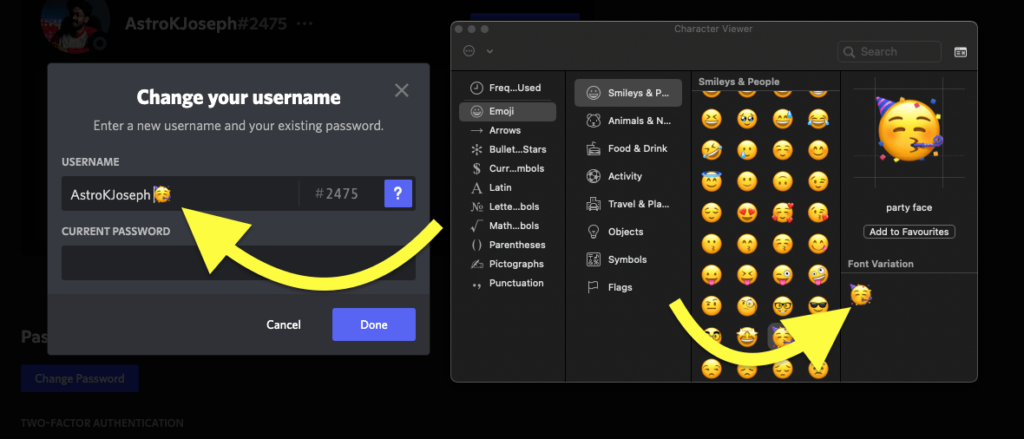
- Similarly, if you are on a Mac, click on the Emoji key (fn key) to reveal the Emoji window and add an emoji of your choice.
- To save changes, you need to enter your Discord account password.
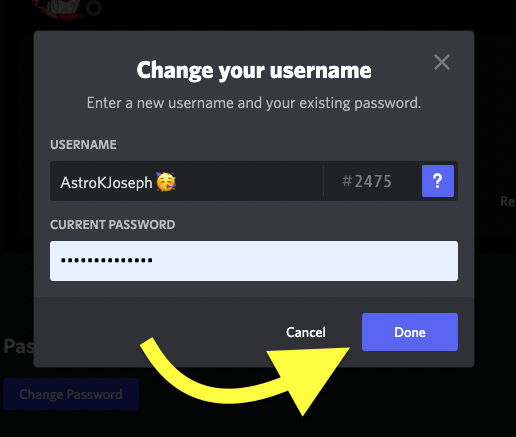
- Click on the Done button, and you are all good to go.
We have successfully added an emoji to our username on Discord on PC/Mac.
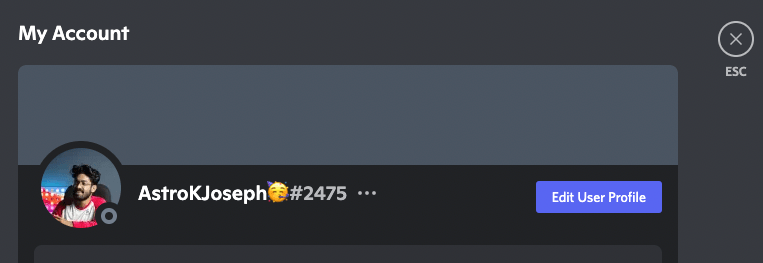
How to add Emojis in your Name on Discord? (Mobile)
To add emoji to your Discord name on mobile, open the Discord mobile app and head to Settings > My Account > Username. Add the username of your choice with emoji and click on the save button. Enter the password, and you are good to go.
- Open the Discord mobile app on your Android or iOS device.
- Tap on your Discord profile picture from the bottom of the screen to open Settings
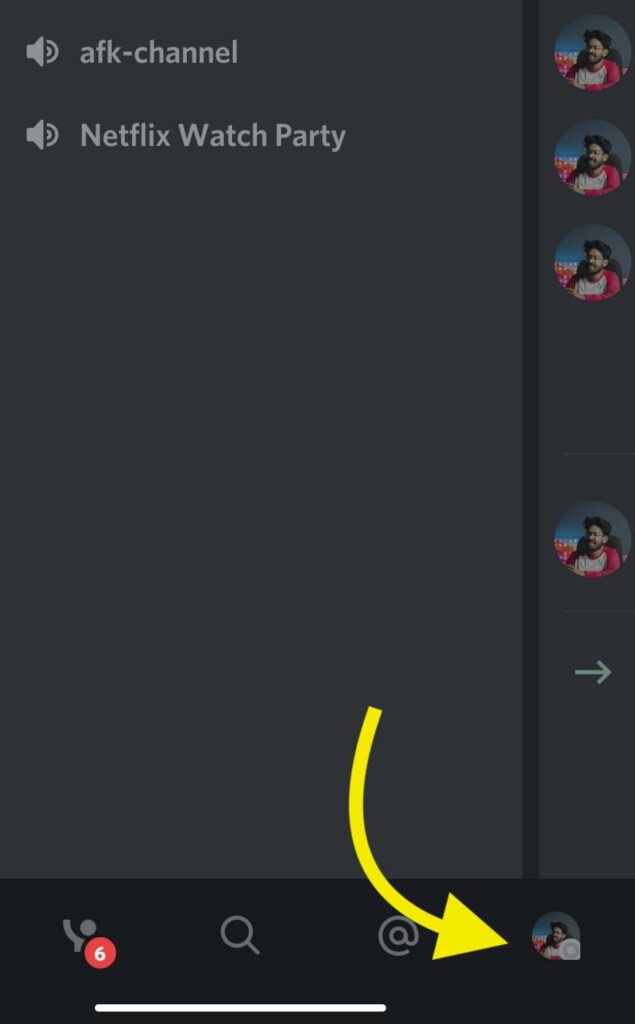
- Tap on My Account
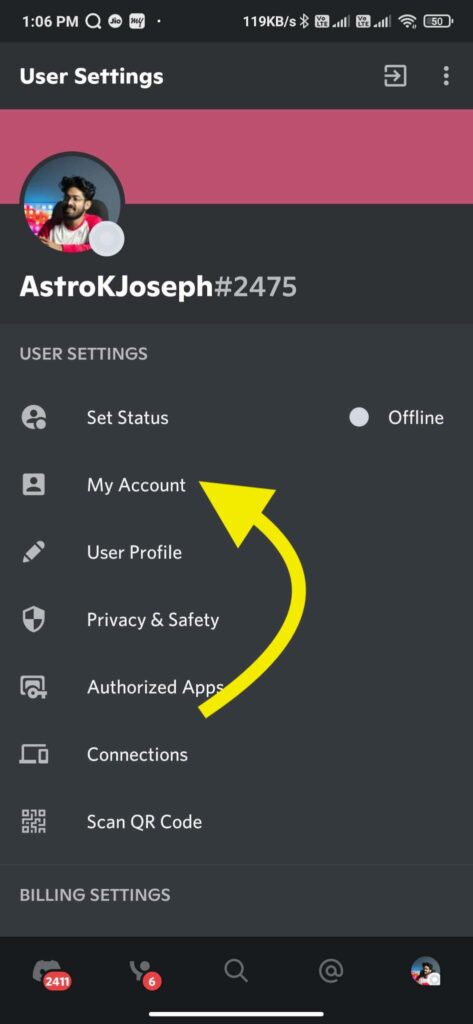
- Under account information, tap on Username
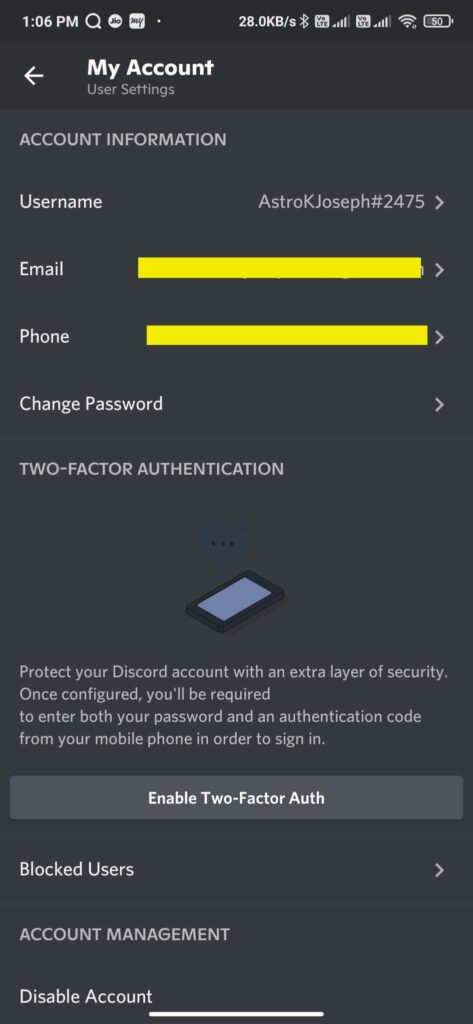
- Edit the username by adding emoji. To add an emoji, tap on the emoji icon on your keyboard.
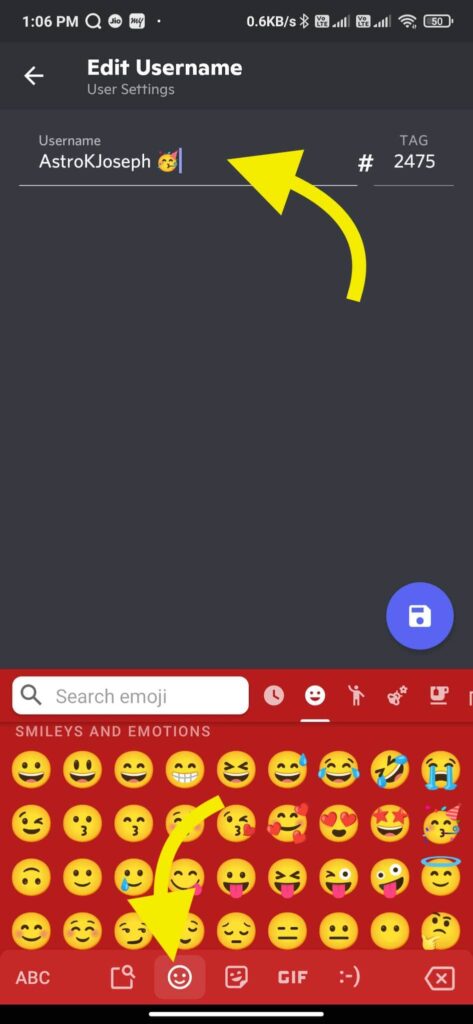
- Once added, tap on the save button.
- You will be asked to enter the password and then hit the save button again.
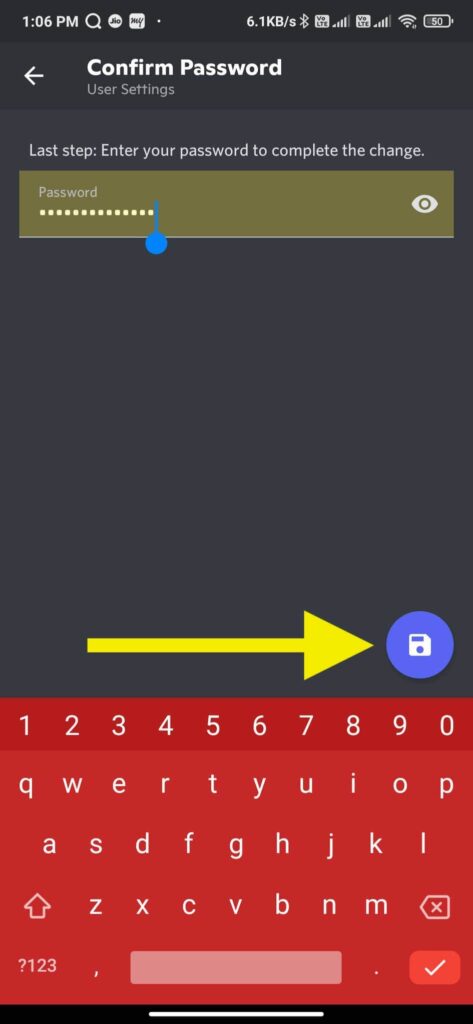
That’s it. We have saved our name on Discord with emojis.
Wrap Up
The best way to stand out of the crowd on any Discord channel is to add an emoji to your username. It will attract many more eyeballs than usual and make your profile look more attractive.