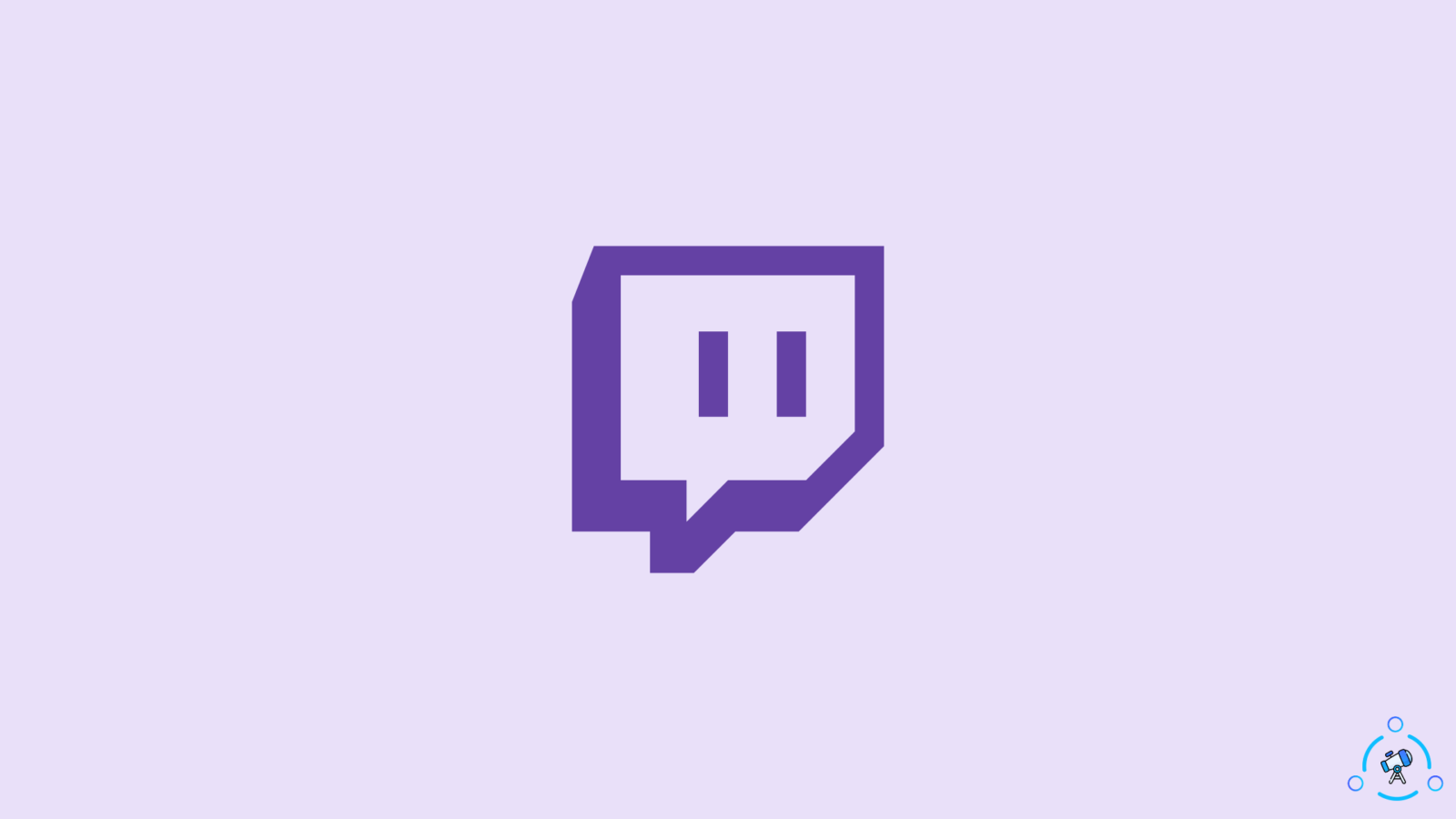Hosting on Twitch is one of the best and easiest ways to grow your community. This also helps in building relationships with the other streamers. Just like embedding other’s videos on your channel, Twitch allows you to broadcast other person’s videos on your Twitch account. When you turn on the Auto-Host, Twitch will automatically show the available content from the pre-approved broadcasters.
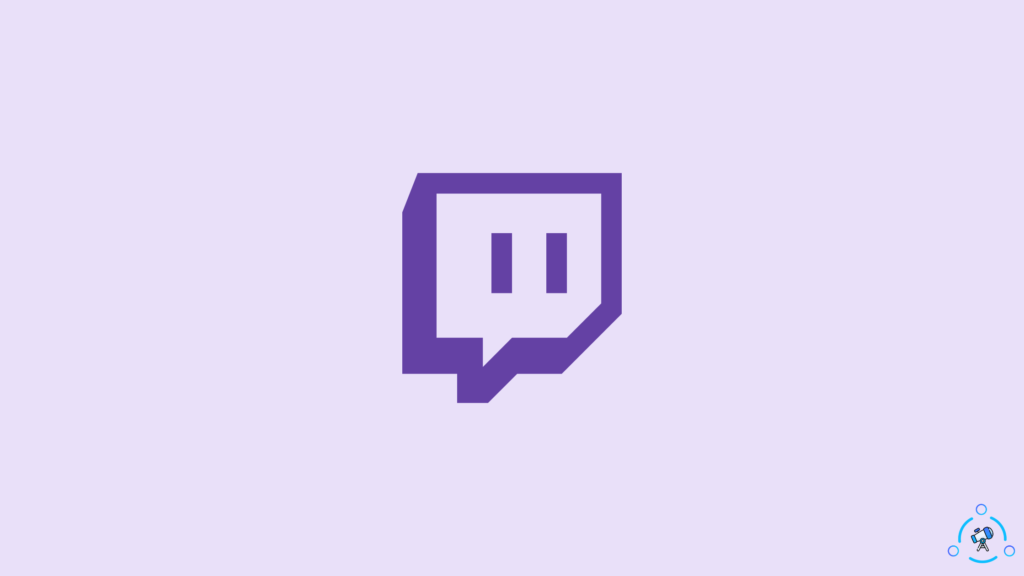
To set up the auto host on Twitch, you need to follow the steps mentioned in this article.
Steps to Enable Auto-Host on Twitch
- Firstly, open the Twitch website/App and log in to your account.
- Now, click on the profile section present in the upper right corner, and navigate to the ‘Settings’ option.
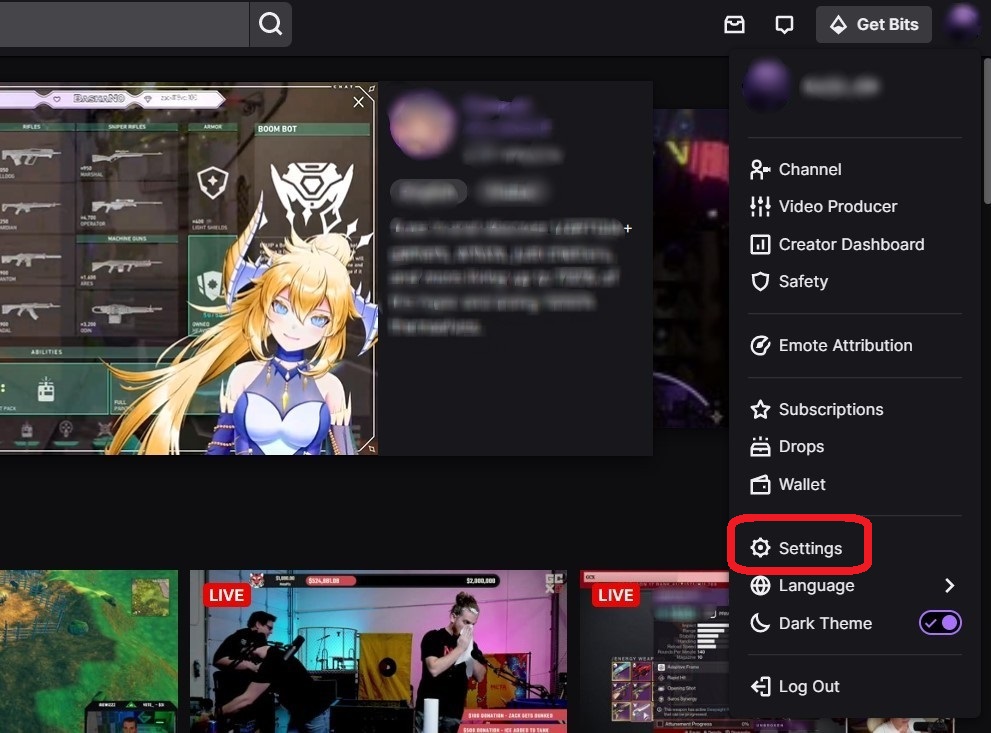
- Now, on the settings page, you can find the option ‘Channel and Videos’ and click on it.
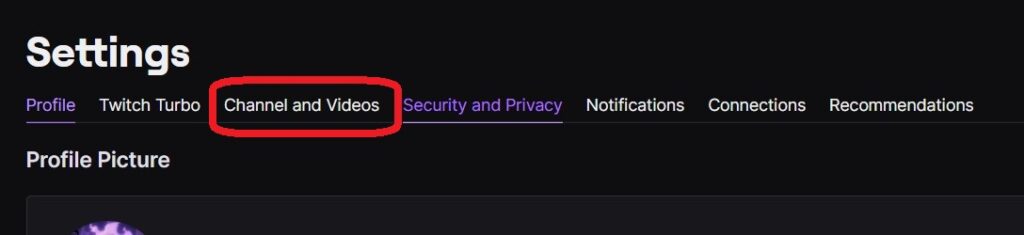
- Click on the ‘Featured Content’ once you are on the ‘Settings’ page. Now, enable the “Auto host channels” option.
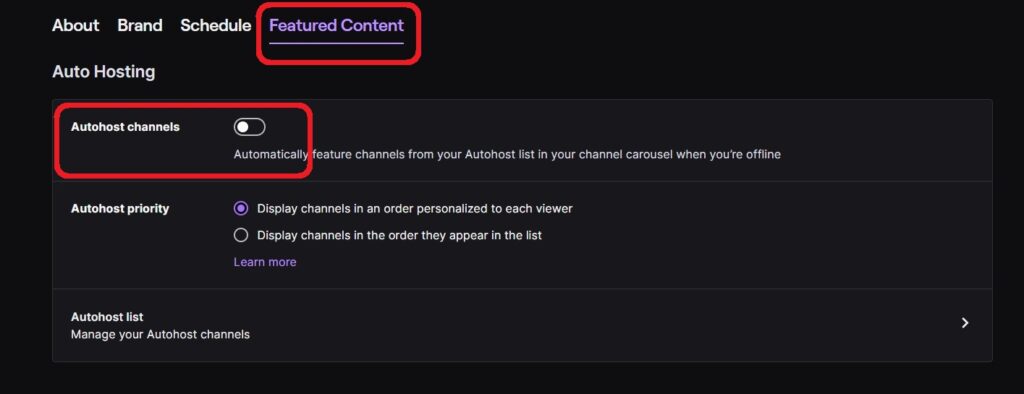
If you follow the steps mentioned above, you can easily set up the auto-host feature on Twitch.
Your Twitch account can also be linked to your Discord account. The steps for doing that are very simple and you can read the How to Link Twitch Account to Discord in a Minute guide to get it done smoothly.
How To Set The Hosting Priority?
If you want to set a priority for the channels hosted, select the option ‘Display channels in the order they appear in the list.’
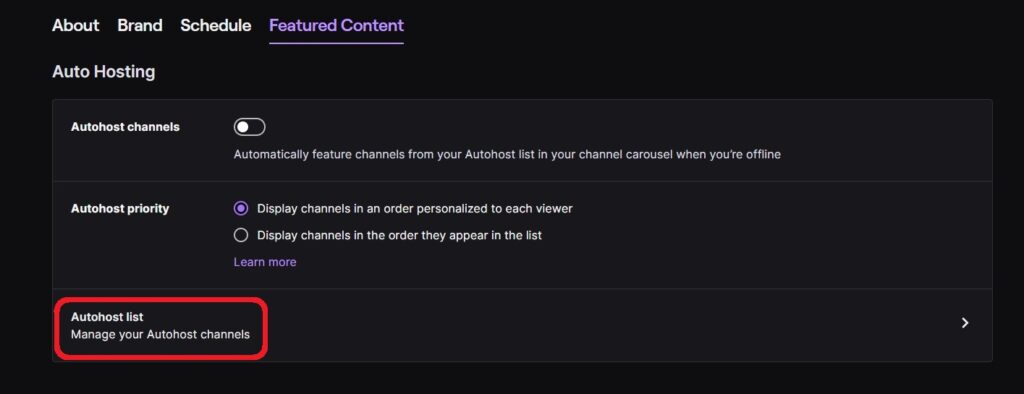
In case, if you have added the wrong channel and want to remove it from the hosting list, then you can simply click on the trash option beside the channel name.
How To Add Channels To Host List On Twitch?
Once you enable the auto host feature, Twitch knows that it needs to broadcast content from the list of channels
- Firstly, open the Twitch App and sign in to your account.
- Click on your profile in the top right corner and navigate to the ‘Settings’ option.
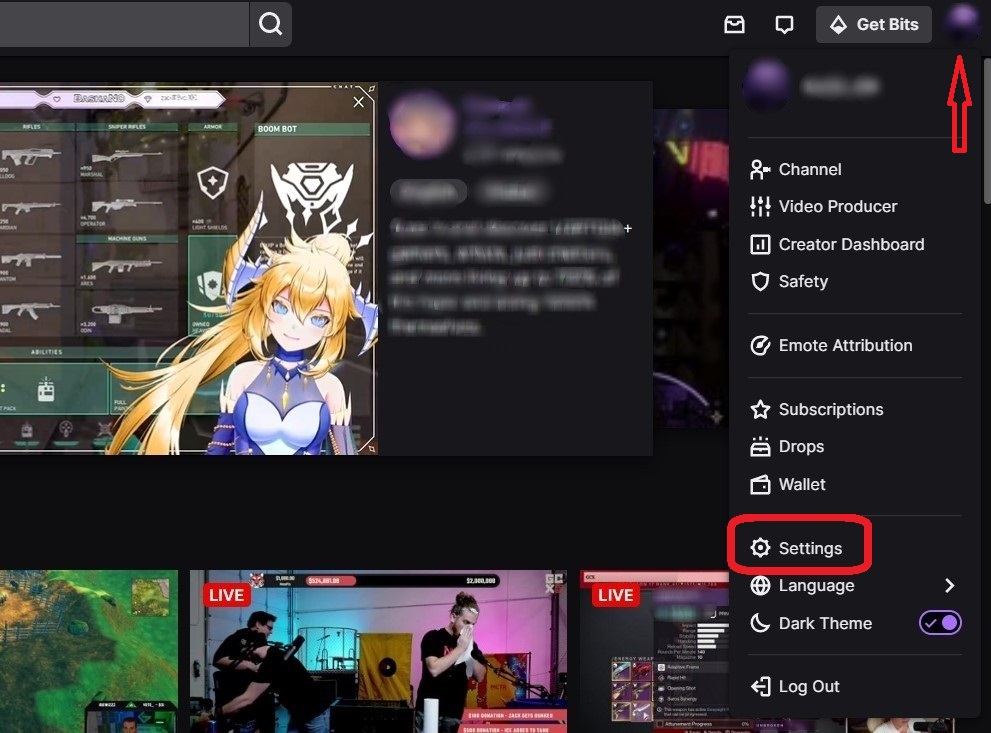
- Now, on the settings page, click on the “Channel and Videos”
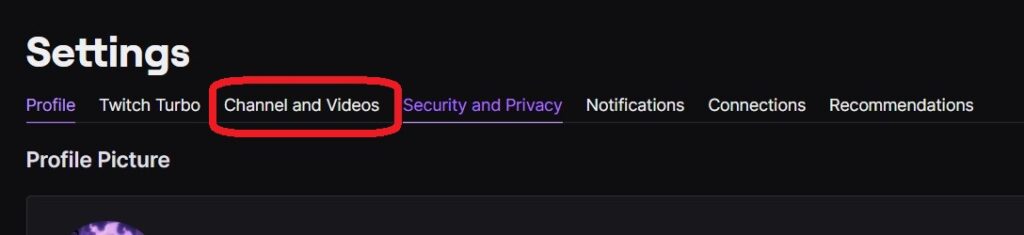
- Go to the ‘featured content’ under the ‘Channel settings’ and select the ‘Host List’ option present at the bottom of the page.
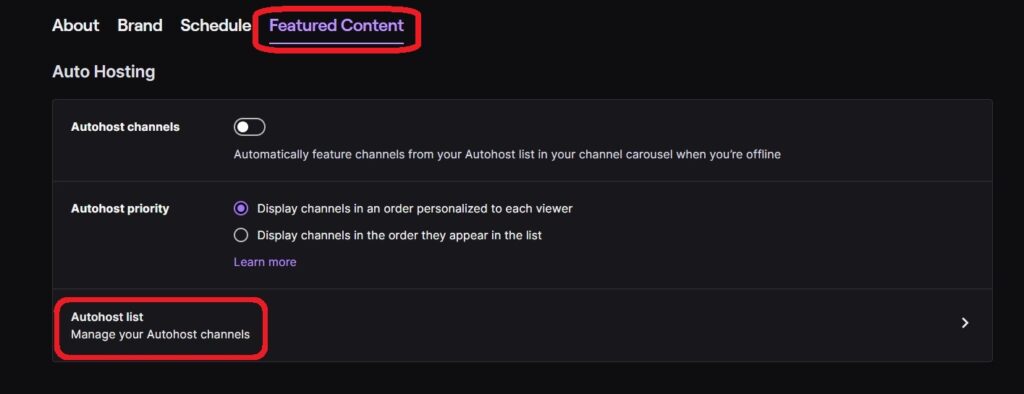
- Now, search for the list of the people whom you would like to add to your hosting list. Repeat this process till you get a greater number of broadcasters.
- You can also enable the “Host team channels” option and enable the team hostings.
Also, make sure to give priority to the members. You can drag and drop the members to change their priority in broadcasting.
Now, that was all about Auto-Hosting on Twitch. But what if you ban someone on twitch by mistake? Well, they can be unbanned and you can follow the steps provided here to get that done.
If you are trying to learn how to check twitch chat logs, read How to Check Twitch Chat Logs & History.
How To Unban People on Twitch?
Commands, like /ban and /unban, can be used to ban and unban people of twitch respectively and the /unban <username> can be typed into the chat to revoke bans immediately. But suppose you don’t know the username or the proper username of the user, what would you do?
Then you need to carry out that action manually from the creator dashboard. Here are the steps for doing that after opening your twitch account.
- Click on your profile picture on the top-right corner of the screen.
- Now, choose Creator Dashboard.
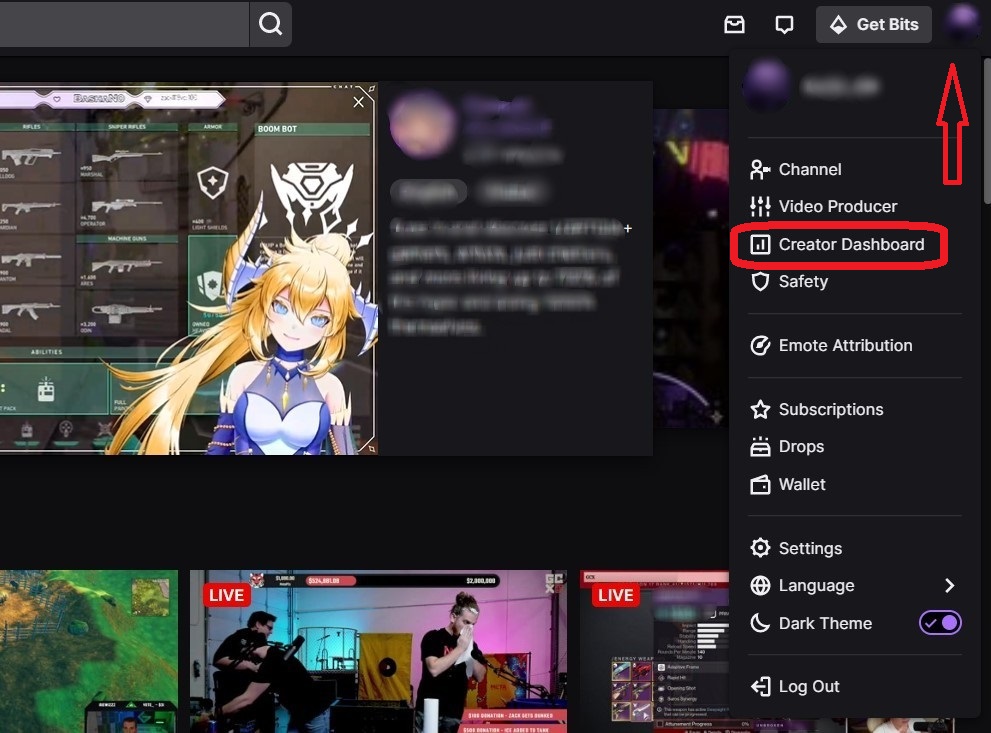
- And then choose Settings followed by Moderation.
- Find Banned Chatters at the bottom of the screen.
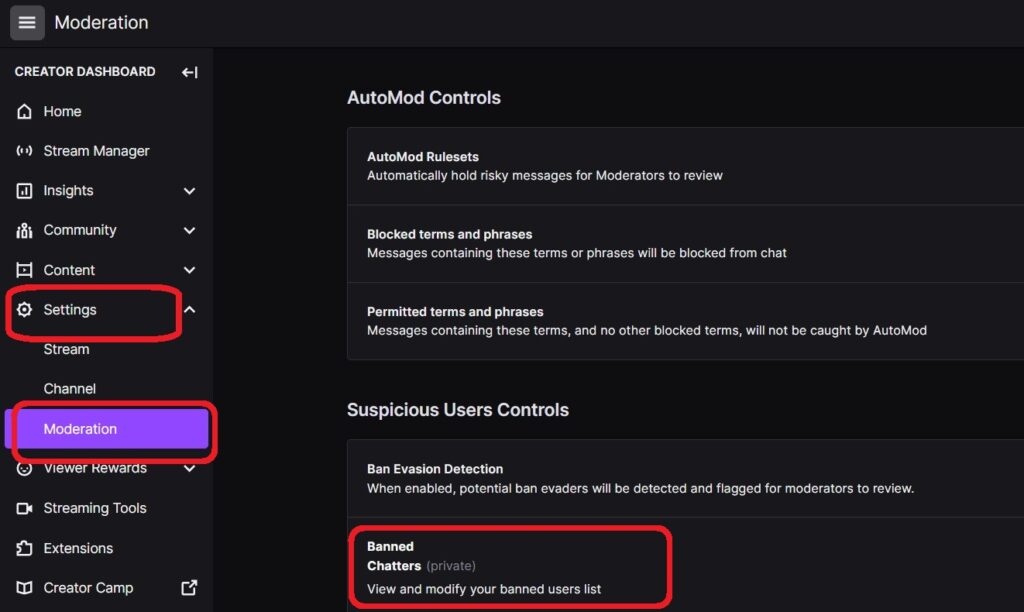
There you will find the list of people that you have banned. To unban then click or tap on the Trash can icon on the right side of their name and that would be it.
In twitch certain channels often change the type of content they stream. If you don’t like the content, they stream then you can quite easily unfollow them. To unfollow certain channels on twitch, you can follow the steps provided below.
- Go to the account on twitch and then click on Following.
- After that find the channels tab under that
There you will find the list of all the channels that you follow and there you can simply hover over the channel that you want to unfollow and click on the green heart icon. You can do this for all the channels that you wish to unfollow on twitch.
If your Adblock is not working on twitch then you can read how to fix the ad-block not working on Twitch.
Conclusion
Twitch is without a doubt the go-to app when it comes to hosting steams. It has a great community and most importantly streamers are free to choose the content they want to stream. By following these steps, you can auto host on twitch and also unban people and unfollow channels.
We hope this article has helped you set up a proper auto host on your Twitch account. Do let us know, if you have any queries related to the Twitch auto hosting, in the comment section below.