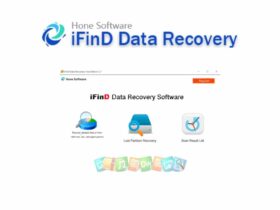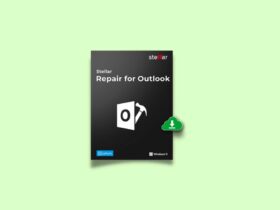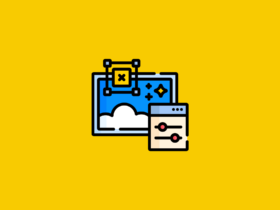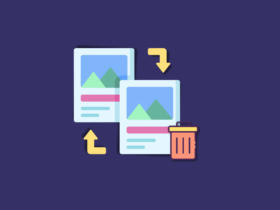The easiest way to backup all the data from a CD or DVD is to pack it into an ISO File and then keep the backup. In fact, it is one of the best methods to compile multiple files and keep it as a single large file, so you are not required to play with hundreds of files separately. But, you will need ISO Mounter Softwares for Windows to unpack the ISO file and view the data. There are hundreds of software on the internet that let us to Mount ISO files and the software that helps us to do so is called ISO Mounter.
In this article, you will find a list of Top and Best ISO Mounter for Windows 10/8.1/8/7 and even Windows XP with advanced features. Pretty much all the software mentioned below comes with a free plan that will let you mount an ISO file for free without paying anything. When you are accessing contents from a DVD or CD, you can virtually mount the data into the CD/DVD Drive and then view the data.

If you are a Windows 10 or Windows 8 user then your OS is already having feature that will let you mount an ISO file without the help of any third party software. This feature in Windows is really basic and lets you just mount the files virtually and then access it. But, if you need more control over the ISO image file that you are having then you should consider using some Best ISO Mounter for Windows that is 100% Free.
Read: Create Hotspot in Windows
Best ISO Mounter For Windows
As I mentioned earlier, Windows is having a built-in ISO Mounting feature that will let you access the contents of the Image file without downloading any third party application. This feature will come in handy if you want to just view the contents or copy them, but if you want some advanced options then you should use other ISO Mounting software for Windows mentioned below.
1. Built-in Windows 10 ISO Mounter
This is a feature that is readily available in latest versions of Windows and you are not required to download any software to do this. To use the built-in ISO Mounter by Windows, follow the steps mentioned below.
- Open Windows File Explorer and then navigate and find the particular ISO file that you want to Mount.
- Once you selected the files, simply right click on the Image file (ISO) and then click on the first option “Mount”
- Now, the file will be automatically mounted as a separate virtual drive.
- Just go to Windows File Explorer Home once again and then under Devices and Drive, you will see the ISO File Mounted.
- Double click on the drive to open it up and you will be able to access all the files that are packed into that ISO file.
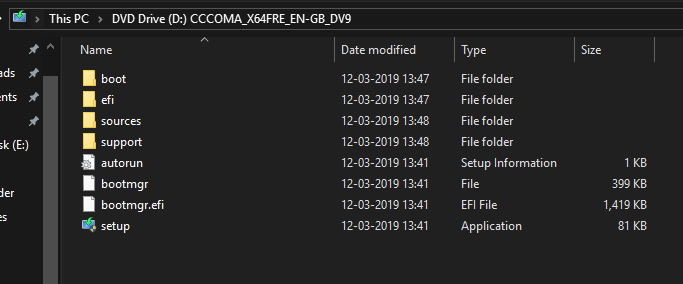
This is how we use the built-in Windows 10 option to mount an ISO image file without using any other software.
2. Daemon Tools Lite
Daemon Tools Lite is one among an oldest ISO mounter and advanced manipulation software for Windows. With this tool, you can easily mount an ISO image file or other supported formats. Other than ISO files, Deamon Tools supports a number of other Image file extensions like VHD, VMDK, TC, etc. All you have to do is just drag and drop the ISO or any other supported image file to the software and it will automatically mount all the contents for you. Apart from Mounting Image files, it can do a number of things like Creating an Image file from CD/DVD/USB Drive, Create Bootable USB, Add/Delete/Edit files from an ISO or Image file, etc. The Free version of Daemon Tools comes with some Ads and that’s it.
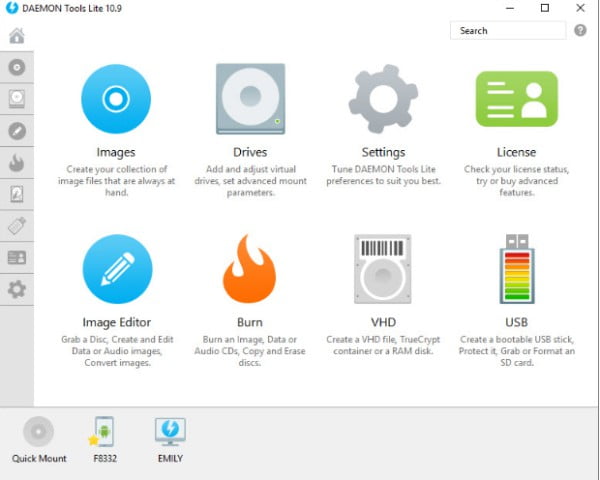
You should be really careful while installing the free version of the software. If possible try to disconnect from the Internet while installing Daemon Tools as it might try to install some of the other software as ads. While installing the Dt Lite software, be sure to choose the custom option and uncheck the sections of the additional installation to avoid the installation of some other application that you are in no need for.
Highlighted Features:
- Create Bootable USB
- Create MDX, MDS and ISO files
- Create a VHD
- Get access to VHDs, virtual and physical devices
- Convert/Edit images
You can download the Daemon Tools Lite application from their official website
Read: Recover Deleted Files from Computer/Laptop
3. WinCDEmu
If you are looking for 100% Free ISO Mounter for Windows then WinCDEmu is what you are looking for, WindCDEmu is an open source software that is licensed under LGPL and is free for any sort of use. This is a lightweight application that will let you mount ISO files in any version of Windows. All you have to do is just right click on the Image file and then click on the option called “Select Drive and Mount”.
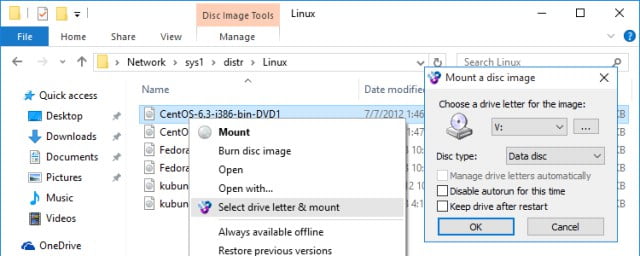
This software has an option to automount as soon as you start your computer. Upon enabling the Auto Mount on startup option, it will automatically mount the file as Windows starts. Like other software in the list, With WinCDEmu you can create Image files from CD/DVD and store it as a backup in your computer. WinCDEmu comes in multiple versions and options. You also have a dedicated portable version of this ISO Mounter, if you do not want to install it. But, the portable version will only have a limited set of features.
Highlighted Features:
- One-click mounting of ISO, CUE, NRG, MDS/MDF, CCD, IMG images
- Supports unlimited amount of virtual drives
- WinCDEmu is free for any kind of use – it is licensed under LGPL
- Allows creating ISO images through a context menu in Explorer
- Portable version is available
You can download both the Installer file and the portable version from the link below.
4. ImDisk Toolkit
ImDisk Toolkit is another Free and Open Source ISO Mounter software for Windows. This is a simple ISO Mounter that is freely available for Download. Once downloaded, you can mount any Image files like ISO, VDK, Floppy, CD/DVD, USB, and even external Drive, too,
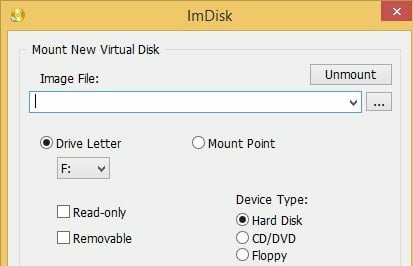
ImDisk Toolkit is just more than regular ISO Mounter and in fact, it is an all in one toolkit with multiple tools like ImDisk Virtual Disk Driver, the DiscUtils library which will extend the support for different image files and also brings some GUI improvements. Unlike other software, ImDisk Toolkit will give you dedicated control over your Image files and whenever you mount or write an Image you can set different parameters like Writable, Fixed, etc. In short, if you are looking for a simple, Free and Open Source ISO Mounter for Windows then ImDisk Toolkit is for you.
Highlighted Features:
- Ramdisk with optional dynamic memory management
- Image file mounting, many formats supported
- Virtual Disk Driver
- DicsUtils Library
- Extend supported Image extensions
ImDisk Toolkit is free and Opensource, you can download it from the link below
5. Gizmo Drive
Gizmo Drive is another simple and easy to use ISO Mounter for Windows with basic and simple features. It is a free software aiming simple users who want to Mount ISO Images and a number of other files including ISO, BIN, CUE, NRG, etc.
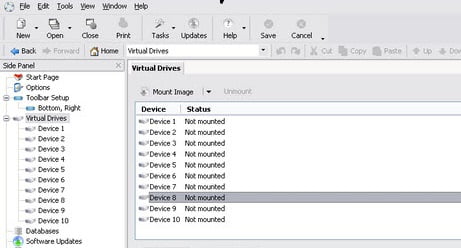
Gizmo Drive is just more than a simple ISO Mounter for Windows. Apart from mounting ISO files, you have a number of other features like encrypt HD images using a password, Mount IMG files to a VHD, Mount and unmount files from the command line and Mount and unmount files from the Windows Shell. The UI of the software is not that good but considering the fact that the software does the job well, it’s okay. You can download this free image mounter for windows for free from the link below.
Highlighted Features:
- Mount ISO, BIN, CUE, NRG files to a virtual CD-ROM drive
- Encrypt HD images using a password
- Mount IMG files to a VHD
- Protect vital files from hackers using encrypted HD images
Gizmo Drive is a Free, Simple ISO Mounter for Windows. But the latest update was on 2011 but still works like a charm.
Gizmo Drive
Read: Best method to Mirror Android Screen
6. Power ISO
Power ISO is one among the oldest ISO and Disk Image Toolkit that is available both Free as well as Pro version. Power ISO is a famous toolkit to do any sort of operations on different Image files like ISO, DMG, VDK, CD/DVD/BD Images and a lot more. It’s no simple ISO Mounter software but it has some cool feature like the ability to pen, extract, burn, create, edit, compress, encrypt, split and convert ISO files, and mount ISO files with IVD.
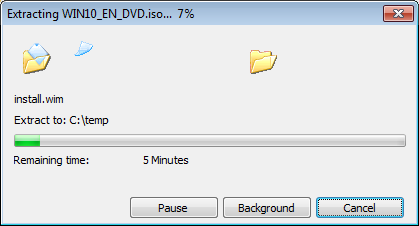
Power ISO freely supports a number of different Image file extensions like ISO, BIN, NRG, CDI, DAA and so on. Apart from these features, it can create RIP of DVD, D or BD drives and virtual Hard Drives. You can also Edit ISO image file directly, Make bootable ISO file and create bootable CD, DVD disc and USB PenDrive, etc
Highlighted Features:
- Supports Image files like ISO, BIN, NRG, CDI, DAA, etc
- Create Bootable CD/DVD/USB Pen Drive
- Rip Audio CD to MP3, FLAC, APE, WMA, or BIN files
- Burn ISO file to CD, DVD, or Blu-Ray disc
Power ISO is one among the most used ISO and Image toolkit and you can download it from the link below.
7. Virtual Clone Drive
If your purpose is just to Mount ISO file and does basic operations on Image files then Virtual Clone Drive is all that you need. Virtual Clone Drive is a simple and lightweight application to mount any sort of ISO file. Whether it is a backup data, Movie, Data or even an OS, Virtual Clone Drive will let you do it easily.
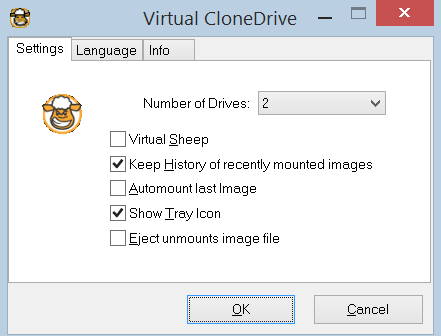
Virtual Clone Drive is free, easy to use software with a minimal set of features. It is the oldest application in the list and has the ability to Mounts images as a virtual drive, Supports up to 15 virtual drives at the same time, Unmount image with eject button, etc
Highlighted Features:
- Supports all common image formats such as ISO, BIN, IMG, UDF, DVD, and CCD
- Emulation of CD, DVD, and Blu-ray media
- Seamless integration in the Windows Explorer context menu
8. gBurner
GBurner is basically a software that is designed to create Bootable CD/DVD/ or Pen Drive. But, you can easily Mounted version od Image files including ISO Files. Apart from ISO files, VDK, DMG, etc are also supported by this software. You can download this software from the link below.
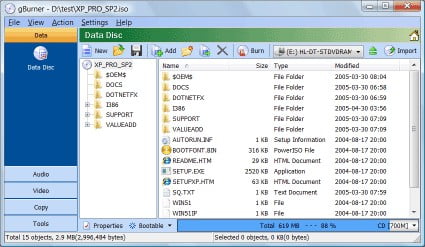
Highlighted Features:
- Create Bootable CD/DVD/Pen Drive
- Mount disc images
- Create Image files from CD/DVD
- Edit Image Files and Burn files
Read: Best DNS Benchmarking Tools
9. Magic Disc
MagicDisc is a free iso mounter tool that you can use to create a bootable CD/DVD using an ISO image. Not just ISO files, this software supports multiple other image files we use regularly. You can also use MagicDisc to add/extract/remove the boot image for the CD/DVD image file.
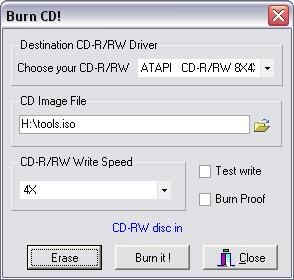
You can freely download the software from their official website. Pro version with even more features are also available to download from their official website.
Highlighted Features:
- Create bootable CD/DVD
- Add/extract/remove image files
- Free
MagicDisc
10. OSFMount
OSFMount is a little different from other software in the list. By default, mounted image files are read only, meaning that no modifications can be made to the original file. But OSFMount helps you do that. Furthermore, it can also help you in creation of RAM disks as well.
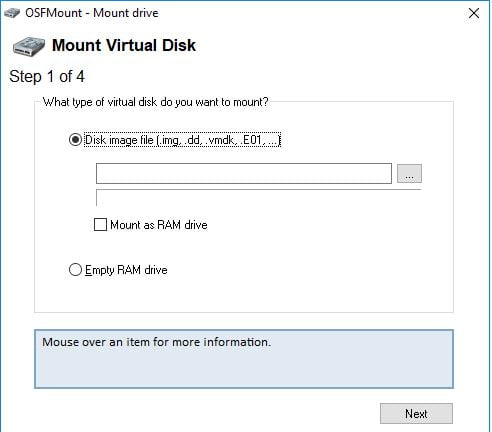
Highlighted Features:
- Free
- RAM Creation option
- Supports a plethora of image file formats
Final Words
These are some Free and Easy to use ISO Mounter software for Windows. You can use any of this software to create, edit or even burn ISO files, Create Backups, and a lot more, Almost all the software mentioned in this article is just more than an ISO Mounter, you can also easily create ISO image files from CD/DVD and other Hard Drives. Simply drag and drop the ISO file to this software and Boom you are all done. If you are using Windows 10, then you have a built-in option that will let you mount ISO files without actually using any other software.