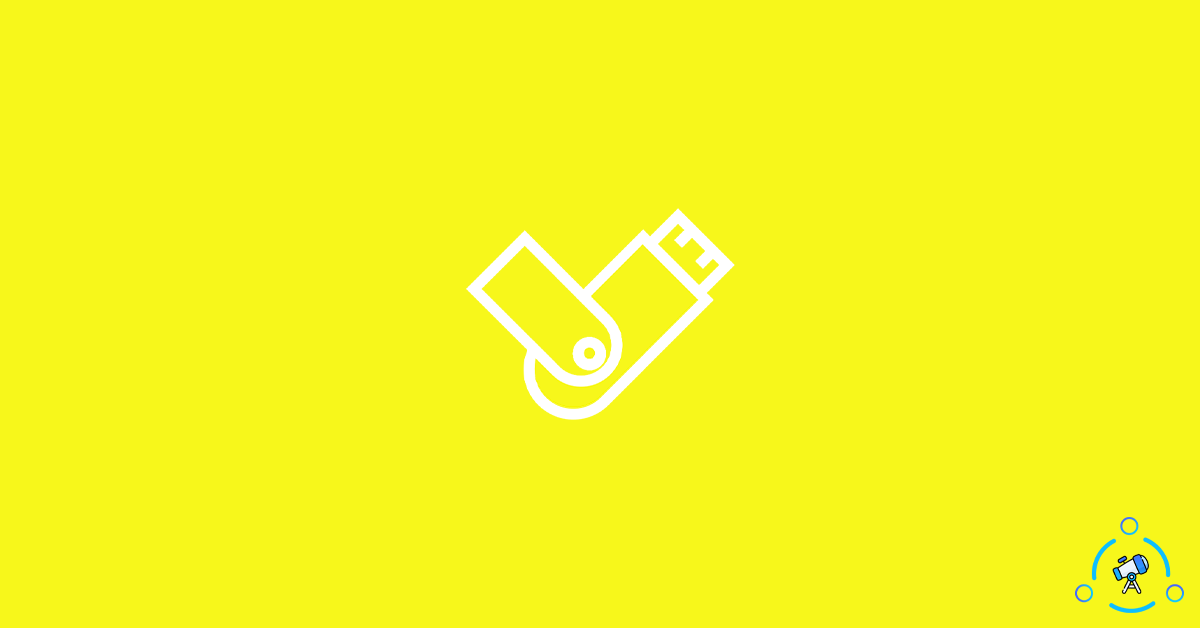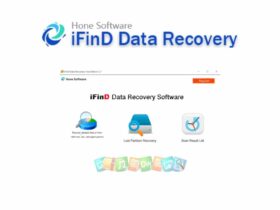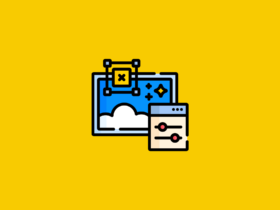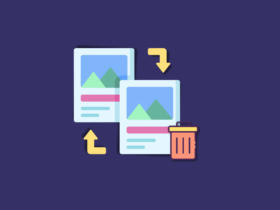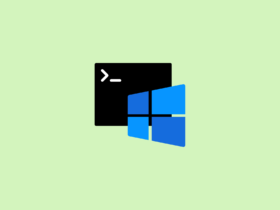To create a bootable USB pen drive, you will need Bootable USB Software. You can use this software to directly write content into the pen drive and later use it to boot your computer. Let’s suppose you want to do a fresh installation of an operating system, back in the day we used to use CD or DVD. But time passed and things changed. Almost all computers these days support booting from Pendrive.
Pendrive is far way better as well as an easy way to boot your computer. The best part is that you can use the pen drive afterward by formatting it. But that’s not the case with CD or DVD. You will have to write the ISO image to the CD/DVD and it is permanent. You cannot use that particular CD or DVD for anything else.
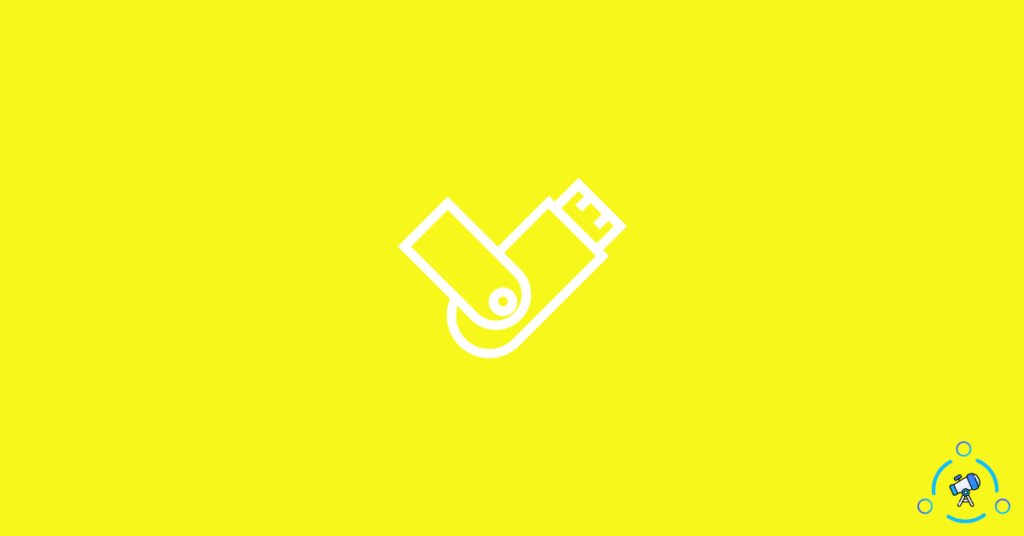
Below given software will help you to create a bootable USB or bootable pen drive easily. Once you are done doing everything, you can easily format the pen drive in a single click and start using it normally for other purposes as well.
Best USB Bootable Softwares for Windows/Mac
The list is arranged in no particular order. Go through them one by one and select the one that you feel is convenient to you.
1. Rufus
Available Platforms: Windows
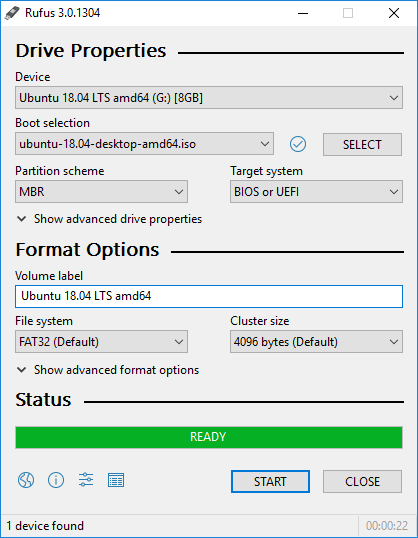
Rufus is the first software that we have on our list. I have used Rufus hundreds of times for my personal use. The reason being it is simple and easy to use. Rufus comes as portable software and you are not required to install it in order to use it. Just download the portable version of Rufus from their official website and double click on it to launch. The user interface of Rufus is simple as well.
All you have to do is just plug in your pen drive or USB stick and then launch Rufus. At first, you need to select the particular pen drive and then select the boot image that you want to burn to the Pendrive. Once both options are selected, just click on the Start button and the process will start immediately. Additionally, you also have the option to set the partition scheme, target system, volume label, file system, cluster size, and some advanced drive properties as well.
Rufus is 100% free to use. There are plenty of software like Rufus as well.
2. Etcher
Available Platforms: Windows, macOS and Linux
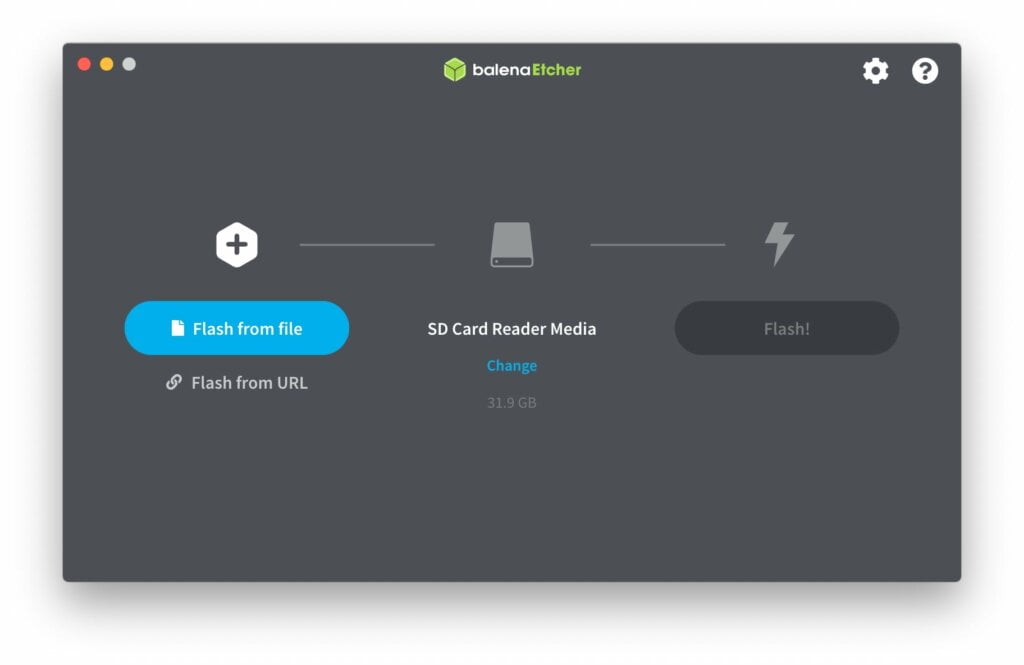
Etcher is a bootable USB software that is available for multiple platforms including Windows, Linux, and macOS. The UI of Etcher is something that I liked a lot. It is entirely different from any other software mentioned in the article. Everything is simple and straight forward here. As soon as you open the software, there will be only two options that you need to select and everything is done.
First of all, you need to select the image and then select the USB (if multiple sticks are connected to your computer). Once both of these options are selected, just click on the Flash button and wait until the process is done. The time taken to complete the entire process depends on two factors – the write speed of your target USB stick and the size of the image.
Etcher is a free and open source software which can be downloaded for free from their official website.
3. Windows USB/DVD Download Tool
Available Platforms: Windows

If you are about to use USB bootable software for installing Windows on your computer then this is perfect for you. Windows USB/DVD Download Tool is the official tool from Microsoft for creating bootable USB and DVD. Using the software is also pretty simple and straight forward. All you have to do is first download the image file of the Windows OS from their official website.
Open up Windows USB/DVD Download Tool and firstly select the image file and then select the pen drive. Once both are selected, just go ahead and hit the next option. The process will begin and wait until it’s done. If you are just getting started with this kind of thing and don’t want deep and complex options then this tool will be more than enough for you.
Get Windows USB/DVD Download Tool
4. RMPrepUSB
Available Platforms: Windows
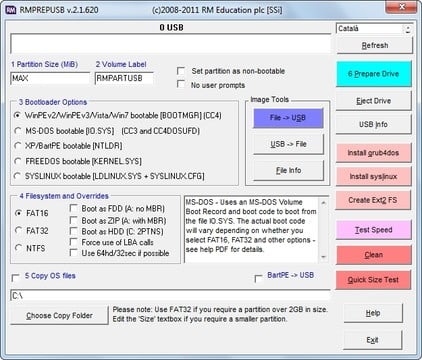
If you are looking for a Bootable USB software that gives you the flexibility to customize anything you want then RMPrepUSB should be your go-to choice. This software is designed for advanced level users who need to customize the installation process. There are tons of different options and features that you can set yourself and create a bootable USB.
You have control over things like Bootloader options, image tools, filesystem and override, install extras, and a lot more. If you are a beginner then I won’t suggest you use this software as it can be tricky for a lot of users.
5. YUMI – Multiboot USB Creator
Available Platforms: Windows
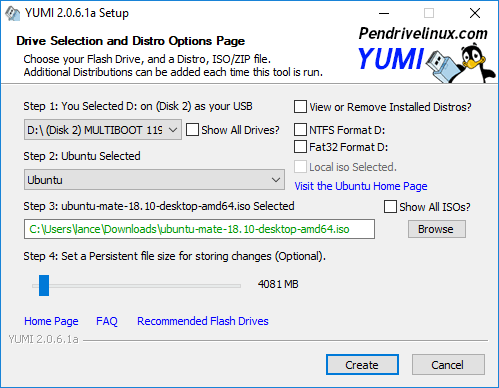
YUMI or Your Universal Multiboot Installer is a free tool that you can use to create a bootable USB easily. The best thing that makes YUMI a lot different from others is the fact that it lets you create multiboot USB drives. It means that you can have multiple operating systems installed in a single USB drive.
It’s like that you can have Windows, Linux, and other image files on your bootable pen drive simultaneously. The USB tool is 100 percent free to use and you can download it from their official website.
6. Universal USB Installer
Available Platforms: Windows
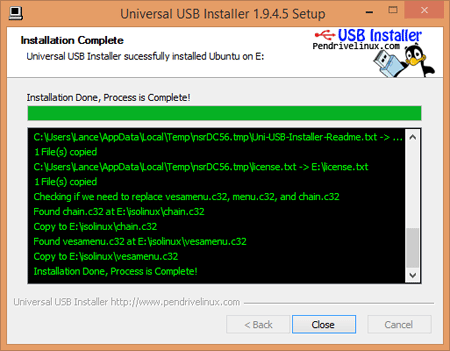
Universal USB Installer is yet another free software that let us create bootable USB drive of any OS including Windows, Linux, or anything. The user interface of the software is simple and understandable, When compared with Etcher, the UI might not be that easy to understand, but it is kind of okay.
You can use this USB toolkit to create bootable media for Windows, Linux, etc. The software is free and you can download it from their website.
Create Bootable USB Easily
Gone are the days where you were required to use a CD or DVD drive in order to do a fresh installation of an operating system. All the modern-day PC and laptops support OS installation from Pendrive, so make sure to use any of these tools from the list to create a bootable USB easily, and that too for free. If you have an old computer which does not support installation from USB then you might want to use a DVD itself. You can use ISO Mouting software for this purpose and to extract the contents of an image file.