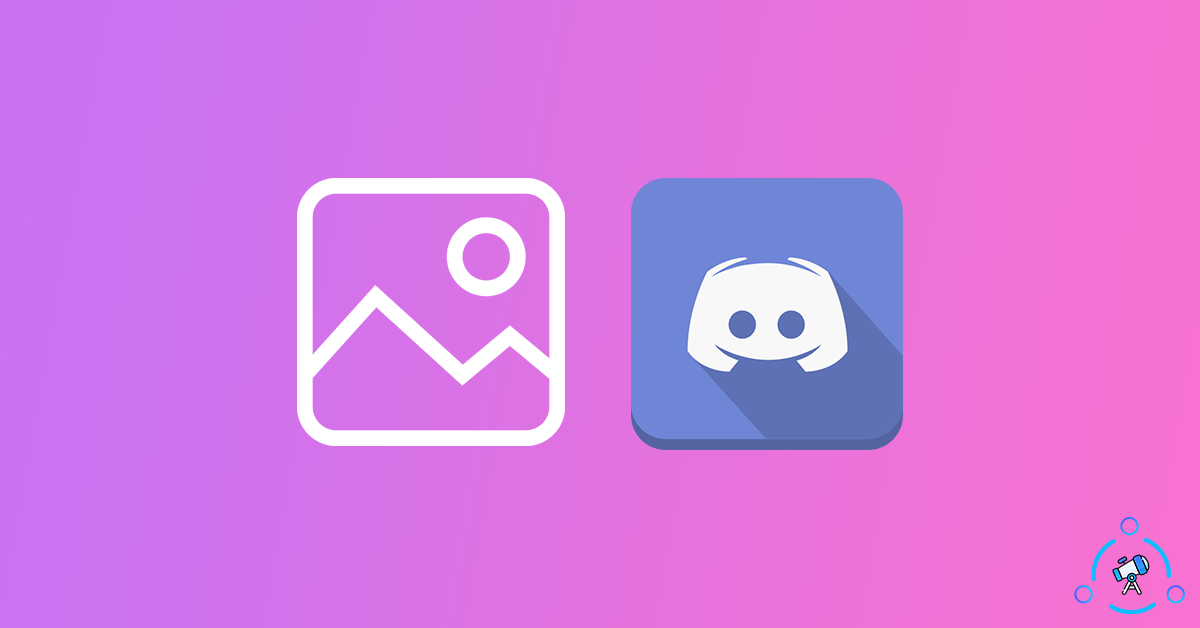Have you seen a user with a cool profile picture or avatar on Discord and wished if there was an option to download the picture. Well, in this article we will see how to download profile pictures or avatars of any user on Discord.
As you might already know, Discord does not come with an option where you can simply right-click on the image and save the file to your device. For the same reason, we will have to use some tricky methods to download someone’s Discord profile picture.
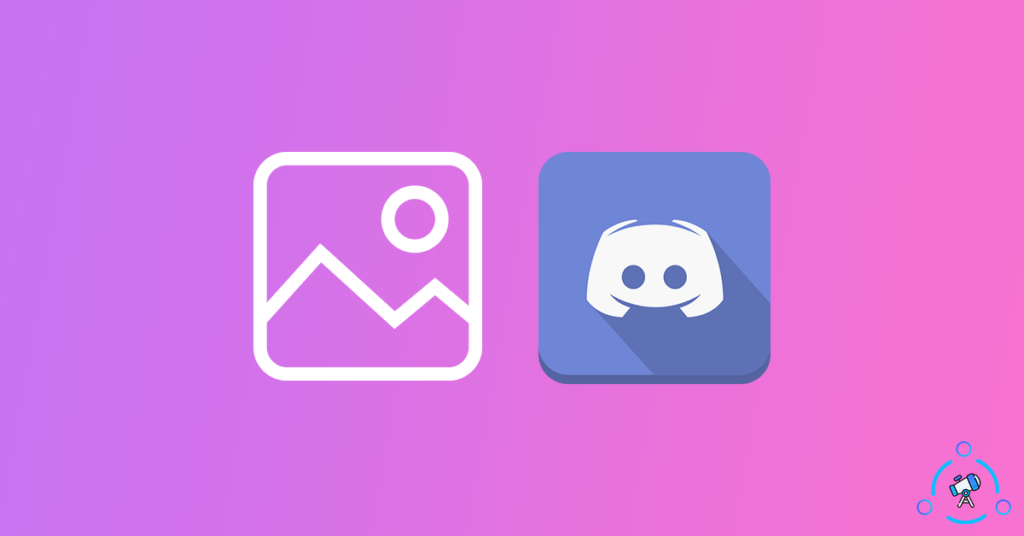
After doing some research the best method that I found to download someone’s Discord profile picture is by using the Discord web version. For this, all you want is just a web browser and you are all good to go.
How to Download a User’s Profile Picture on Discord
In this method, we are using the web version of discord. If you are using the Discord application for PC or Discord’s mobile app then open up a web browser and log in to the Discord web.
Step 1: Head over to discord.com and find the user from the server whose profile picture you want to download.
Step 2: Click on the profile picture and a small pop-up will appear with information about the user. All you have to do is right-click on the profile picture and select Inspect Element.
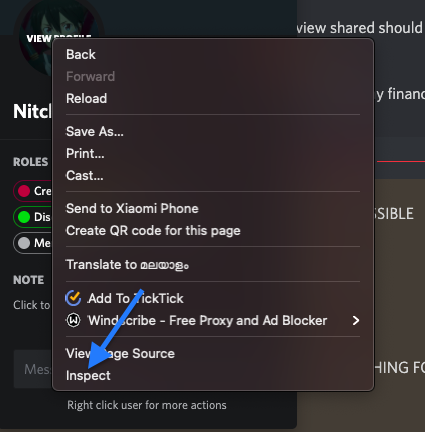
Step 3: It will open up Inspect Element section on the browser. From the corner, click on the icon to select an element from the webpage and simply click on the profile picture.
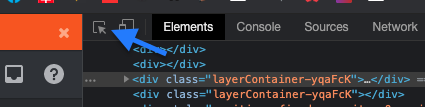
Step 4: It will now highlight the code responsible for the profile picture. You have to keep clicking on the small arrow icon until you find the img src tag.
<div> – <svg> – <foreignObject> and finally <img>
Refer to the screenshot below for better idea.
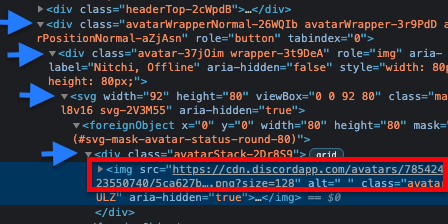
Step 5: Now you will find the link to the profile picture on Discord’s CDN. Copy the URL and paste it on the address bar of a web browser.
Step 6: To download the image in high quality, make sure that you set the image size as 1024
By default, the size will be set as 128, you need to change it to 1024 by replacing the number at the end of the URL. (Refer screenshot)

If the size parameter is not set in the URL then add ?size=1024 to the end of the URL and hit enter. Now, it should load the image in high quality.
Step 7: Right-click on the image and select Save Image as option. Give it a name and location where to save the file.
Now you have successfully downloaded a user’s Discord Profile Picture in high resolution and quality.
Download Someone’s Discord Avatar
If you don’t want to play with HTML codes, then follow this method to download the Discord profile picture of any user.
In this method, we are going to use a website to download Discord profile pictures. For this to work, you need to get the user ID of the particular person whose profile picture you want to download. To get access to the user ID you will need to enable developer mode on Discord.
- First of all, follow the guide to enable developer mode on Discord
- After enabling the developer mode, copy the user ID of the person by right-clicking on the username and selecting the Copy ID button. Once you clicked the copy ID button, the user ID of the person will be copied to the clipboard.
- Now, head over to this website and paste the copied ID in the place provided.
- Click on the Enlarge button to view the image in high quality
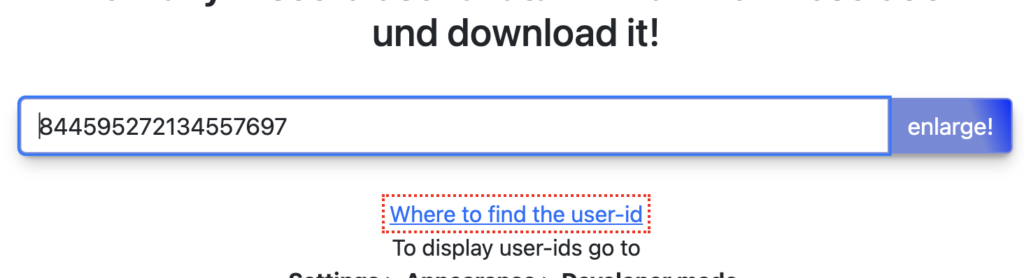
- Now you may right-click on the image and save it to your device easily. Make sure that the image size is set as 1024 at the end of the URL. If it in a lower resolution then change it to 1024 to download it in high quality.
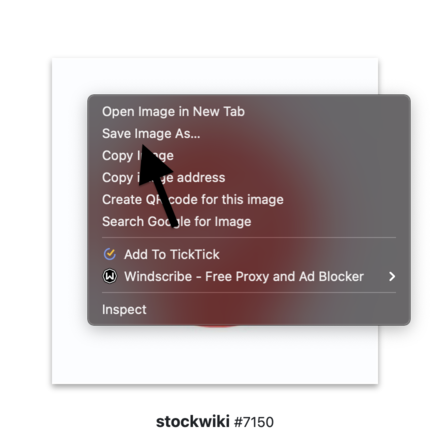
This is how we download a Discord user’s profile picture using a third-party website. You can also compress the downloaded image without affecting the quality as well.
You can repeat the same process for any user on Discord and download their Discord Avatar.
Final Words
Since Discord does not come with an option to download the avatar, it is a little tricky process for us to save the image. But if you are using the web version of Discord then it is can be downloaded easily. Apart from this method, you can also use some Discord bots to get the job done. But in order to add a bat to the server, you will need admin privilege, so it is not possible for you.
The method given in this article takes less than two minutes and the best part is that you can download the profile picture in high quality and resolution.