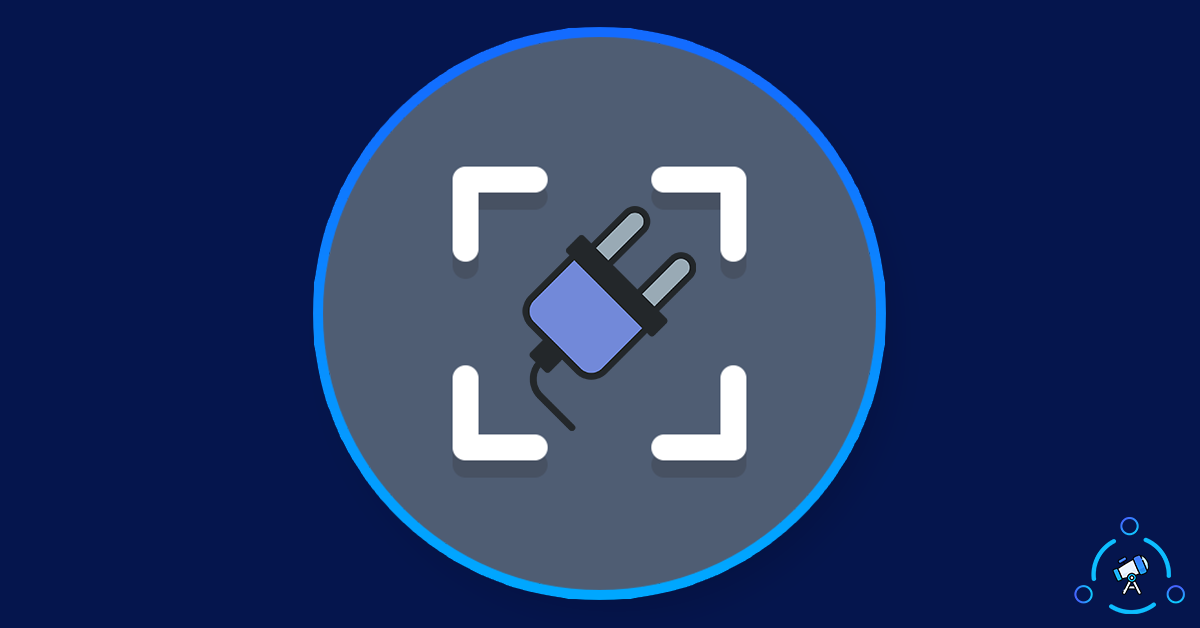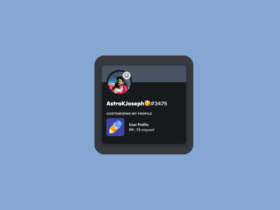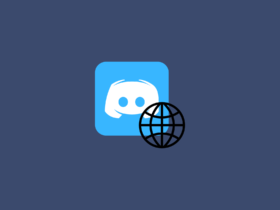Powercord is a Discord client mod similar to BetterDiscord. It comes with a bunch of cool features that make is more functional and feature-rich when compared with the original Discord. In this article, you will find everything that you need to know about Powercord, its features, and finally how to install Powercord on your Windows, macOS, and Linux computer as well.
Similar to BetterDiscord, PowerCord lets its users install themes and plugins to add extra features that cannot be provided by a Discord bot. One more thing that makes Powercord different is that it does not consume more resources on your computer.
If you want to find more details about Powercord then keep reading and scroll down a bit to find the installation guide. An executable package of Powercord is not available. In order to install it, you will have to clone it from Github.
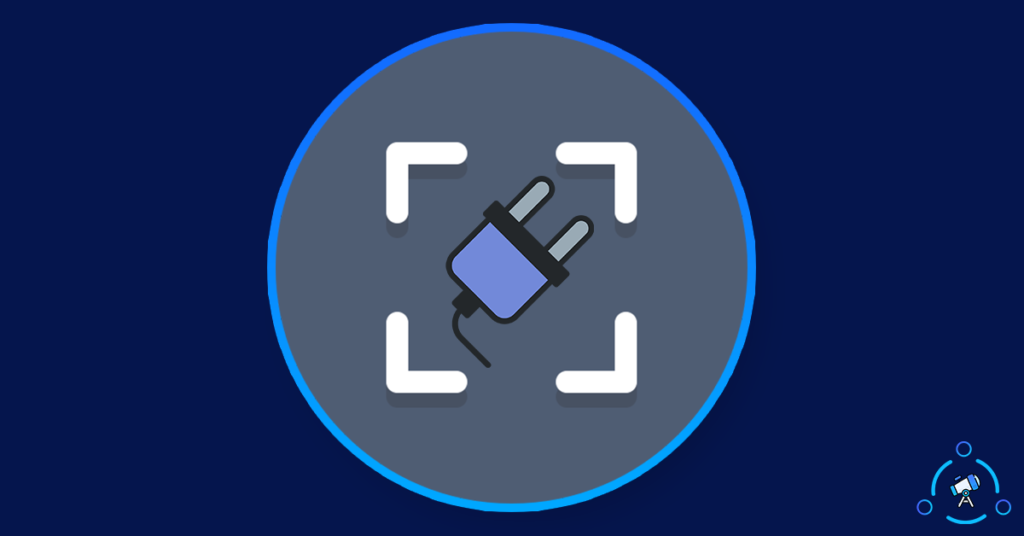
What is Powercord?
As mentioned earlier, Powercord is a modded version of the Discord client. To be more specific, it is built on top of Discord Canary. PowerCord Discord is available for Windows, macOS, and Linux. Since it is a modded version, Powercord comes with some features that make it unique and different.
Extreme customization and the ability to use plugins and themes are a few features to name. Now that you have some basic idea about Powercord, let’s take a look at some features that makes Powercord special.
PowerCord Features
Here are some highlighted features of Powercord for Discord.
Lightweight
Powercord is a lightweight modified version of Discord. This means Powercord uses relatively fewer resources like memory. Since it is a lightweight application, it does not require a lot of space on the hard drive for installation.
Same UI
Discord comes with the best UI in terms of looks and functions. Powercord too, comes with the exact same UI as that of Discord. It gives the same feeling as using Discord. Furthermore, you have the option to install themes to change the look and UI as well.
Theme Customization
Theme developers can easily create themes of their choice. If you are a theme developer then you can change the look and feel of Discord using the customizable Powercord theme support. If you are bored with current Discord UI then do give this a shot.
Support for Plugins and Themes
As mentioned earlier, Powercord comes with the option to install themes and plugins. Powercord themes help you to change the look of Discord while Powercord Plugins help you to add extra features like the ability to play Spotify songs directly on your server without having the need to leave Discord.
Built-in Updater
Powercord comes with a built-in updater that will help you to install the latest updates automatically. Whenever there is a new feature, or bug fixes, the same is pushed to PowerCord as well. So, you get to enjoy all the features available on Discord.
How to Install Powercord on your Computer?
Powercord is available for Windows, Linux and macOS. Installing PowerCord on any of these platforms is pretty much the same. Follow the step-by-step guide given below to install PowerCord Discord on your computer.
Prerequisites for installing Powercord:
Make sure you have git, node and npm, and Discord Canary installed on your computer.
We are injecting Powercord on top of Discord Canary. So, make sure that you have Discord Canary installed before proceeding further.
Step 1: Open CMD (Command Prompt) on Windows or Terminal on Linux and macOS. Do not open CMD as administrator if you are on Windows.
Step 2: Once opened, type and execute the below-given command one by one in chronological order.
- git clone https://github.com/powercord-org/powercord
- cd powercord
- npm i
- npm run plug (Linux users: you’ll need to run this command with sudo)
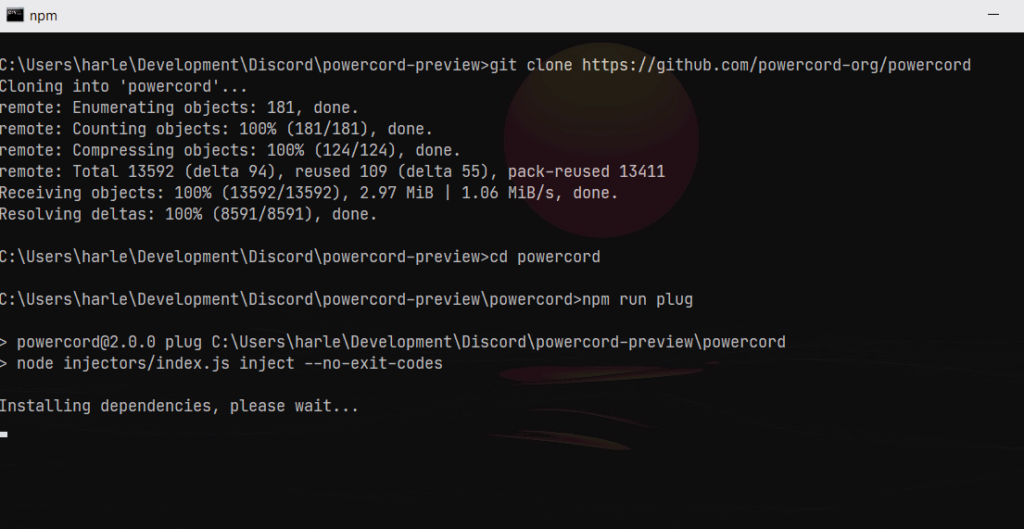
Credits: Powercord
Step 3: Once executed, completely quite Discord Canary.
Now open Discord and Powercord should be injected successfully
This is how we install Powercord on macOS, Windows, or Linux. Powercord should be added on top of Discord Canary and that’s how it works.
Uninstall Powercord
For some reason, if you want to uninstall Powercord then let’s see how to get rid of Powercord for Discord.
- Open CMD on Windows or Terminal on macOS and Linux
- Go to the Powercord installation directory. Use the command cd powercord
- Execute npm run unplug
- Completely close Discord and open it back again
- Now you should find that Powercord will be removed from Discord Canary
Is Powercord Against Discord’s ToS?
Yes, Powercord is against Discord’s terms of service.
Here is what the official website says about it:
“Long story short… yes. Powercord is against the Discord Terms of Service — but, you should keep reading:
As of right now, Discord is not going out of their way to detect client mods or ban client mod users. On top of that, Powercord does not make any manual HTTP requests unlike certain client mods / plugins, so your client’s user agent is the same as a legitimate client. Meaning, Discord doesn’t detect a client mod like Powercord. They can go out of their way to start detecting it, but they don’t.
Hypothetically speaking – even if they somehow did detect Powercord, users are very unlikely to be banned on sight. It doesn’t make sense for Discord to start banning a substantial part of it’s userbase (client mod users) without any kind of warning. Not to mention it is mandatory for Powercord plugins to be fully API-compliant and ethical, implying Powercord users can’t be banned for indirect ToS violations (e.g. selfbotting).“
Final Words
So this is basically everything you need to know about Powercord. Powercord is a lightweight modded version of Discord that comes with a handful of useful features which is not available on the official version yet.