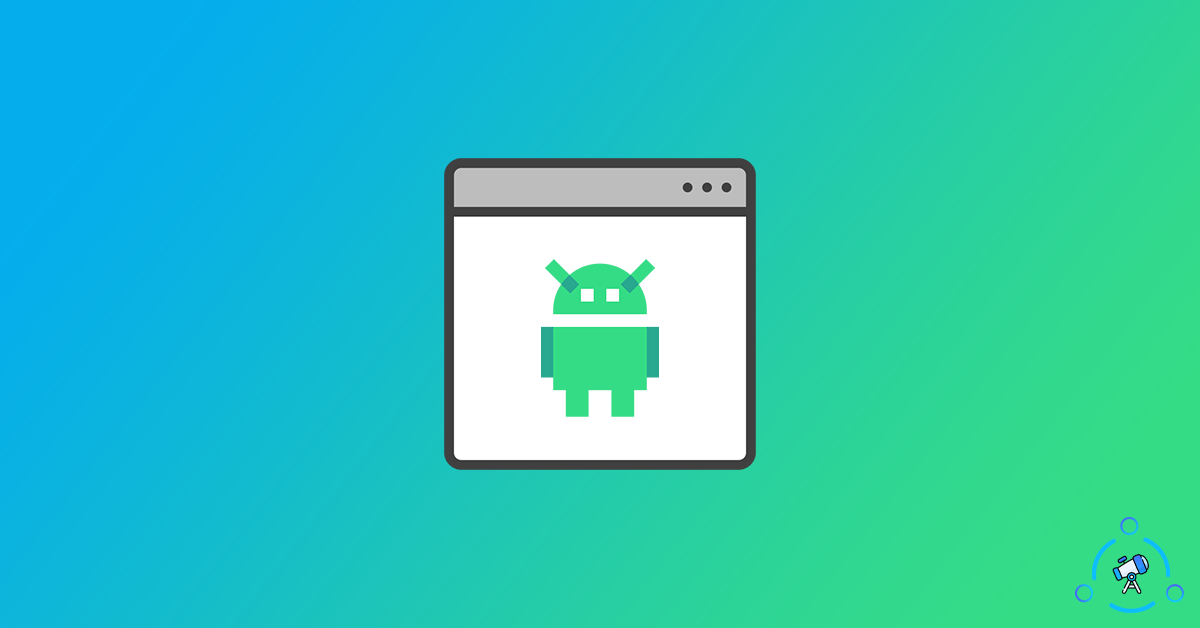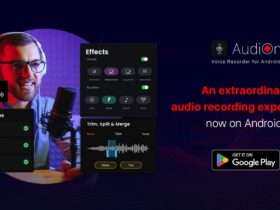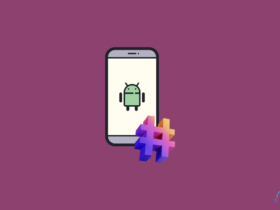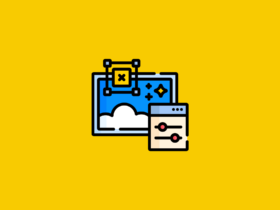If you are looking forward to running different Android apps and games on your Windows PC or Mac, then Android Emulators are what you are looking for. There are numerous reasons why one needs to use Android Emulators.
If you are an Android developer then you can debug and run the apps right from your PC or if you are an Android gamer then you can easily run those Android games on Windows or macOS and enjoy FPS games on a relatively bigger screen sizes.
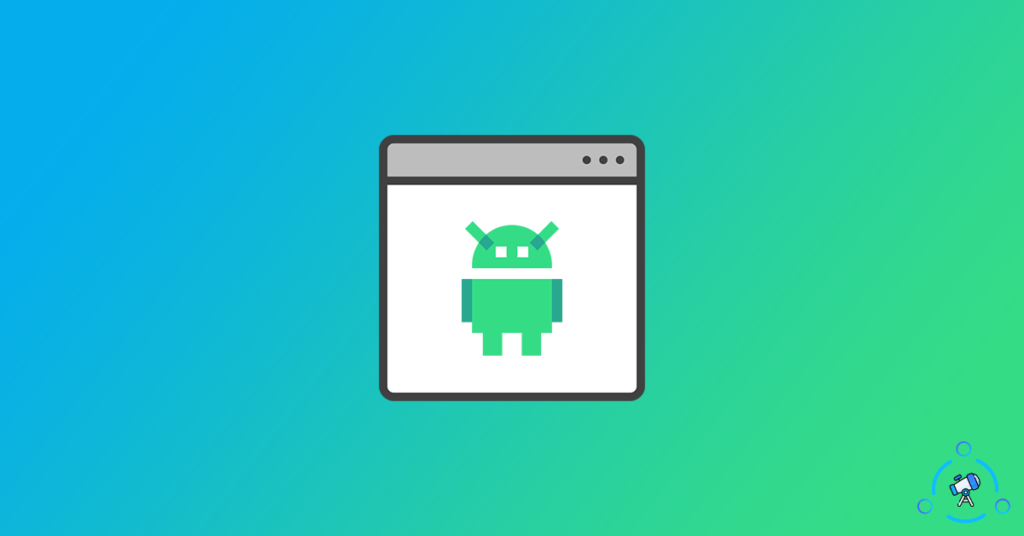
What Is The Best Android Emulator in 2022?
My top picks:
Here in this article, I will be sharing the top and best fastest Android Emulators to run Android Apps on your PC and Mac. You will find 15 different Android Emulators that are capable of running intense Games, Apps, and pretty much anything. Almost all Emulators mentioned here come with a standalone Android OS and the majority of them are already rooted. If you want to run any sort of Root Apps, then it won’t be a pain at all.
1. LDPlayer
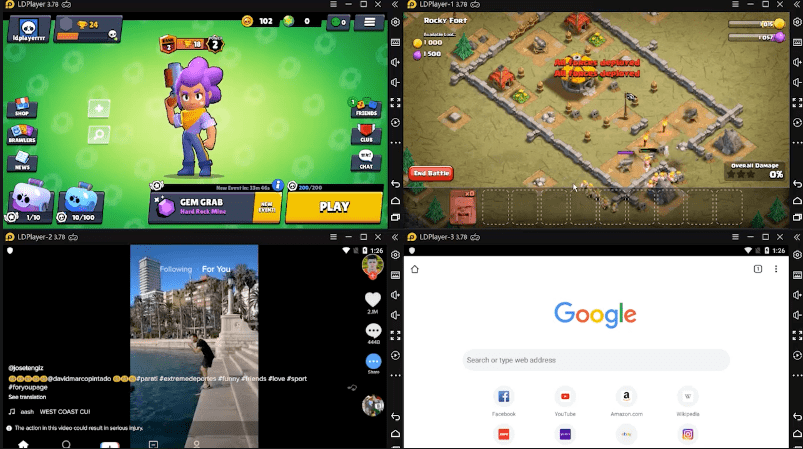
LDPlayer is a free Android Emulator based on Android 5.1.1. It is yet another Android emulator optimized highly for games. As per the developers, you can easily play PUBG Mobile on LD Players at 60 FPS on Full HD Settings. Right out of the box, LD player comes with support for the Google Play Store and you can install pretty much any app or game from the repo. Everything will be buttery smooth and effective, if you are looking for a 10% free working android emulator for Windows then this is one among them you can give a shot
Highlighted Features:
- Really good when it comes to gaming
- Keyboard mapping option available
- Play Android games on PC with full HD settings
Pros
- Great gaming experience
- Lets you play high FPS games
Cons
- Android version is 7.1
Available for: Windows
2. Bluestacks
When talking about Android Emulators, we cannot avoid Bluestacks. Bluestacks is one of the oldest as well as an efficient Android Emulator programs available for the Windows and macOS platforms. Bluestacks was mainly targeting gaming users but now it is better for App Developers too. The very recent version of Bluestacks, Bluestacks 5 which is more efficient, faster, and stable allows anyone to play high graphical games as well as multitask. Bluestacks comes with both free and optional $2 per month plans in the market.
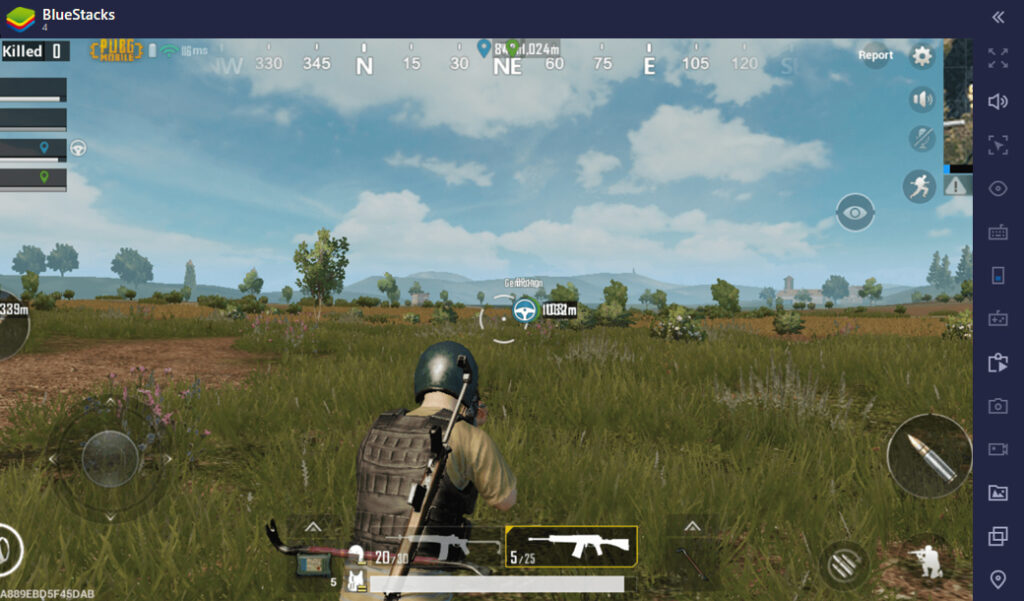
BlueStacks is a resource-hungry monster and requires at least 2 GB of RAM to install. If you are a computer is having less than 2 GB of RAM then probably BlueStacks is not for you. Even, I have already shared a trick to install Bluestacks on machines with less than 2 GB of RAM. So, if you are having a computer with less than 2 GB of RAM and wanted to use Bluestacks then you read this guide ( Install Bluestacks without 2 GB RAM ) to get the job done. Altogether, BlueStacks can be considered as one of the best android emulators for pc out there.
Highlighted Features:
- Offline as well as Online Installer available
- Install third-party APK directly from your PC by simply double-clicking it.
- Comes pre-loaded with Google Play Store
Pros
- Android Nougat version available
- Support for wide range of apps and games
Cons
- High system requirements
Available for: Windows and macOS
3. MEmu
MEmu is a gamer-oriented Android Emulator with tons of features that every single gamer is going to enjoy. If you are someone who loves to play PUBG Mobile on PC then MEmu has a dedicated keymapping to effectively play PUBG with your keyboard and mouse. Apart from that, you can set the resolution for your workspace like 720p, 1080p, etc.
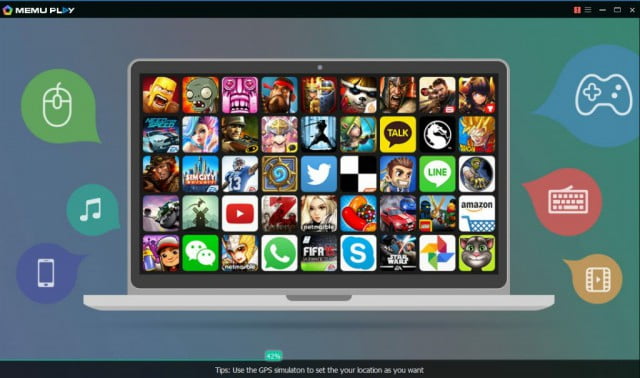
Once the installation is done, the MEmu Android player will automatically find all the APK files on your computer and you can easily install it by simply double-clicking it. As mentioned earlier, MEmu and Nox App Player have great resemblances and both the players are an absolute gem for anyone who wants to use Android on their Windows-based PC hardware.
Highlighted Features:
- Automatic key mapping for best controls
- Equally good for both Games and Apps
- Free to use
- Offline Installer available
Pros
- Supports mapping
- Ideal for both games and apps
Cons
- Android verison is a bit old
Available for: Windows
4. Gameloop
Gameloop also is known as Tencent Gaming Buddy is the second one in our list. If you are looking for an Android Emulator highly optimized for Games then this is the best option for you. Before the launch of Call of Duty Mobile, this emulator was known as Tencent Gaming Buddy, but after the launch of CODM, the company included support for the same and rebranded it to Gameloop which simple and short.
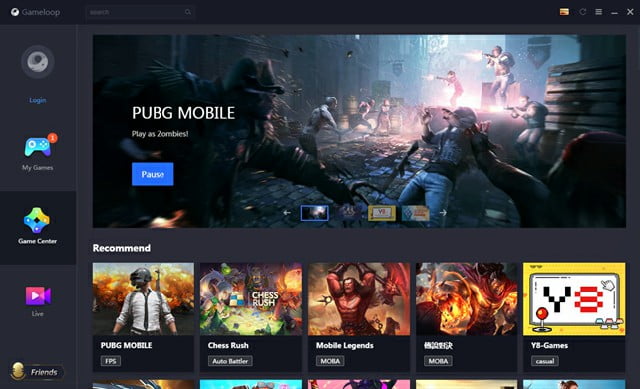
I use Gameloop pretty much every day to play PUBGM and all I can tell is Gameloop is the best when it comes to Android gameplay on Windows PC. It’s perfectly optimized for games and the built-in control settings for games like PUBG and COD make it great for everyone. It also supports the installation of other Android Apps, too.
In short, if you are looking for an Android Emulator to play Android games in high FPS and no lag then this is it. Go for Gameloop blindly and it will not disappoint you.
Highlighted Features:
- Highly optimized for Gaming
- Play high FPS Android Games on PC without lag
- Lower response time
- Built-in Control key mapping
Available for: Windows
5. Nox App Player
I should add Nox App Player to the top of the list because it deserves to be on the top of the list. Needless to say, the Nox App Player is awesome and is great for personal use. The User Interface and Easy to use navigation are the two prime factors that attracted me to try Nox App Player. After using it for a while, I became a great fan of it. Now I am using Nox App Player on my PC to run Android Apps on my PC.
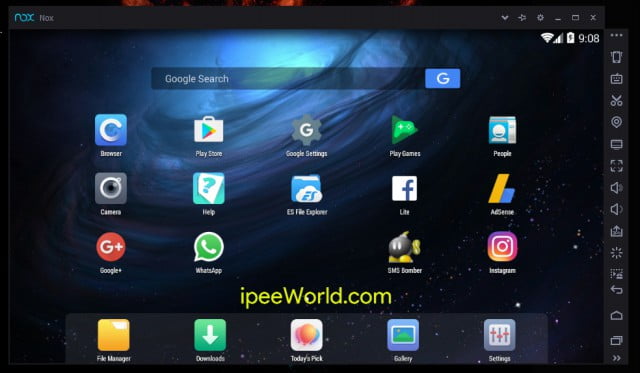
Nox App Player is a rooted Android Emulator and you are not required to root it again to run any sort of root apps. If you take a look at both MEmu and Nox App Player, you will notice both of them are quite similar to each other and yes it’s true. I felt it as the same Android Emulator with different Branding and name. Whatever it is both the Android Emulator does the job great. You can have a check at the highlighted features of the Nox App Player Android Emulator below.
Highlighted Features:
- Easy Controlling
- Massive Games
- Assistive Utilities
- Games of High Quality
- Easy Controlling
- Smoothest Entertainment
Available for: Windows and macOS
(You can use the link given below from the official website to download Nox App Player for Windows)
6. Remix OS Player
After the huge success made by Remix OS, Jide Technologies turned around and launched it’s very own new Android Emulator called Remix OS Player. Remix OS let us install Android on our PC directly, this was not an Emulator, but a real operating system. For the installation, you are required to have a dedicated partition and after the installation, you need to select Remix OS from the Boot Menu and it will load Remix OS without even loading Windows.
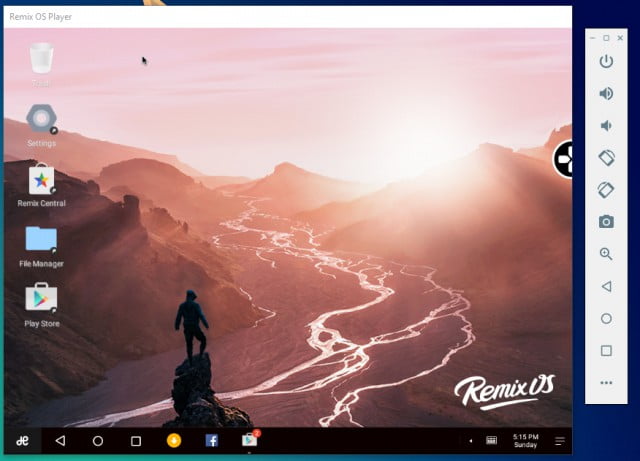
Recently, they launched a new Android Simulator known as Remix OS Player. To be frank, I fall in love with this one after I used it for the first time. This one got so many features that no other Android Emulators in the industry has. Now try it yourself and find what else you will get from Remix OS Player than the ordinary ones. It is one among other few Android Emulators to be Rooted straight out of the box and it is highly gaming optimized and user-friendly, too.
Highlighted Features:
- Comes pre-rooted
- Google Play Store installed
- Built-in App Store
- Optimized for Android gaming
- Multi-Tasking (Just like Windows OS, use different apps side-by-side)
- and a lot more…
Available for: Windows
7. Droid4x
The next one on our list is the Droid4x Android Emulator. Droid4x is the best alternative to Andy. This one comes with many features as like what we have in Andy. Andy is ideal for both Gamers and Developers. For Developers, Working with their apps will be super easy with Droid4x. Upon our review on Driod4X, it seems to be promising and is way efficient than other programs in the market. Droid4x is completely Free for both Developers and users. You can also use your Smartphone as a controller to play games like in Andy.

If you like the way Andy Android Emulator works and want Alternatives to it, then you should checkout Droid4X. Droix4X has both Online and Offline Installer packages and you can use either one of them to get it running on your PC.
Highlighted Features:
- Way faster and efficient
- Use a Smartphone as a controller while playing games.
- Developer friendly
- Offline Installer available
Available for: Windows and macOS
8. Genymotion
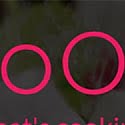
Genymotion is a perfect option for any App/Game Developers. Genymotion is for those who want to test their apps on various devices simultaneously. You can yourself configure Genymotion for any android device. For example, you can run OnePlus 7 Pro with Android 10 Beta or a Pixel 3 XL with Android 9.0 Pie. You can easily switch between devices and try apps on any device you like. Genymotion exactly targets App Developers and is not that great for consumer options, but if you want, they also provide a free plan as well.
Highlighted Features:
- Great for Developers
- Select device configuration of your choice
- Switch between devices in one click
- Free for Consumer option
Available for: Windows and macOS
9. ARChon
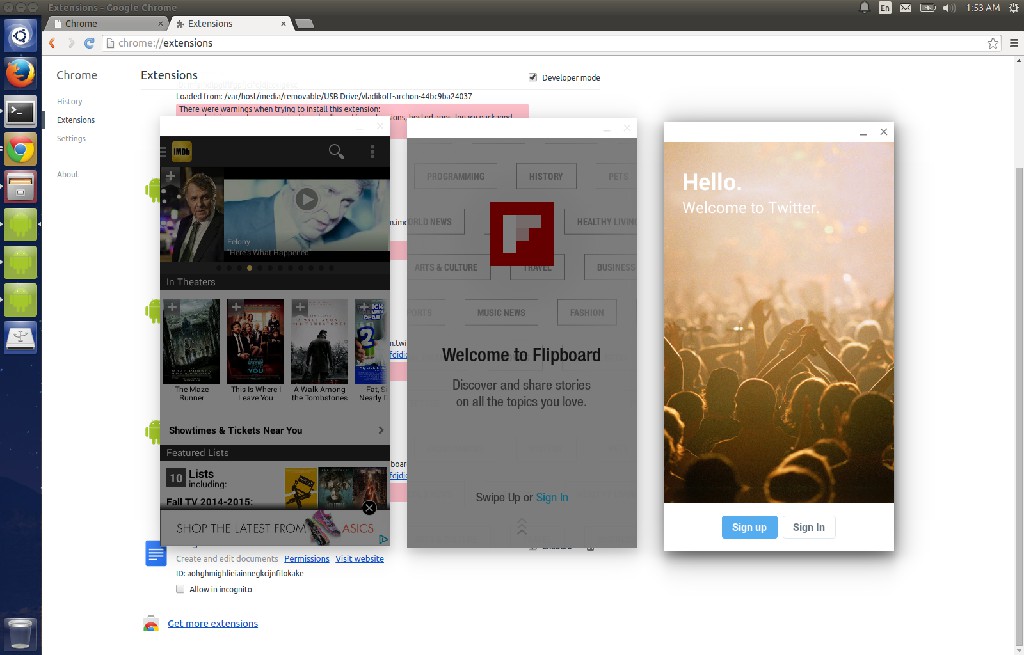
How about running Android apps on a web browser? ARChon helps you in running Android apps in Google Chrome web browser. If you have Chrome installed, then Archon can be used to run Android apps. ARChon is a Chrom extension that you can download and sideload to Chrome.
Once installed, next you need to get the APK file of the app you want to run. And finally add it to ARChon. Do keep in mond that not all apps will work on ARChon. Since it runs inside an Android Emulator, it comes woth some limiations as well.
Highlighted Features:
- Android Emulator as a Chrome extension
- No need to download heavy emulator files
- Run Android apps on Google Chrome
Available for: Google Chrome on Windows, macOS and Linux
10. Remix OS

Remix OS is a revolutionary Android-based Operating System for PC. In simple terms, we can call Remix OS as a fusion of both Android and Windows together to give the easiness of using a Computer OS and all the great features and APK support that are available only on Android devices. You can use a keyboard and mouse, drag and drop, selection, right-click, apps drawer, Start menu button, multi-tasking, and open apps as different windows as we do in regular Desktop-based OS.
Highlighted Features:
- Dedicated Android OS
- Use keyboard and mouse
- Android modified to look like a PC OS
11. Phoenix OS
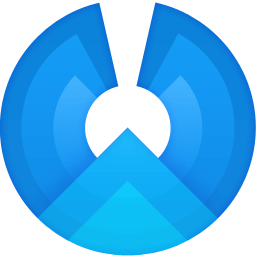
Phoenix OS is a great alternative to Remix ODS. For a very long them there has been no competition to Remix OS as there was no Android-based OS for PC. But later Phoenix OS was released with similar and much better options and features to compete Remix OS. Anyways, both Phoenix OS and Remix OS are cool concepts that let us run Android optimized for PC.
Highlighted Features:
- Works like a modified Android version for PC
- Easily installable
12. Windroy

Windroy is yet another useful Android Simulator that can run almost all Android apps and games including the latest ones with full support. If you are looking forward to running mobile apps on a PC then Windory is a great option to go with. This one is a good choice for developers who want to test their apps for bugs and perfection. Apart from all these, Windroy works great in Windows without little or no lag. Keyboard and Mouse compatibility also makes the gameplay and all smooth, too.
Highlighted Features:
- Great fit for creators
- Runs Android Apps easily
Available for: Windows
13. Andy

This one is a completely free Android Emulator called Andy. Andy is user-friendly for every App developer as well as Gamers. Andy is unique when it comes to the features part. You can use your smartphone as a controller while playing Games. This one supports ARM and you can directly Install apps to Andy through your Desktop. Andy Installer Package comes with VirtualBox in it. It needs virtualization and VirtualBox will be automatically installed while installing Andy Android Emulator.
Highlighted Features:
- Use a Smartphone as a controller while playing games
- Comes with pre-rooted
- Ideal for Gamer
Available for: Windows
14. KoPlayer

KoPlayer is new to the market which comes with many features that will blow your mind.KoPlayer is mainly targeted for Gamers. That’s exactly why most features of KoPlayer is Gamer-friendly. The installation process is simple and straight forward. One of the highlighted features of this player is the Keyboard to Touch Mapping control which is unique.
Highlighted Features:
- Keyboard Mapping
- HD Resolution
- Requires Good amount of RAM – See How To Use Pendrive As RAM in Windows
- Mainly targeted for Gamers
Available for: Windows
15. AMIDuOS

AMIDuOS is software that lets us use Android on PC easily. If you are someone who is looking to run Android applications on PC for testing purposes, etc then this is a good option for you. There has been no update for this app for some time now and that’s a little bit of a problem. If you want the latest version of Android and the best user experience then try something like Bluestacks or MEmu.
Other than Android Emulators, there is are simple OS specially developed for PC users. These OSs helps us to run Android Apps on our PC. By installing these OS, Our computer completely transforms into an Android Device. These OSs come pre-installed with Google Play Store and many other apps.
What is Android Emulator?
Android Emulators are designed to run Android Apps on your Windows computer. As they require a lot of Physical Memory and storage, finding a suitable one is a great headache. There are tons of Android Emulators for PC. But finding an efficient one for your PC is a real tough task. BlueStack, MEmu, Nox App Player, Remix OS Player, etc are some of the most used Android Emulators for PC.
Why use Android Emulators?
There are multiple use cases where Android emulators comes extremely helpful.
- Android app developers can use Android emulators to test their apps to find bugs or any issues.
- Android gamers can use Android emulators to play any game on a relatively bigger screen. This makes it easy for them as they could use a keyboard and mouse to control and see content on a big screen. This will be helpful for enemy spots as well.
- And lastly, anyone who wants to run pretty much any Android app out there can use an Android emulator. Since it supports both Windows and macOS, the options are huge.
How Android Emulator Works?
Using an Android emulator is very similar to virtually running an OS inside of an OS. For example, we use VMWare or Virtualbox to run other OS like Linux or macOS on Windows. Similarly, Android emulators are software that let us Android on Windows easily.
Android Emulator comes as software installed that you can install in a couple of minutes. This way you are not required to go through the complexities of installing Android from scratch. With modern processors supporting KVM (Kernal-based Virtual Machine), performance will be buttery smooth as well.
This article also shows which are the best Android Game Emulators. If you are a serious gamer, you should have look below. You know, Android Emulators like BlueStacks, Andy, and Droid4X requires a lot of RAM and Internal Storage. So many of the users are not able to use the same. So for that reason, I have included some top-performing best Android Emulators to the list as well. If you are someone with a computer which is of low specification, don’t worry. This article will help you to find cool android Emulators that support Low Configuration Systems, too.
If you don’t want to Download or Install anything then I would recommend you have a look at Online Android Emulators which will help us to use Android Apps in just any Web Browsers. Online Android Emulators are web-based cloud Android Emulator that runs on their server and you can easily access it from your Internet Browser. You can find and upload the .apk file of any App to Online Android Emulator and then access it right from your computer. I have mentioned a clear cut comparison between Android Emulators and Online Android Emulators. You can read that section to get an idea of whether you should use Online or Offline Emulator.
Best Android Emulators To Use: Summary
LDPlayer and Bluestacks are my personal favourite when it comes to Android emulators.
These are some amazing Android Emulators for your Windows machine. Whether it be a fully-fledged desktop or Laptop, all these Android Emulators will work with all your devices. Only Bluestacks Android Emulator requires a minimum of 2GB of RAM for the installation other than that no other software has this minimum criterion. But, if you want a buttery smooth experience then I suggest you install those emulators only on PC/Laptop with more than 2GB of RAM. If your device is already having a dedicated Graphics Card then you are good to go.