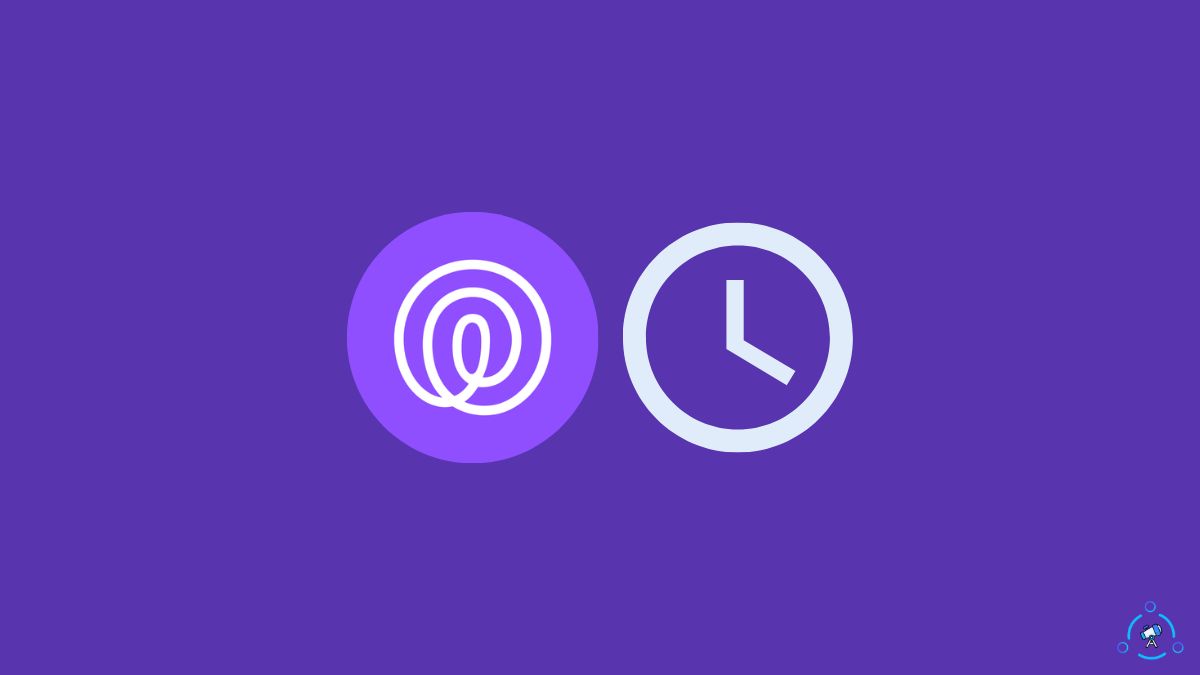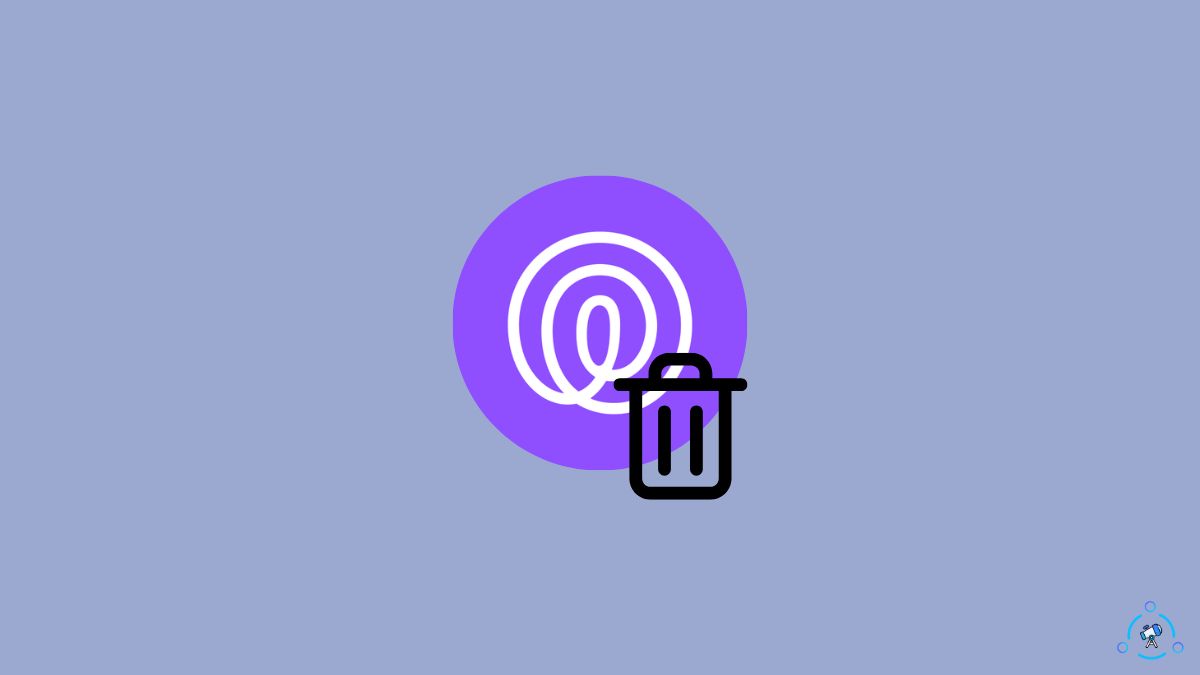So you want to set the alarm and enable Do Not Disturb (DND) mode.
You might wonder if your alarm will go off in do not disturb mode.
I turned on Do Not Disturb mode on my iPhone 14 Pro, Samsung S22 Ultra, and a bunch of Android devices and set an Alarm to see if it would ring. Below are my findings.
As you all know, do not disturb mode, or DND, is a mode on your smartphone that will restrict notifications and sounds. Once enabled, you may entirely focus on your work so your phone won’t disturb you.
Whether it be a notification from Facebook, WhatsApp, Instagram, or any other app, if DND mode is enabled, they won’t pop up on your phone screen. Even if you have enabled notification sound, no sound will ring on your phone either.
This brings us to the question of whether my alarm go off on do not disturb mode.
This article will explain how an alarm works when the do not disturb mode is enabled on your iPhone or Android device. You will also find the guide to making the alarm ring even when DND is turned on.
Will My Alarm Go Off On Do Not Disturb?
Yes. Your alarm will go off when do not disturb mode is turned on on your phone. But notifications from apps, messages, and calls won’t make it when DND mode is turned on. The user manually sets the alarm to wake up or keep track of something, so it needs to ring even when DND is turned on.
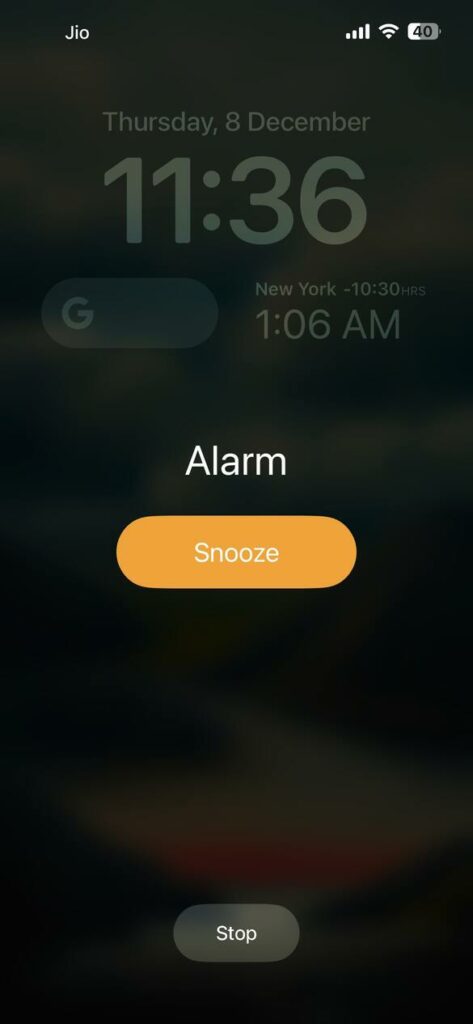
The reason why the do not disturb mode exist is to let people focus on work or sleep. Once the DND mode is turned on, notifications won’t make any sound on your smartphone. Furthermore, the notification won’t even appear on your notifications panel. You will have to unlock your smartphone and disable the DND mode to view the notifications.
But it is to be noted that every phone setting might not be configured the same way. For example, the DND mode on some devices may restrict alarm by default. You will have to go to the DND settings and let the alarm ring when DND is turned on.
Will My Alarm Go Off On Do Not Disturb iPhone?
The alarm will default go off on do not disturb mode on iPhones. iPhone allows users to let certain apps show notifications even when the do not disturb mode is turned on. You have to go to iPhone Settings > Focus > Do Not Disturb and edit the configurations according to your preference.
Another thing to note is that the do not disturb option will only restrict notifications, calls, and messages on your iPhone if the DND mode is turned on and your phone is locked.
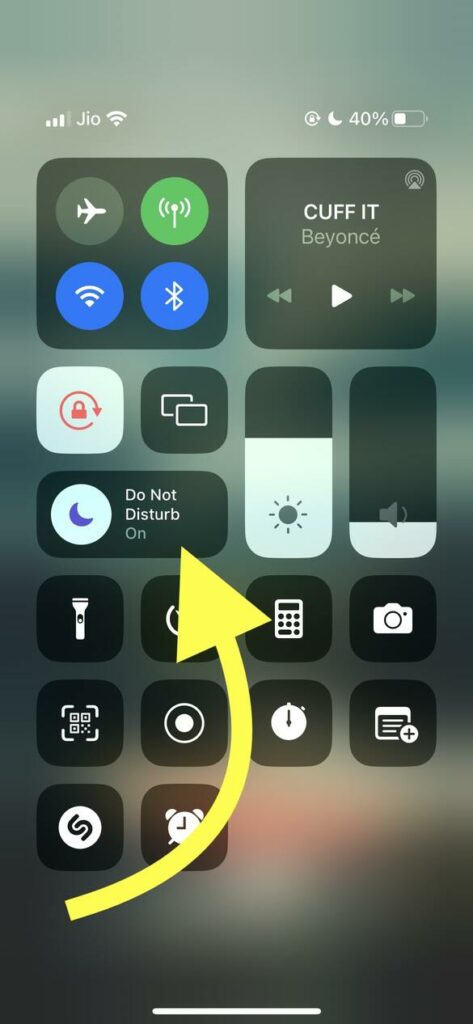
If you unlock your device, notifications and messages or calls will still appear even if the do not disturb mode is enabled.
Will My Alarm Go Off On Do Not Disturb Samsung?
Your alarm will still go off if do not disturb mode is enabled on Samsung devices. The user manually sets alarms to remind them of something. It has more priority than anything else. The DND mode only suppresses unwanted notifications that might affect your productivity or sleep.
If you head to your Samsung device’s DND settings, you can set certain apps to bypass DND, still, show notifications, and make sounds.
Similar is the case with all leading Android smartphone manufacturers. It doesn’t matter what OS or version it is, the alarm will still ring even if the DND mode is turned on.
How to Make Alarm Go Off On Do Not Disturb Mode
To make the alarm bypass the do not disturb mode, you need to go to your device settings and configure the DND mode to let the alarm ring. The setting may differ from device to device and Android or iPhone.
Follow the steps below to learn how to make an alarm ring even when do not disturb mode is enabled.
Make Alarm Ring on iPhone When DND is Turned On
If you set the alarm using the default clock app on your iPhone, then you do not need to configure anything. The DND mode on your iPhone does not suppress the clock app, which is where you will set the alarm.
But if you use third-party alarm apps with advanced controls, you may follow the steps below to allow it on DND mode.
Open Settings.
Tap Focus.
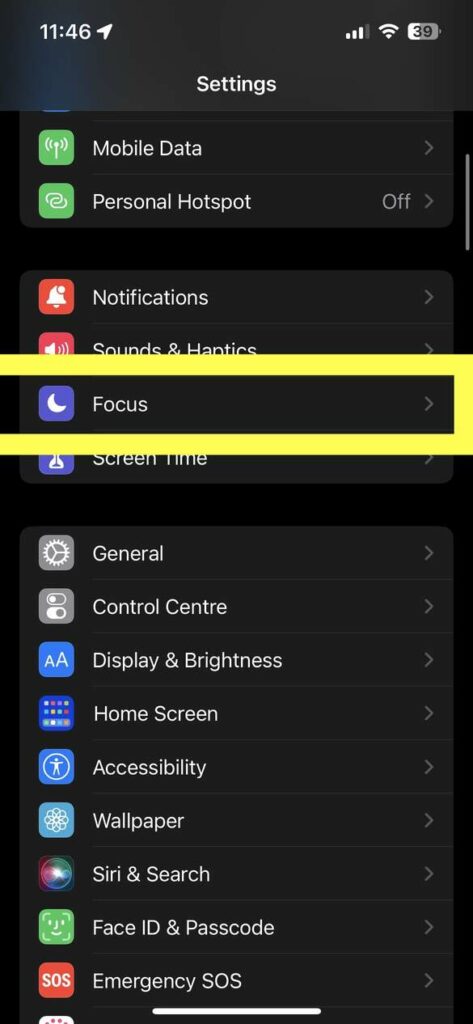
Select Do Not Disturb.
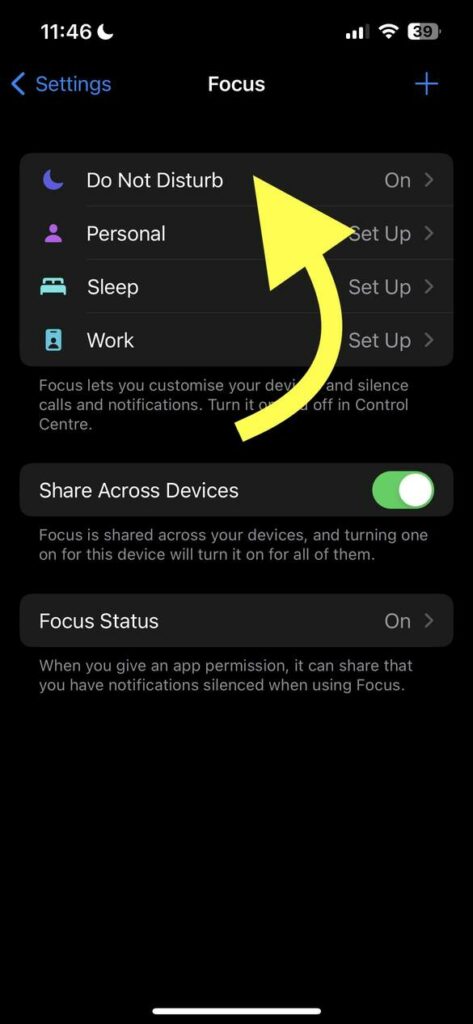
Tap the Apps option.
Tap the Add button to whitelist any app installed on your iPhone.
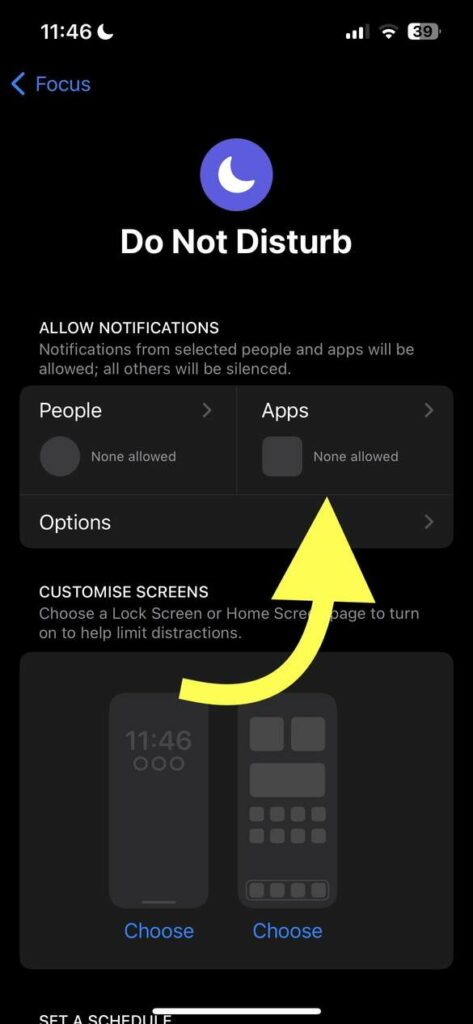
As soon as you tap the + button, a list of all apps installed on your iPhone will appear. Go through the list and select the alarm app or search for it using the search bar at the top.
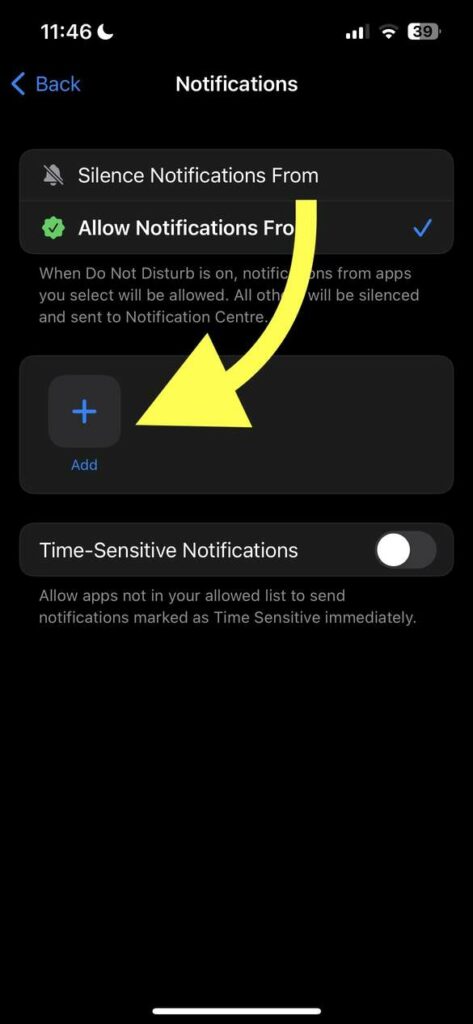
Now onwards, the DND mode will not be applicable to the particular alarm app you selected.
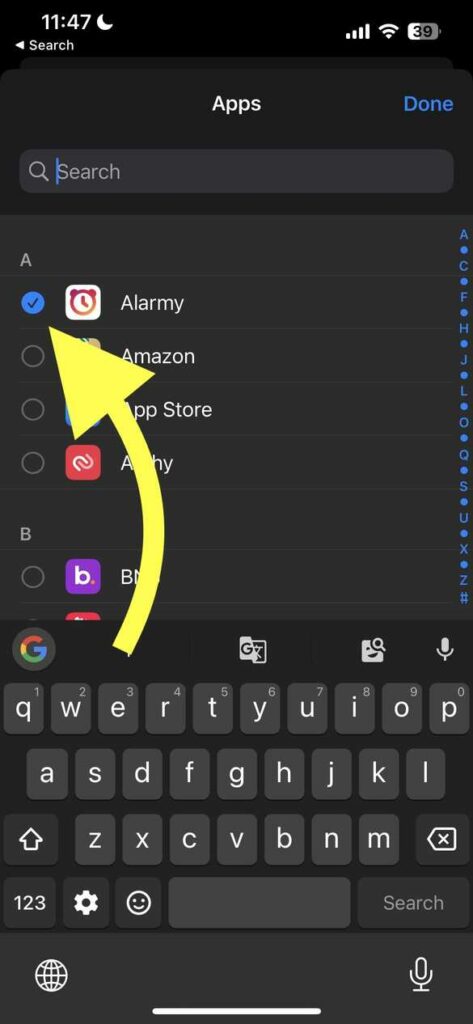
Next time the alarm goes off, it will ring even when the DND mode is turned on on your iPhone.
Make Alarm Ring on Android When DND is Turned On
The option to let the Alarm bypass the DND mode is available on Android devices, too.
By default, DND mode is not applicable to the alarm from the clock app on your Android device.
If you use a third-party app to set and manage Alarms, follow the steps below to whitelist it from DND mode.
The option to edit do not disturb mode settings is the same across all iPhones. But when it comes to the Android side of things, the do not disturb settings differ depending on the smartphone manufacturer and the Android skin you are using.
Generally, you should find the do not disturb options under Settings. Once you enter the do not disturb settings, you should be able to configure things like scheduling, the option to whitelist apps, and more.
Go to the apps whitelist option and select your alarm app of choice. Once whitelisted, next time onwards, the alarm will go off even when the do not disturb mode is turned on.
My Alarm Didn’t Ring on DND Mode
Some people complain that the alarm didn’t go off in DND mode. By default, the Alarm on your smartphone will ring even when the do not disturb mode is enabled.
But for some reason, if the alarm didn’t go off on DND mode, follow the troubleshooting guide to find out why and fix it fast.
Increase Alarm Volume
The common reason the alarm didn’t go off when on DND mode is that you set the volume too low. As you may already know, you can adjust the volume of the alarm. If it is set too low, you will find it difficult to hear the alarm,
So all you need to do is head to your alarm settings and increase the volume to the highest. Or set it to a level where you can hear it without struggle.
On your iPhone, open Settings.
Tap Sound & Haptics.
Adjust the RINGTOM AND ALERT VOLUME Slider. You should set it to a level where you can comfortably hear the alarm sound.
Next time onwards, when the alarm rings on DND mode, you should be able to hear it since we have increased the volume.
On your Android device, press the Volume button to bring the slider. Select the Alarm option and increase the volume level.
Change The Alarm App
Even after following all the troubleshooting steps above, if none helped you fix the alarm not ringing on DND mode problem, the next thing to do is to change the alarm app.
Most of you will use the default Clock app on your smartphone to set the alarm.
Did you know that there are tons of third-party alarm apps that you can download from the App Store and Play Store? These apps have advanced features to set the alarm, track your sleep, and more.
Below are a few alarm apps for Android and iOS devices.
- Alarm Clock (Android)
- Alarm Clock for Me (Android)
- Alarm Clock for Me (iPhone)
- Alarm Clock App: myAlarm Clock (iPhone)
On the other hand, if you have been using a third-party alarm app on your smartphone, but it didn’t ring on DND mode, then I recommend you use the default alarm app.
At times, third-party alarm apps fail to work when the DND mode is turned on. If that is the case, you may use the default app.
Open the Clock app, move to the alarm section, and set your alarm. The alarm should ring fine even when the DND mode is turned on.
Incorrect Alarm Settings
Every time you set a new alarm, you need to double-check it to make sure the timing is correct and, more importantly, AM or PM is selected properly.
I have made this mistake countless times. I accidentally set the alarm for AM when I needed it in PM and vice versa.
If you incorrectly set the alarm on your iPhone or Android device, it will fail to ring, and it has nothing to do with whether the do not disturb mode was turned on or off.
Every time you are about to set a new alarm, make sure you double-check whether it is AM or PM.
Also, if you set the alarm in 24 hours format, ensure the timing is correct.
You Were Asleep
Another funny reason you might have missed the alarm is that you turned it off while asleep, but you don’t remember.
Alarms are annoying. I know many people who set three or four alarms in five minutes intervals to wake up.
Many people tend to turn off the alarm as soon as it goes off, and when they wake up after an hour, they don’t realize the mistake they made because they were asleep.
Chances are, your alarm went off as it should, and you turned it off. But you can’t remember it because you were asleep.
The simple solution to not let this happen in the future is to keep your phone far away from your bed so that you need to wake up to turn it off.
Every alarm ring for multiple times until they are manually turned off. Since you cannot reach the phone from your bed, you will definitely have to wake up, walk to the phone, and then disable the alarm.
By the time you grab your phone, 50 percent of your sleep will be lost already. This is an easy way to never miss an alarm again.
Ensure The Alarm App Is Whitelisted on DND Settings
Many people use apps from Play Store or App Store to set alarms. The default app on your smartphone is very basic when it comes to features and custom configurations. If you want more advanced options, you should use third-party apps.
That do not disturb mode will only let the default alarm app bypass it. If you use a third-party alarm app to set the alarm and don’t whitelist it on the DND settings, it will not ring.
So all you need to do is go to Settings > Focus > Do Not Disturb.
Tap the Plus button under the apps section and select the alarm app.
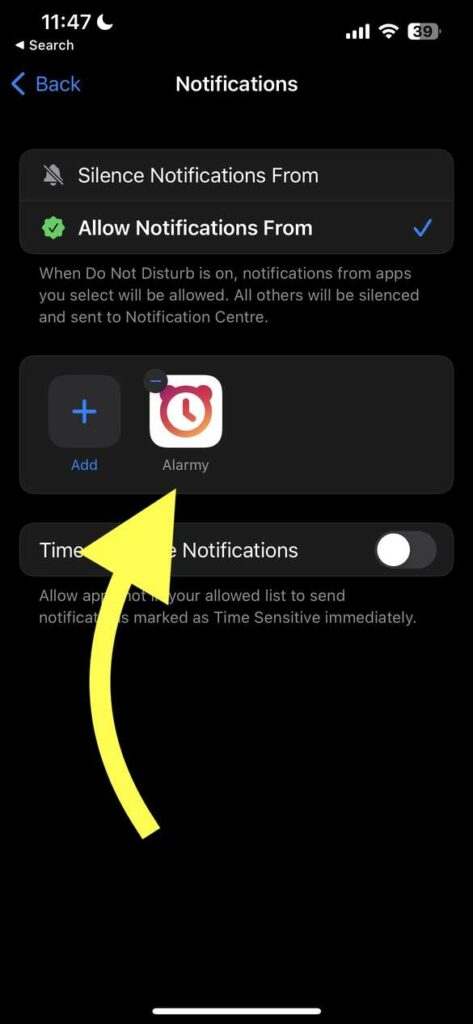
Do the same thing on your Android device.
Once you whitelist the app on DND mode, next time onwards, it should ring even when the do not disturb mode is turned on.
Restart The Phone
Sometimes technical glitches may cause the alarm not to ring. It might have nothing to do with the DND mode. To fix this, all you need to do is restart your smartphone.
Restarting your device will help you get rid of technical glitches and bugs that might make the alarm not ring.
Press and hold your power button and tap Restart. Set the alarm when it turns on, enable DND mode, and see if it rings this time.
Restarting your device should help you fix various problems like this.
Wrapping Up
Alarms are super important, and the number one reason why people set alarms is not to forget something or wake up on time. They do not want to receive any notifications from apps or messages from friends. But want the alarm to ring to get the job done.
So there is no point in blocking the alarm in the DND mode. For the same reason, smartphone manufacturers do not block alarms on DND mode.
In short, the alarm will go off even when the DND mode is turned on on your iPhone or Samsung, or any other Android device.
But if you use a third-party application to set the alarm, you need to head to the Do Not Disturb mode settings and whitelist that specific app so the alarm can ring even when the DND mode is turned on.
Frequently Asked Questions
Does Do Not Disturb Block Alarm?
The Do Not Disturb (DND) mode does not block alarms. Even when the DND mode is enabled, the Alarm will still ring. Alarms are important as they help people to remind themselves of something. So it is important to let it pass through DND mode. But calls, messages, and app notifications will be blocked on DND mode.
Why Did My Alarm Not Go Off On DND Mode?
In most cases, the alarm should ring even when the do not disturb mode is turned on. If the alarm didn’t ring for some reason, you must check the alarm settings, volume, etc., to make sure they ring otherwise. Restarting your smartphone once should help.