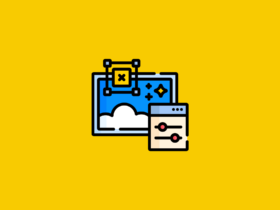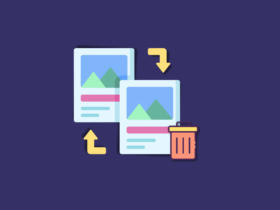Do you want to run Android apps on your web browser? If yes, an online Android emulator is what you are looking for. Unlike other Android Emulators like BlueStacks or LDPlayer, you are not required to install any software to run Android apps. All you need is just a web browser.
In the list below, you will find the best Online Android Emulators that you can use to upload and install the APK file of an app on your browser.

Online Android Emulators To Run Android apps On Browser
Online Android Emulators are services you can use to run Android apps on a web browser like Chrome, Firefox, or Safari. It lets you directly run your favorite apps from Google Play Store on your web browser.
Here are my top picks for the best online Android emulator.
If you are looking for a dedicated Android Emulator, then LDPlayer will be the best.
- APKOnline – Ready-to-use and simple android emulator for web browser
- Appetize – To native mobile apps in your browser
- TestObject – Run apps on a web browser
These are my top three picks. You can learn about them and how to use Android apps in the web browser following the tutorial below.
What you will need:
- As it is an Online Android Emulator, you need Working Internet to use it, and If you want to use them Offline, then you should consider using Offline Android Emulators,
- APK file of the Android App which you want to use.
- A Web Browser like Google Chrome, Firefox, Safari, Edge, etc.
- Any Operating System is fine.
So, that’s it. Let’s get started.
What is the Best Online Android Emulator?
Follow the instructions mentioned below to install and use Android apps in Web Browser online.
Watch the video to get a complete idea of what this article discusses.
TestObject Free Online Android Emulator
As Manymo has shut down its services completely, it’s time to find a new alternative to Manymo. This is it if you are looking for a free online android emulator. And the conclusion is none other than TestObject.
TestObject is a cloud-based Android Emulator that is pretty similar to Manymo. In some cases, it’s even better than Manymo. To start using TestObject, all you want to do is create a fresh new Test Object account, drag and drop the APK and finally start using it.
The main feature that makes TestObject so fast is the cloud-based infrastructure. Meaning that it will be much better and faster than other services.
- First, visit the official website of TestObject from the link given below.
- Go to the signup page, enter the name, email, and password and create a new account.
- Verify the email address and log in to your new account created for using Android apps online.
- Click on the New App button to quickly upload the installer file to their server.
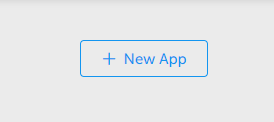
- Select Android/iOS App option
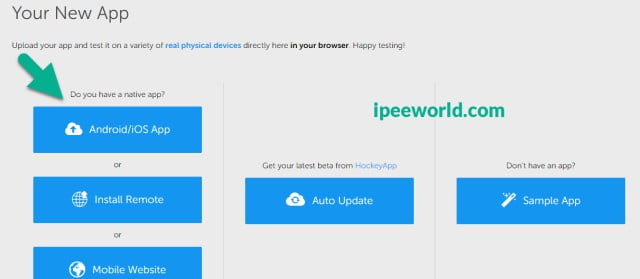
- Now, you will be asked to select the APK file. Just click the Choose File button, find the APK file, and upload it straight away.
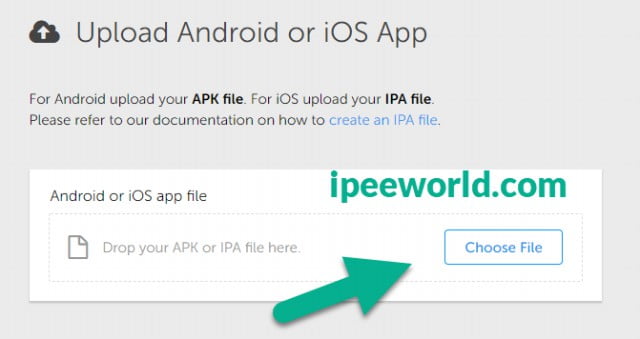
- Wait until the App’s APK file gets uploaded to Test Object.
- Once the uploading process is done, name the app and click on the Save button.
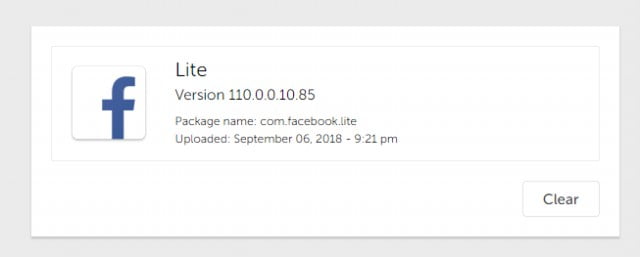
- From the app dashboard, click the “Live Testing” button
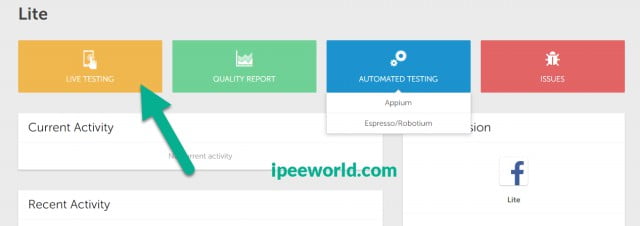
- Select the screen size that you prefer the most. There is a list of more than 25+ different Android devices with different screen sizes.
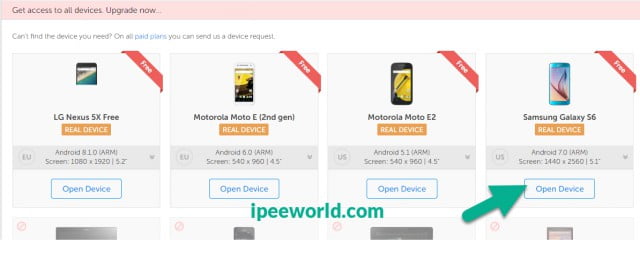
- Wait until it loads up the app. The speed depends on the stability of your Internet connection.
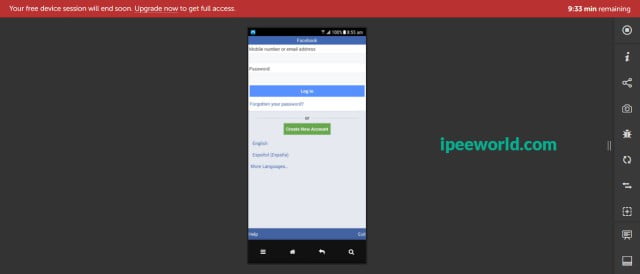
Now the app is opened in your Web Browser, and you can start using it the way you want. It is the app you uploaded, and no one other than you will be able to access your apps or data.
TestObjects seems to be a better and more promising Online Android Emulator. Also, the free plan gives you a continuous 10-minute usage of every app.
If you want to use those apps for even more time, you should quit and relaunch them. If you use their services without interruption, you can go with a premium plan. Run APK Online is a close alternative to it that you can try as well.
Appetize – Online Android Emulator APK
Appetize is another Online Web Based Android Emulator on the list. This one is also similar to Manymo and TestObject. But comes with a free plan. The features might not be as good as TestObject, but overall a Good Emulator in the free option. Now, let’s see how to use Appetize.
- As always, go to the link below and sign up for a new account on the Appetize website.
- Enter the username and password and create a new account
- Click on the Upload button
- From the upload section, select the Apk file
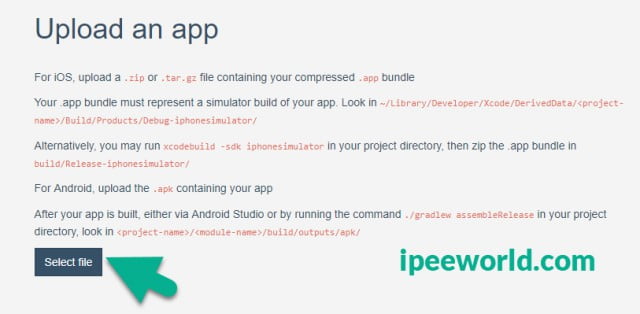
- Upload it
- Wait for the APK to be uploaded and installed in the system
- Once the uploading is completed, you will see a screen like the one below. Click on the View button.
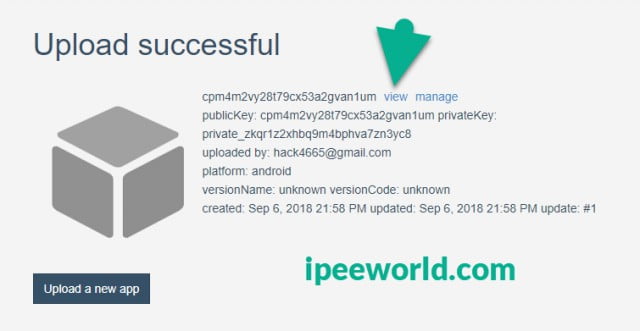
- It will launch the app and start using it right away.
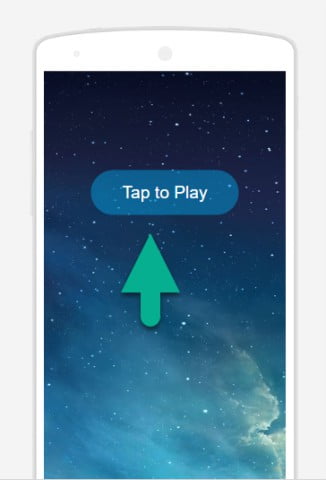
Google Chrome Extension to Run Android APKs
You can also use a well-known APKONLINE browser extension to run Android Apps online. All the setup process is pretty simple and easy to use. You only want to download the extension and install it on your Google Chrome Web Browser. After that, you are all good to go.
- Download the extension from the link given below
2. Once on the extension’s page, click the Add to Chrome button and wait until it gets downloaded.
3. Click on the APK Online extension from the top bar of your browser to launch the application.
4. Select “Set User ID” and provide a User ID for your account (local).

5. Now, tap on the extension’s icon again and select Apk Manager.
6. Click the upload button, navigate and find the APK file and upload it to their server.
7. Wait until they are done uploading it.
8. Once the uploading is done, Press the “Run APK” button next to the name of the APK file from the File Manager, and an emulator screen will open.
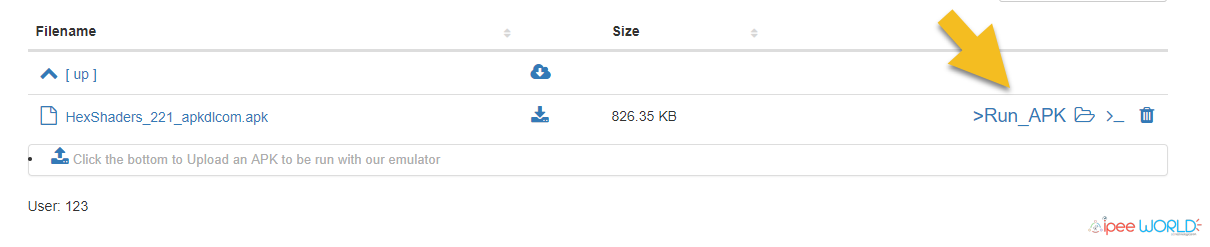
9. Now, you can open and use that particular app through your Google Chrome Browser
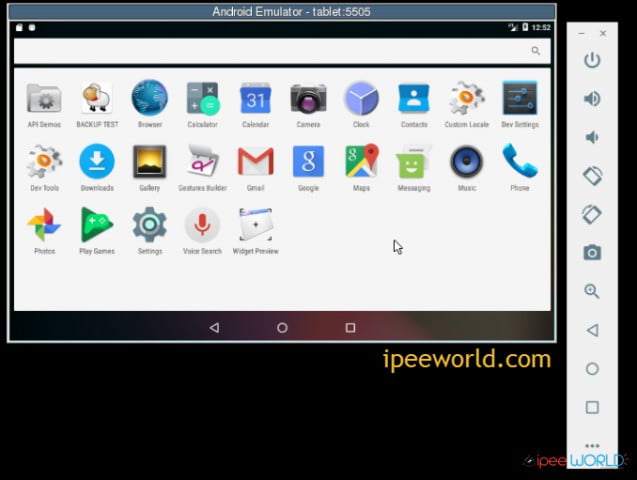
pCloudy to Run Android Apps and Games Online
This website is a paid option; you need to subscribe to their premium plan to run Apps and Games on the browser. But, you can get a full-day trial, and if you are looking for something for one-time use, this is a good option.
- Visit the website and navigate to the Login section
- Type in your Email, Name, and Password and create a new account
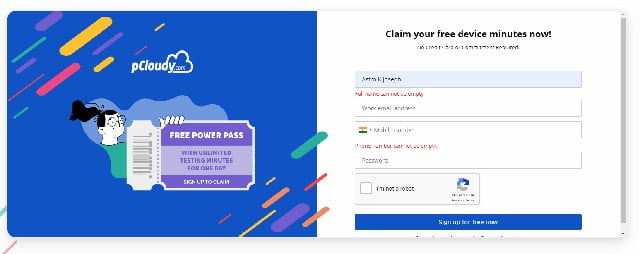
- Verify your email with the verification email sent
- Select a device of your choice
- Upload the APK file of the app you want to run online
- And start using it for free for up to 1 day
- After that, you can create a new account from a different email ID and get another 1-day trial and repeat the process.
- Or consider purchasing their premium plans to access with no restrictions at all.
Manymo – Unavailable
Below mentioned service is no more working. MANYMO HAS STOPPED THEIR SERVICES AS OF NOW. So, Try the new sites and services mentioned above.
Manymo is one of the most used online android emulators no download services by thousands of people with outstanding support and site UI.
Firstly, Download the APK file of the application you want to try. You can follow this guide to learn How To Download Apps (APK) from Google Play Store
2. Download and keep the particular app. We will need them in the following steps.
3. Head over to Manymo.com on any Web Browser.
Be sure to update your Web Browser to the latest version to avoid a crash. Because this site requires a lot of Javascript and plugins, so be sure to Update the Browser to the newest version.
4. Once you are on the site’s Homepage, click on the SIGN UP TO LAUNCH YOUR APP NOW to register on the site.
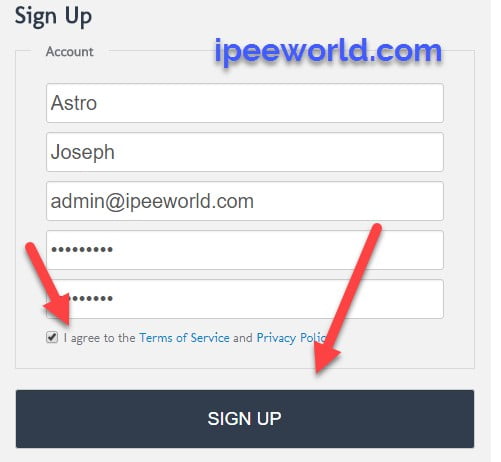
5. Enter First Name, Last Name, Email Address, and Password to register a fresh new account.
6. Verify your account by clicking on the link sent to the particular Email.
Now your account is verified and activated,
7. Now select the resolution of the Android Emulator you want. You can choose from various screen resolutions and click on the Launch button.
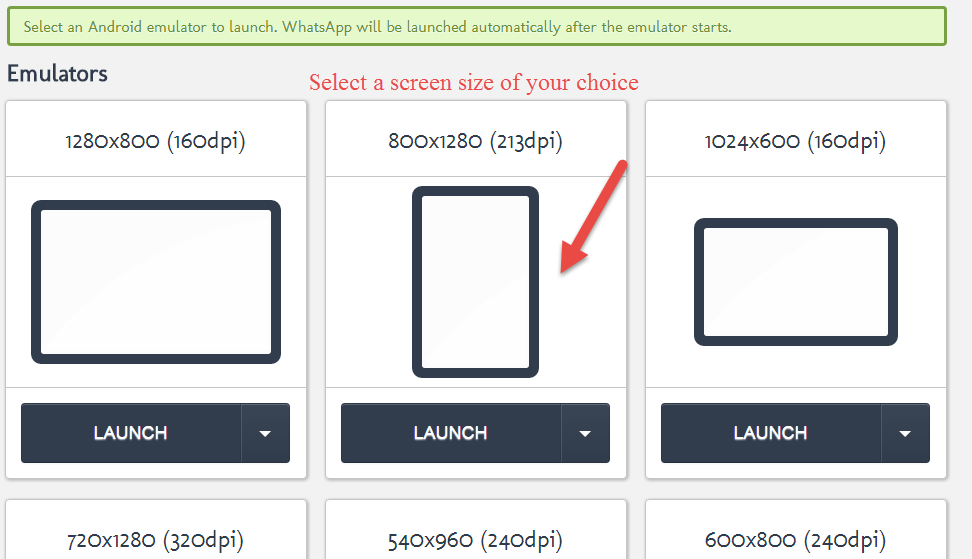
8. Now, they will ask you to upload the APK file of the particular app you want to try.
In my case, I am using WhatsApp.
9. Click on the Upload button.
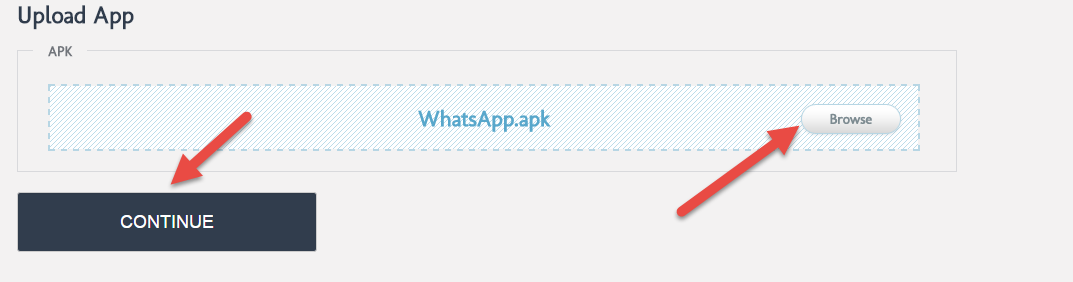
10. Now, the Online Android Emulator will open.
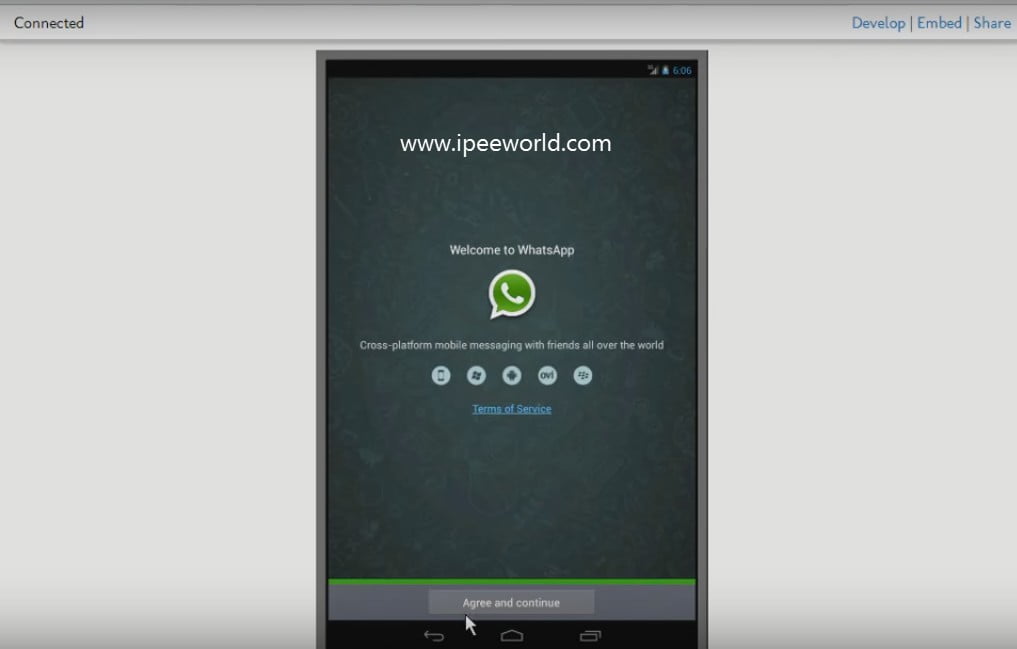
An Android Smartphone screen will appear in your browser, and you can use your mouse to move around the screen. The Android Emulator will open with app launched.
Now, For example, if you want to install WhatsApp on this Online Android Emulator, follow the step given below.
Install WhatsApp on Web Browser
- Go to WhatsApp.com/download and download the latest updated version of WhatsApp.
- Now, you have the APK file of WhatsApp.
- Go to Manymo.com
- Login to your Account
- Click on an Android Emulator for Desired Resolution.
- Upload the APK file of the app.
- Now an Android Emulator for desired resolution will be launched.
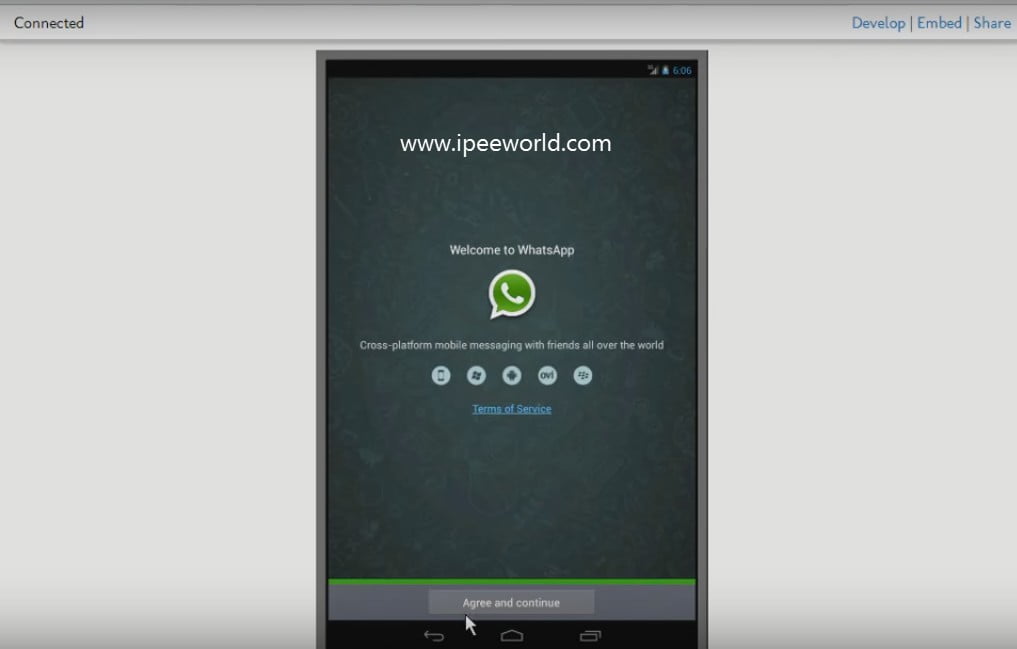
- Enter your Mobile Number, click next.
- Verify the Mobile Number by OTP – One Time Password
- Enter a Name
- Provide a Good Looking DP
- Complete the process, and you are all set to go.
That’s it, you have successfully installed WhatsApp on your Web Browser, you can use any Web Browser for this purpose, but be sure to update it to the latest version. Google Chrome and Mozilla Firefox are highly recommended to avoid a crash issue.
Why Manymo?
Manymo.com comes with both Paid as well as Free plan. You can either choose a Free Plan or a Paid Plan. Free Plan will be enough if you are using it for fun. Installed, if you are an enterprise or App Developer who creates and modify Android Apps, a Paid plan will be right for you.
Features of Manymo:
- Online Android Emulator
- No Downloads
- No Installations
- Both Paid as well as Free Plan
- Free Plan will be quite enough for average users
- Enterprise and Developer plan available.
If you are serious and want to store all your data, I recommend using Android Emulators for PC like Bluestacks, Nox App Player, etc. If you don’t want any data for future purposes, then these Online Android Emulators will help you. All you want to do is decide on the app you want to try and head to the website mentioned below.
So, let’s get into the article and see How to use Online Android Emulator to use any Android Application is just a Web Browser. You can have many OS. Whether it is macOS, Windows, etc., it works with all.
What is Online Android Emulator?
Online Android Emulator can also be called a simplified Android Emulator. If we are about to install an Android Emulator, then we need to download and install and then use it. But, with the help of an Online Android Emulator, you can run almost all Android Apps in your Web Browser.
It works with all major Web Browsers like Google Chrome, Mozilla Firefox, Safari, etc. There is no need to download any file to use Online Android Emulator; all you want to do is visit the website mentioned below and follow the specified instructions.
These emulators can also be used to play android games on pc and for mobile app testing.
While using an online Android Emulator, the data stored will get deleted every time you close the website. So, it is temporary. All data stored will be vanished after you exit every time. Test APK online for free. Android Emulator Online is a must to use if you don’t want to make your Computer junk after installing files for testing purposes.
Online Android Emulator Alternatives
Now, let’s see some of the best Alternatives to Manymo.com. There may be a lot of situations where Manymo.com doesn’t work for leaves offline without any prior notice.
If you find yourself in a situation like that where Manymo isn’t working, you can give a shot to any of the Manymo.com Alternatives mentioned just below.
And again all the Manymo.com Alternatives mentioned right below are 100% Free. That means that you are not required to pay anything to use their service.
To use the below-given Alternatives, All you want to do is go to any site mentioned below and Create a New Account > Verify the new account by clicking on the Verification link sent to your registered email > Download the APK file of any Application you want to try in Web Browser after that Just upload the same APK file to any of the site mentioned below.
Now, you are all good to go. You will see a screen that appears with the respective application opened in your Web Browser.
All these alternatives are completely free and safe.
Now you have successfully opened an Android Apon on our computer/laptop with the help of a Web browser. Above mentioned websites are great for running Android Apps right in our Web Browser.
If you want to run an Android App on your Computer or Laptop, you have two choices to go. The first one is by using any of the Online Android Emulators mentioned above in the article and the second one is through using the Android Emulators of PC.
If you want to keep all your data safe and secure right on your computer, then the second option is the one that you should go to.
Offline Android Emulators are software that creates and Android like an ecosystem on our computer to run any Android App including high FPS Games. So, be sure to check them as well.
These were some of the best and top 8 online android emulators to run any android application on any Windows laptop or computer. It doesn’t matter if you have any version of Windows.
It works well with Windows 10, Windows 8/8.1/7, and XP. Andy’s android emulator is one of the top-performing android emulators of all time.
Best Browser Based Android Emulators – Summary
So, this is how you can install almost any Android App on a Web Browser with the technique of using Android Emulator Online. Online Android Emulator makes things simple and handy.
You are not required to Download or Install any files for using Online Android Emulator. The website mentioned above is 100% Free. Alongside this, it comes with a paid plan as well. If you don’t like Manymo, then you can try any alternatives to Manymo mentioned above.
If you want to install and try WhatsApp in a Web Browser, then I have provided a complete tutorial above