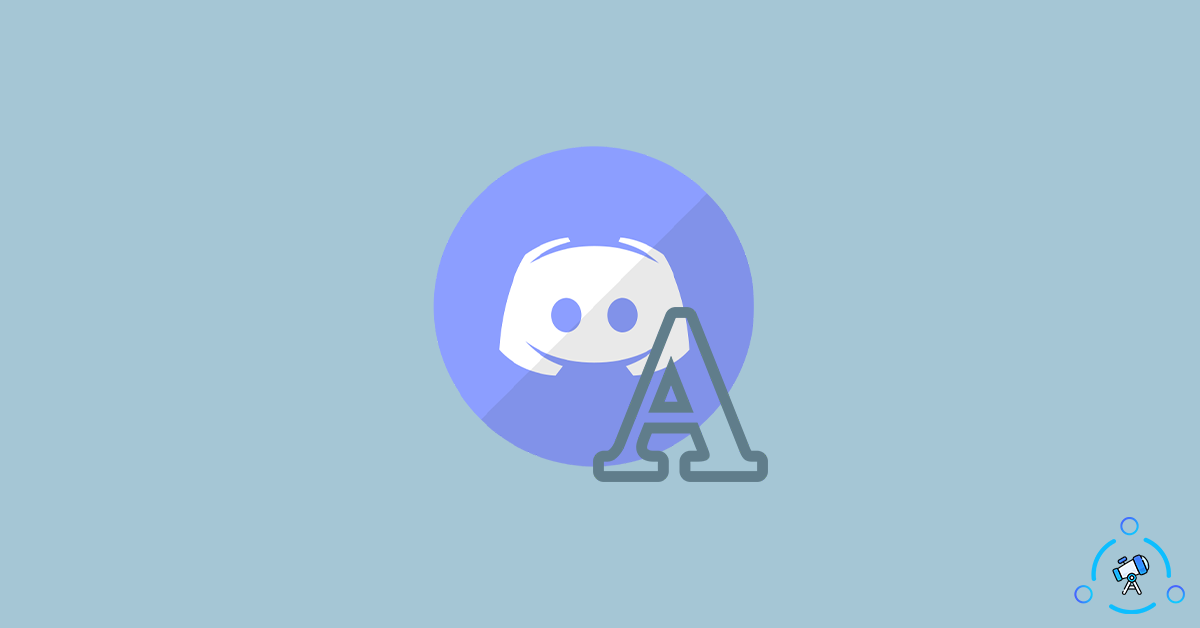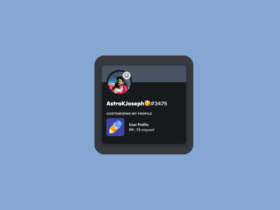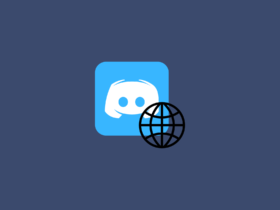Are you just getting started with Discord and learning some pro tips that will help you format text in a discord text channel. There are certain commands that you can use to stylized or format your text. Did you know that you can add styles such as Bold, Italics, Strikethrough, etc. to texts on Discord?
In this article, you will find the complete list of markdown formatting commands for Discord. For those not aware of markdown, markdown is a simple markup language that you can use to stylize texts. And the same is used on Discord as well.
Once you learn the basic Discord Markdown Formatting commands, it will become easier for you to send stylized texts in the text channels. You can find all information regarding styles such as Strikethrough, Bold, Italics, Quotes, etc. and how to apply them on Discord.
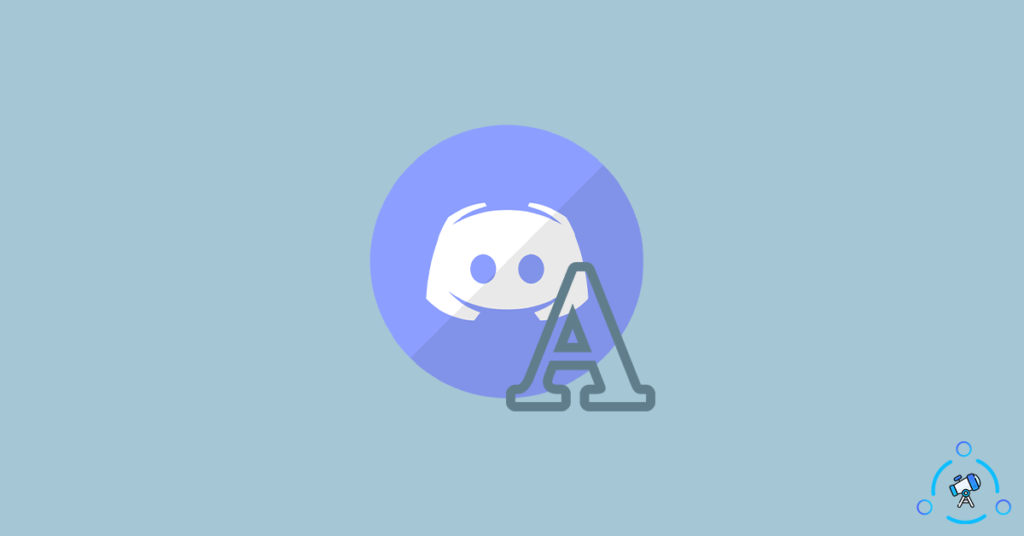
Refer to the table given below to get a basic idea about the different styles and commands used to attain them. You can find the Discord command for Strikethrough, bold, italics, highlighting, etc. Scroll down if you want to get more detailed information with examples.
| Discord Markdown Text Formatting | Command |
|---|---|
| Strikethrough | ~~Your Text~~ |
| Underline | __Your Text__ |
| Bold | **YourText** |
| Italics | *Your Text* |
| Single Line Code Block | `Your Text` |
| Multiple Line Code Blocks | “`Your Text“` |
| Spoiler Tag | ||Your Text|| |
| Empty Lines | Shift+Enter |
| Single Line Quote | > Your Text |
| Multiple lines Line Quote | >>> Your Text |
If you are in a hurry, refer to the table given above to get a glimpse into various Discord text formatting or Discord Markdown commands.
You don’t need to use modded versions of Discord or other versions for this purpose.
A Complete Guide On Discord Text Formatting
Below, you will find all sorts of text formattings available on Discord. You can use all of them in any discord text channel that you are part of. Take a look at the examples to see how it looks once you post the same with selected text formatting like Discord Strikethrough.
So let’s take a look at them.
How To Strikethrough Text On Discord – Discord Strikethrough
Did you know that you can easily Strikethrough Text on Discord? It is as easy as using the command given below in the Discord text channel chat field.
To strikethrough text on Discord, all we want to do is use the Tilde symbol (~).
Open Discord and head over to the text chat field. Here, you need to type your message in between two Tilde symbols (~). Refer to the syntax below to get more ideas.
Discord Strikethrough Syntax: ~~Your Text~~
Once executed, it will appear as Your Text
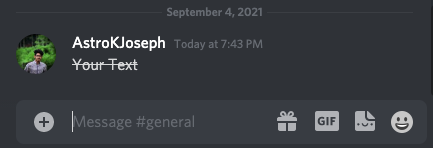
How to Make Texts Bold in Discord?
Sometimes we might want to bold specific words in a sentence of the entire sentence itself. You may use the command given below to make texts bold in Discord.
To make texts bold in Discord, add two * (Asterick) symbols to the start and end of the message. Refer to the example for more ideas.
Bold Text Discord Command: **Your Text**
Once executed, it will appear as Your Text
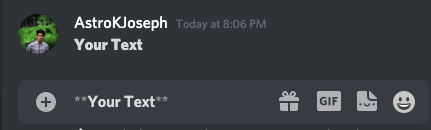
How to Make Texts Italic in Discord?
Italics text styling is very similar to Bold and is used when you want certain parts of the message to pop out or give special attention.
Making a text or part of a text italics in Discord is as simple as using a single * (Asterick) symbol at the start and end of the message.
Italics Text Discord Command: *Your Text*
Once executed, it will appear as Your Text
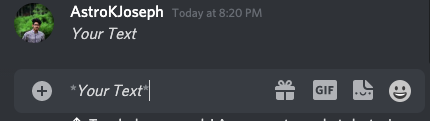
How to Add Underlines to Texts on Discord?
Let’s suppose you are writing a very long message then, it will be better to underline the essential or core points. The option to add underline on texts are available on Discord, and let’s see how to use the same.
To underline text on Discord, you need to use the underscore symbol _. It is as simple as using adding two underscore symbols to the beginning and end of the message.
Underline Text Discord Command: __Your Text__
Example of Underlines text on Discord.
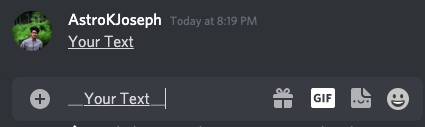
How to Use Spoiler Tag on Discord?
We have already posted a dedicated article about the usage of the Spoiler tags on Discord.
Sometimes we might want to post some special kind of messages which might not be for everyone on the server. For example, suppose you are writing about a random movie or series. You might want to give a spoiler alert without making the entire message visible. This is where the Spoiler tag helps us.
The Discord spoiler tag will help you hide specific parts of the message from the direct view. The user would have to click on the button to view the entire message.
Use || at the beginning and end of the message to send a spoiler message. You may also use images as well.
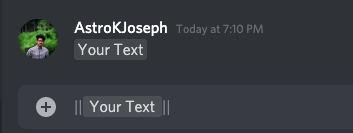
How to Use Empty Lines on Discord?
If you have used Discord quite extensively, then you might already know that if you try to press the enter button for sending multiple line messages, instead of adding a line break, Discord will send the message. This is where Empty Lines formatting comes into play.
Empty Line Discord command will help you to send multi-line messages on the platform.
There’s no special command or syntax for this purpose. Instead, we want to use a two keyboard key shortcut for a line break. After typing the first line, press Shift + Enter on your keyword, and an empty line space will be added. In other words, the second line of the message will start without sending the message.
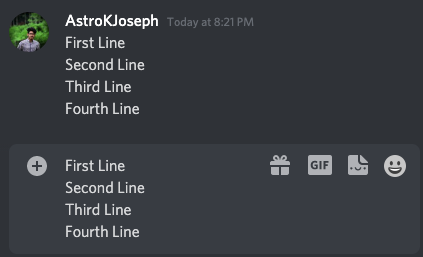
How to Quote Text on Discord?
Did you know that you can quote text on Discord? You can use the Discord blockquote command to send texts inside of a quote. It supports both single lines as well as multiple lines, but the commands for both are different.
Single-Line Text Quote Command: > Your Text
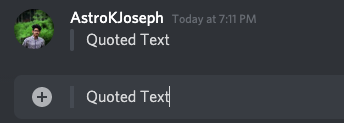
How to Quote Multiple Lines of Text on Discord?
Like single line quoting, Discord also let us quote multiple lines of text in a single message. To do that, follow the steps below.
Just press Shift + Enter key for new line
Multi-Line Discord Quote Command: > Your Text, Shift + Enter for new line.
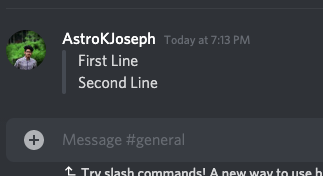
How to Use Single Line Code Block?
If you want to add a specific part of the text in a special box, the code block option is for you. It will help you highlight texts within a message. Both single-line and multi-line code blocks are available on Discord.
Here is how to use single line code block element on Discord:
Single Line Code Block Discord Command: `Your Text`
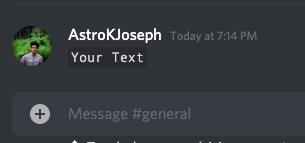
How to Use Multi-line Code Block on Discord?
You can use a single line code block if you want to emphasize a single line of text. But if you want to include multiple lines, you would need to use the multi-line code block command on Discord.
Use three grave accents (‘) as above and press Shift+Enter for a new line.
Multi-Line Code Block Discord Command: ‘Your Text’
Mix and Match Discord Text Formatting
We have gone through all text formatting styles that we can apply to our messages on Discord. It includes styles such as bold, italics, underline, quotes, etc. Discord also let us use multiple styles for a single message.
For example, you can add bold, italics and underline styles to a single message. For that, all you have to do is add the symbols or the Discord Markdown Formatting commands of every single style to the text.
Here is an example of text with both Bold and Underline inside of a spoiler tag.
|| ~~**Your Text**~~ ||
Here’s the output:
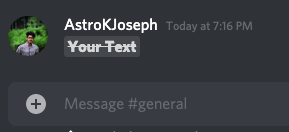
Final Words
So these are all the different text formatting tags available on Discord. Using these Discord markdown commands, you can make texts bold, italic, Strikethrough, underline, etc. You can use them while you send messages on the platform. Also make sure to checkout must know Discord commands as well.